How to use Two-Step Verification (2FA) on Aginet app
Introduction
This FAQ explains what Two-Step Verification (2FA) is and provides step-by-step instructions for enabling and managing it in the Aginet app. Two-Step Verification adds an extra layer of security to your TP-Link account by requiring a verification code when signing in from a new device.
Two-Step Verification (also called two-factor authentication or “2FA”) is a security feature in the Aginet app that adds an extra layer of protection to your account. With Two-Step verification enabled, a new device that signs in to the app with your TP-Link account information will be prompted to enter a time-sensitive verification code to protect your account and prevent unauthorized access.
Requirements
- Aginet app version 2.3 or higher
- A TP-Link ID registered in the Aginet app
- A mobile device with internet access
Configuration
Follow the steps below to enable and manage Two-Step Verification:
Step 1. Open the Aginet app, then tap the Menu icon in the upper-left corner.
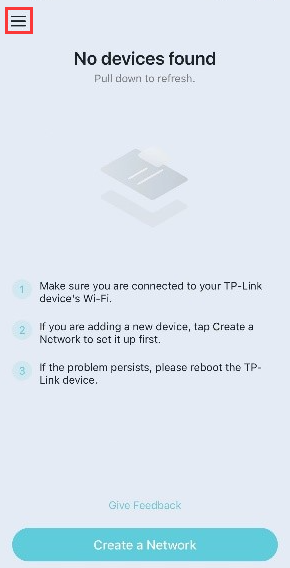
Step 2. Tap Account Icon > Login Security > Two-Step Verification.
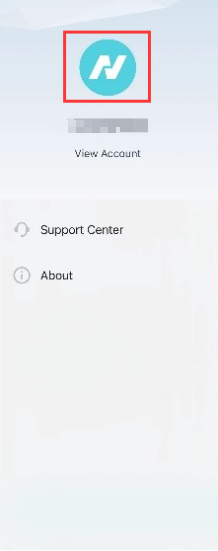
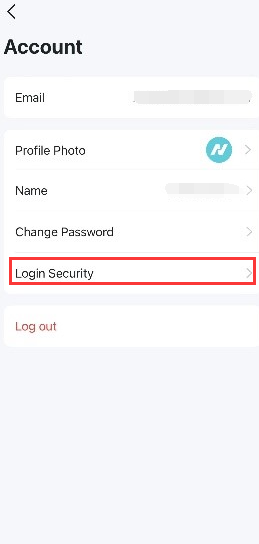
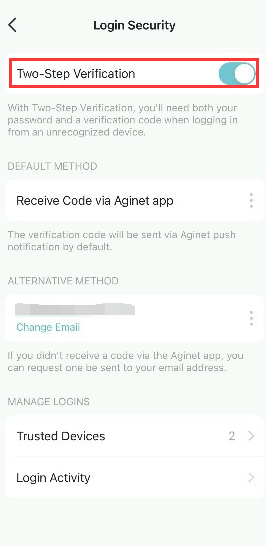
Step 3. Ensure Two-Step Verification is enabled (it is on by default).
Step 4. Choose your preferred verification method: When enabling two-step verification, new devices attempting to log in will have to verify using one of the methods specified below:
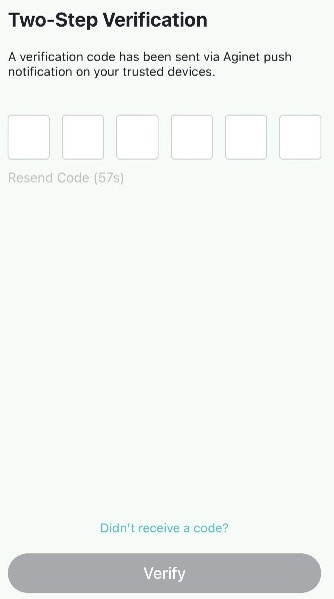
- app Verification (Default): Verify by app Notification. A Verification Code will be sent via Aginet app to Trusted Device(s). Enter the code on the new device to verify it.
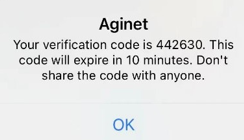
- Email Verification (Alternative): Verify by Email. A Verification Code will be sent to the email registered to your TP-Link Account. Sign in to your email to view the code. Enter this code on the new device to verify it.
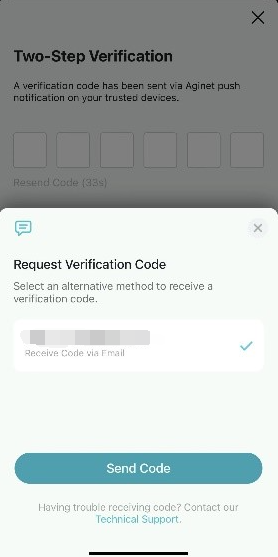
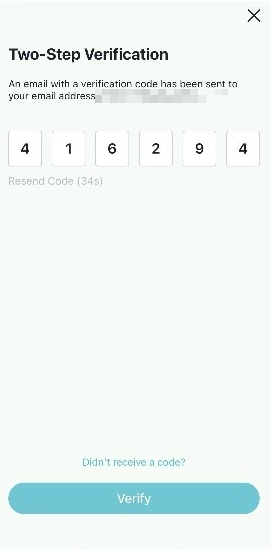
Step 5. To manage trusted devices, go to Login Security > Trusted Devices, then tap the ‘X’ next to the device you want to remove.
Note: Once a device is removed from the Trusted Devices list, that device will be forced to log out and will need a verification code the next time it logs in to the app.
QA
Q1: What should I do if I don’t receive the verification code by email?
A1:
Step 1: Check your Spam or Junk folder.
Step 2: Ensure that you are using the correct email account.
Step 3: Add TP-Link email address “no-reply@email.tp-link.com” into Whitelisted email senders or Safe Senders as What should I do if I don’t receive the email when I register cloud account or reset my password? | TP-Link
Step 4:Contact our Support using the Same Email Account that you are trying to enable two-factor authentication for, and please provide the following information:
- TP-Link ID/ Email account
- Aginet app version
- Photos of Two-step Verification Setup – Under My Account > Login Security
- The model of your Mobile Device & Android or IOS version.
Q2: What should I do if I don’t receive a mobile notification?
A2: You can check the following troubleshooting:
- Enable Notification permission for Aginet app on the phone. The device should properly receive notifications from the Aginet app.
- Tap ‘Resend’ to resend the verification code.
- Ensure that your phone is connected to the internet.
- Ensure that your Aginet app is up to date.
- Tap “Did not receive a code?” on the bottom > Receive Code via Email> tap Send Code
Q3: What if I receive a Verification code but my new device didn’t try to sign in?
A3: If you receive a verification code but you do not recognize the device that sent the request, there is a chance that your account password has been compromised – but do not worry, the unrecognized user will be unable to log in without the code provided by either your email or notification to another trusted device.
We recommend changing your account password immediately and any other services that may use the same password. You can mitigate the chances of this happening to you by following these principles:
- Create a Strong Password with a Mix of Numbers, Letters, Capitals, and Symbols
- Do not reuse the same password across multiple platforms
- Use a password generator and manager
Q4: Why does my device show a different location in the Login Activity?
A4: Device location is based on the IP address from the Internet Service Provider, which may not align with the device's actual location. We do not use the device's GPS location to determine location. If using a cellular connection, the app may indicate that a new device has logged in from a remote location.
Q5: Will Aginet app ask a Trusted Device to go through Verification before logging in again?
A5: No, a Trusted Device could skip the 2FA step when signing in to your account without entering a verification code.
Get to know more details of each function and configuration please go to Download Center to download the manual of your product.
Byla tato FAQ užitečná?
Vaše zpětná vazba nám pomůže zlepšit naše webové stránky


