EB431v Setup Guide
Model: EB431v
Welcome! Let’s get your router up and running together.
This guide makes setup simple for everyone, covering helpful accessibility resources, what’s in the box, how it looks, and where to begin.
Our Aginet app and web management page also offer accessibility features, such as increasing page contrast, switching to landscape mode and increasing font size. You can enable them during setup to make it much easier to set up your device and adjust settings! For more accessibility guidance, refer to Accessibility Support.
Note: For some models, Accessibility features will be supported by subsequent firmware upgrades.
Now, ready to explore your router and get connected?
Step 1. Learn About Your Router
This section introduces the router's package contents and appearance, including its ports, buttons, and product label.
1. Unpack Your Router
Your package includes: a router, a power adapter, an Ethernet cable, a RJ-11 phone cable and installation guides.
Power Adapter: A block-shaped charger with a cord. Plug it into the router’s power port to turn it on.
Ethernet Cable: A thick cable with plastic connectors at both ends. Each connector has a small clip to hold it in place. To use the cable, insert one end to the WAN port on your router until you hear or feel a click and the other end to an Ethernet outlet or a modem. To unplug it, you can press the click and pull it out.
Ethernet Cable: A thick cable with plastic connectors at both ends. Each connector has a small clip to hold it in place. To use the cable, insert one end to the WAN port on your router until you hear or feel a click and the other end to an Ethernet outlet or a modem. To unplug it, you can press the click and pull it out.
RJ-11 phone cable: a thin, flat, or slightly rounded cable with a smaller, rectangular connector on each end. To use this cable, insert one end to the phone port on your router until you hear or feel a click and the other end to your telephone’ TEL port on the back panel. To unplug it, you can press the click and pull it out.
2. Appearance
The device is shaped like a tall, smooth-edged rectangular box with softly rounded corners and a slightly curved front surface. On one edge, it features LED indicators. On the other edge, it features buttons and ports. It has no external antenna. It also has an oval flat top and bottom with strip ventilation grills to prevent overheating. The side with six oval footpads is its bottom, and the other, its top.
First, with the router’s bottom facing down, place the router on a flat surface.
Next, face directly the edge that has several recessed square opening and protruding buttons. From top to bottom, they are:
Four LAN Ports: At the very top, a large, rectangular block containing four identical square openings, arranged in a 2x2 grid, two on the left and two on the right. They are used to connect additional wired devices. The bottom right one is a 2.5G LAN port.
Directly below the LAN ports, you'll find two small, round, protruding buttons side-by-side. From left to right, they are:
Wi-Fi Button: A small round protruding button. Press and hold the button for more than 2 seconds, then release the button to turn on or off the wireless function of your router.
WPS Button: A small round protruding button. Press the button, and within 2 minutes press the WPS button on your client to start the WPS process.
Below these two buttons, you'll find a tiny recessed hole and a small, rectangular slot side-by-side. From left to right, they are:
Reset Button: A tiny recessed hole needs a pin to press. Hold for over 5 seconds to reset the router to its factory settings.
USB 3.0 Port: a horizontal, rectangular slot. Connect USB storage devices here.
Below the USB port, you'll find 3 more rectangular openings.
Two Phone Ports: Two smaller rectangular openings on the left. For connecting your analog phone to the VoIP router.
2.5Gbps WAN Port: The larger nearly square opening on the right. Connects to your modem or Ethernet outlet or additional wired devices.
Immediately below these three ports, there is a power port, and a Power On/Off Button. From left to right, they are:
Power On/Off Button: A round, protruding button. Press it to turn the router on or off. The button is pressed down when the router is powered on and pops up when powered off.
Power Port: A round opening port next to an antenna base. Plug in the power adapter to supply power.
On the bottom of the router, there is a recessed label below the router’s mounting hole. This label includes: the router’s default network name (SSID), the MAC address, and a QR code for scanning to connect to the default Wi-Fi.
Step 2. Set Up Your Router
1. Position your router. Make sure that the router is within reach of an AC power outlet and near Ethernet cables for wired devices.
2. Scan the QR code below to download the Aginet app for iOS or Android, or scan the QR code on the Quick Setup Guide for the Aginet app. The app will walk you through setup.
Note: Please remain online (Wi-Fi or mobile data) throughout the app download and login steps.
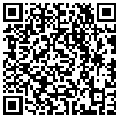
Tip: You can also cable and set up your router with a web browser via http://tplinkwifi.net or http://192.168.0.1. For detailed information, please refer to the router’s quick installation guide or user guide.
Support
For technical support, replacement services, user guides, and other information about your product model, please visit https://www.tp-link.com/support/
*TP-Link hereby declares that the device is in compliance with the essential requirements and other relevant provisions of directive 2019/882/EU. The original EU Declaration of Conformity may be found at https://www.tp-link.com/en/support/ce/