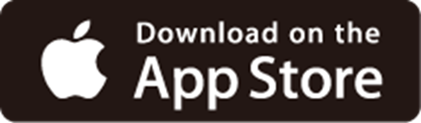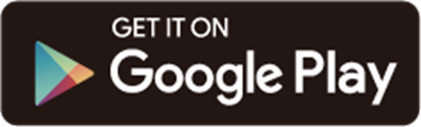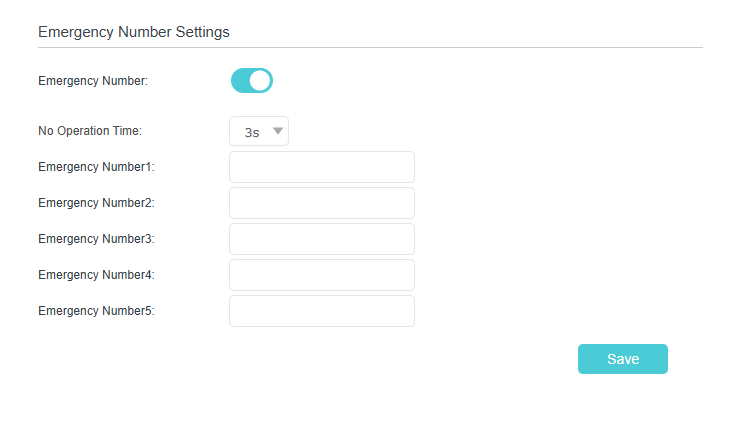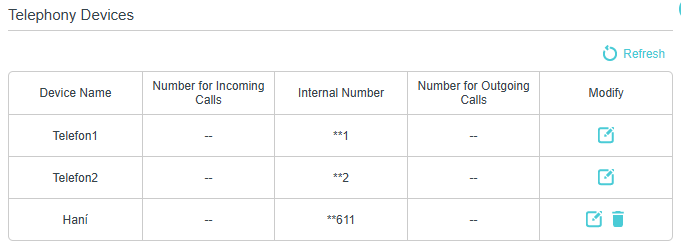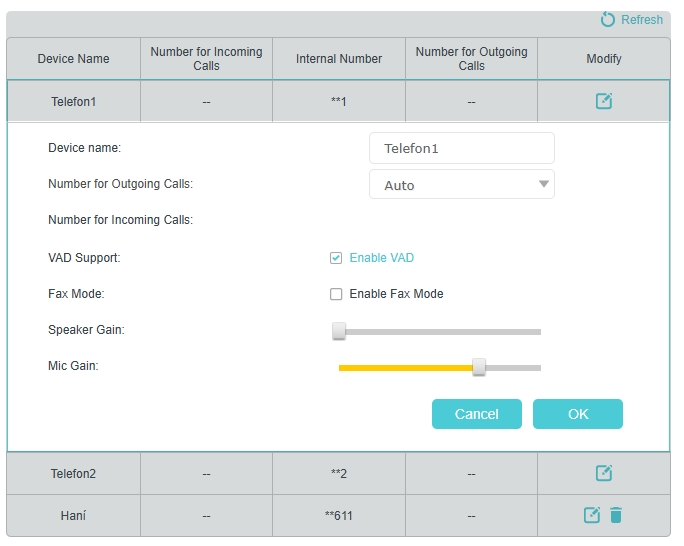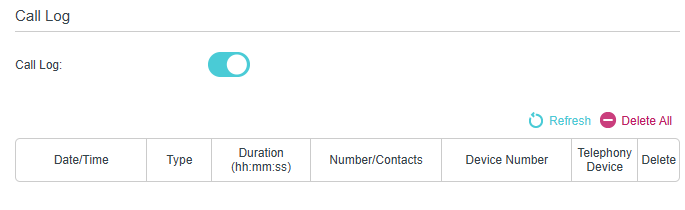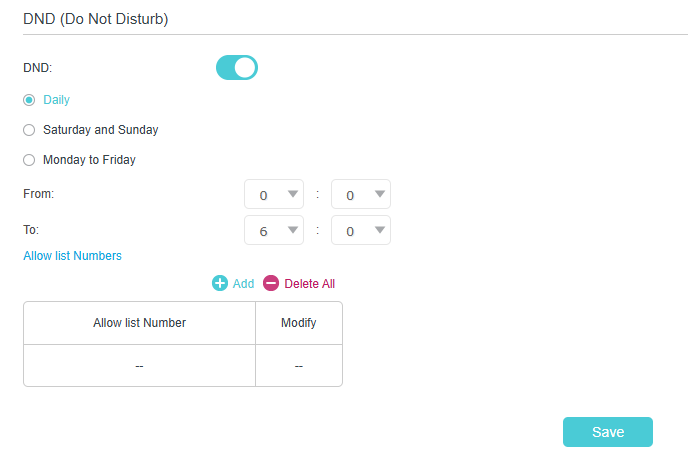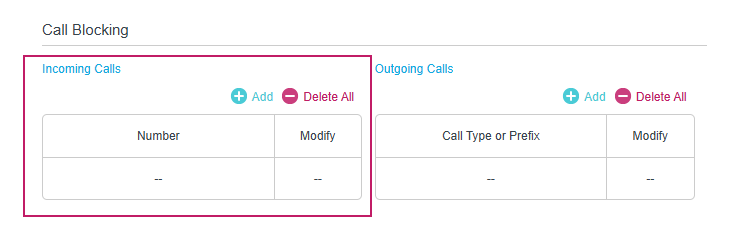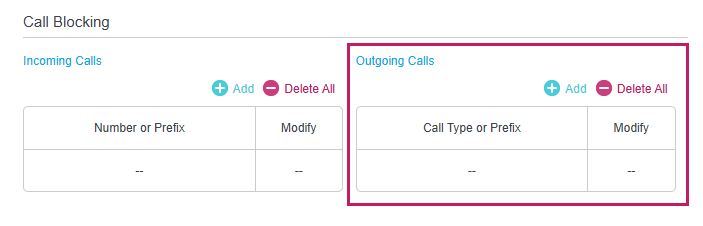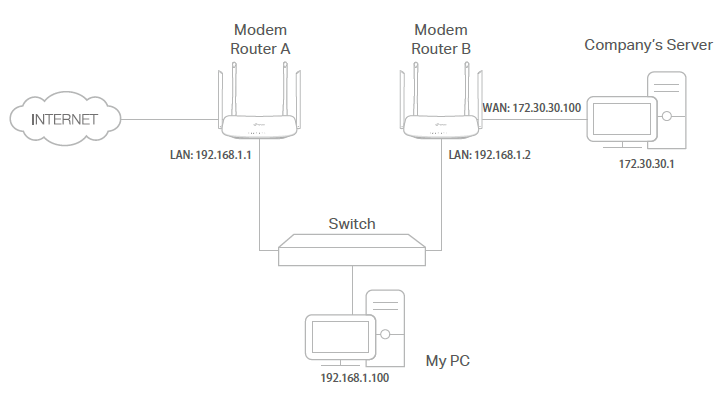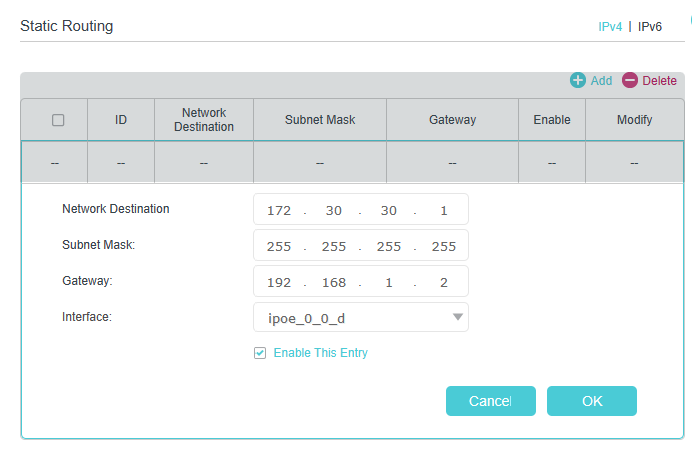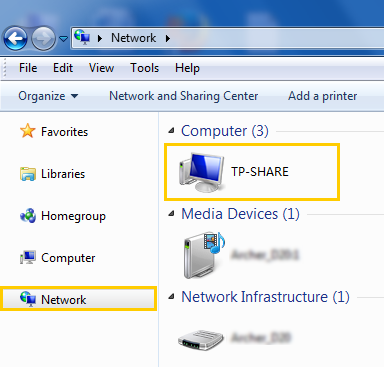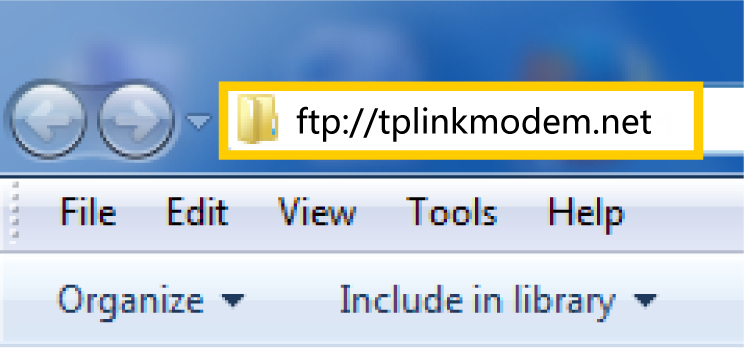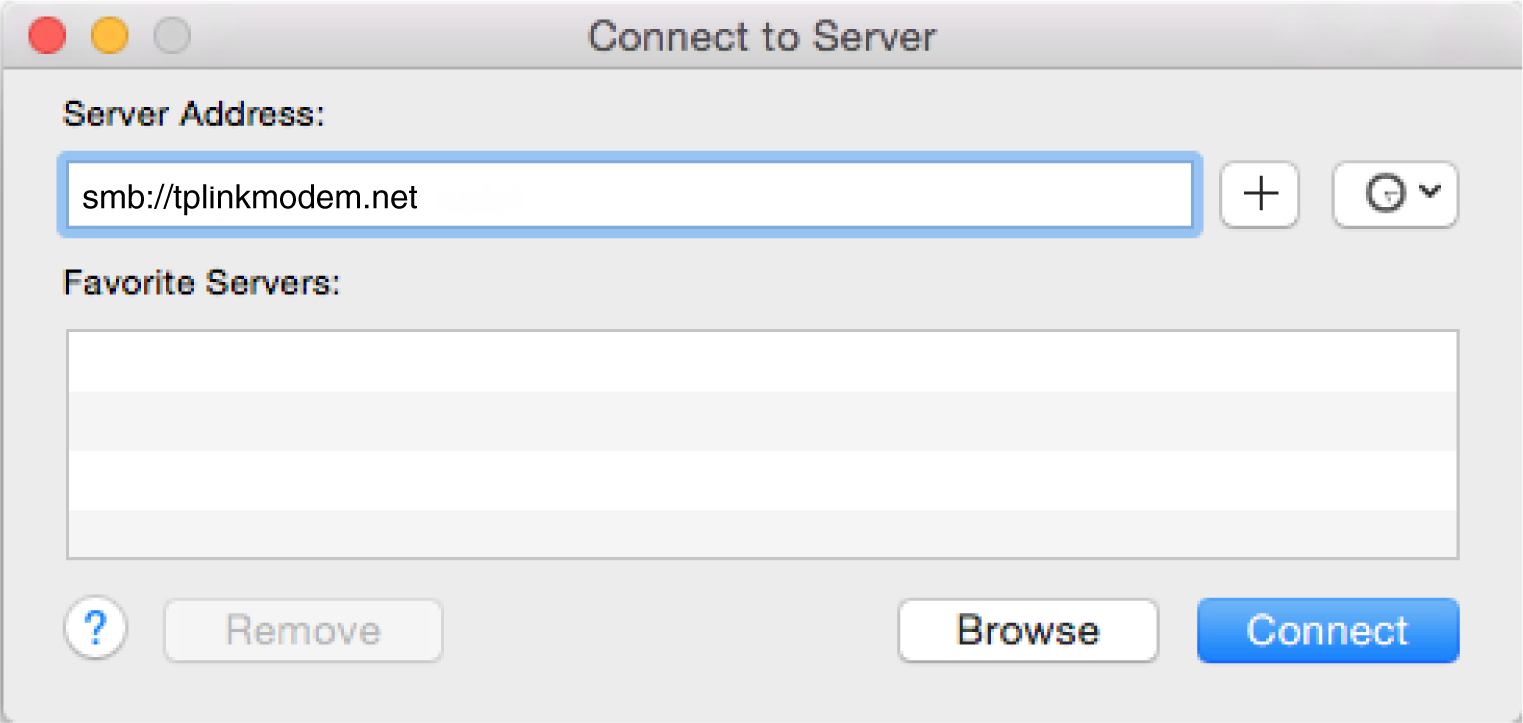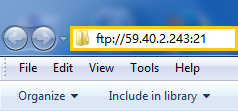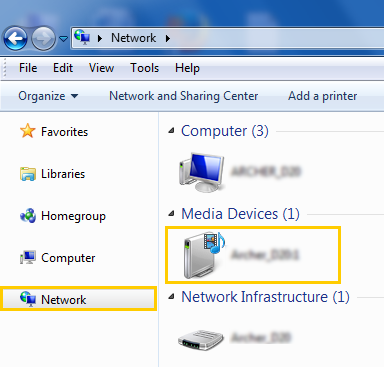Katalog
VX231v(DE) Benutzer-handbuch
About This Guide
This guide is a complement of Quick Installation Guide. The Quick Installation Guide instructs you on quick internet setup, and this guide provides details of each function and shows you the way to configure these functions appropriate to your needs.
Note: Features available in the router may vary by model and software version. Router availability may also vary by region or ISP. All images, steps, and descriptions in this guide are only examples and may not reflect your actual Router experience.
Conventions
In this guide the following conventions are used:
|
Convention |
Description |
|
Underline |
Underlined words or phrases are hyperlinks. You can click to redirect to a website or a specific section. |
|
Bold |
Contents to be emphasized and texts on the web page are in bold, including the menus, items, buttons and so on. |
|
> |
The menu structures to show the path to load the corresponding page. For example, Settings > System Tools > Firmware Upgrade means the Firmware Upgrade page is under the System Tools menu that is located in the Settings tab. |
|
Note: |
Ignoring this type of note might result in a malfunction or damage to the device. |
|
Tips: |
Indicates important information that helps you make better use of your device. |
More Info
The latest software, management app and utility can be found at Download Center at https://www.tp-link.com/support/download/.
The Quick Installation Guide can be found where you find this guide or inside the package of the router.
Specifications can be found on the product page at https://www.tp-link.com.
TP-Link Community is provided for you to discuss our products and share knowledge at https://community.tp-link.com.
Our Technical Support contact information can be found at the Contact Technical Support page at https://www.tp-link.com/support/.
Disclaimer
*Maximum wireless signal rates are the physical rates derived from IEEE Standard 802.11 specifications. Actual wireless data throughput and wireless coverage are not guaranteed and will vary as a result of 1) environmental factors, including building materials, physical objects, and obstacles, 2) network conditions, including local interference, volume and density of traffic, product location, network complexity, and network overhead, and 3) client limitations, including rated performance, location, connection, quality, and client condition.
*Use of Wi-Fi 6 (802.11ax), and features including OFDMA, MU-MIMO, 1024-QAM, and HT160 require clients to also support the corresponding features.
*Saving clients’ battery power requires clients to also support the 802.11ax Wi-Fi standard. Actual power reduction may vary as a result of network conditions, client limitations, and environmental factors.
*Use of WPA3 requires clients to also support the corresponding feature.
*This router may not support all the mandatory features as ratified in Draft 3.0 of IEEE 802.11ax specification.
*Further software upgrades for feature availability may be required.
1. Get to Know About Your Modem Router
1.1 Product Overview
TP-Link’s Modem Router is a combined wired/wireless network connection device with integrated EWAN router and DSL modem router, reducing hassle of configuration and saving space.
With Ethernet ports and antennas, the modem router provides wired and wireless access for multiple computers and mobile devices.
With various features and functions, the modem router is the perfect hub of your home or business network.
Moreover, it is simple and convenient to set up and use the TP-Link router due to its intuitive web interface and the powerful Aginet app.
1.2 Appearance
1.2.1 Front Panel
_1.0_F-01_20250910114053l.png)
The modem router’s LEDs (view from left to right) are located on the front. You can check the modem router’s working status by following the LED Explanation table.
|
Name |
Status |
Indication |
|---|---|---|
|
(Power) |
On |
The system has started up successfully. |
|
Flashing |
The system is starting up or the firmware is being upgraded. Do not disconnect or power off your router. | |
| Off | Power is off. | |
|
(DSL) |
On |
DSL synchronization is complete. |
| Flashing | DSL synchronization is in progress. | |
| Off | DSL synchronization failed. | |
|
(Internet) |
On |
Internet service is available. |
|
Off |
No Internet connection or the router works on Bridge mode. | |
|
(2.4GHz) |
On | The 2.4GHz wireless radio band is enabled. |
| Off | The 2.4GHz wireless radio band is disabled. | |
|
(5GHz) |
On | The 5GHz wireless radio band is enabled. |
| Off | The 5GHz wireless radio band is disabled. | |
|
(WAN) |
On |
A device is connected to the WAN port. |
| Off | No device is connected to the WAN port. | |
|
(LAN) |
On |
A device is connected to the LAN port. |
| Off | No device is connected to the LAN port. | |
|
(WPS) |
On | Turns on when a WPS synchronization is established and automatically turns off about 5 minutes later. |
| Flashing | A wireless device is trying to connect to the network via WPS. This process may take up to 2 minutes. | |
| Off | WPS is disabled or WPS is successful but exceed to 5 minutes. | |
|
(USB) |
On | The USB device is identified and ready to use. |
| Flashing | A new USB device is being identified, or data is being transferred. | |
| Off | No USB device is plugged in to the USB port. | |
|
(PHONE) |
On | The SIP account is registered successfully. |
| Flashing Slowly | The phone is on-hook and there are voice messages. | |
| Flashing Quickly | The phone is ringing or DECT registration in progress. | |
| Off | No SIP account is registered. |
Note:
1. If the DSL LED is off, please check your Internet connection first. Refer to Connect the Hardware for more information about how to make Internet connection correctly. If you have already made a right connection, please contact your ISP to make sure your Internet service is available now.
2. If the Internet LED is off, please check your DSL LED first. If your DSL LED is also off, please refer to Note 1. If your DSL LED is ON, please check your Internet configuration. You may need to check this part of information with your ISP and make sure everything have been input correctly.
1.2.2 Back panel
_1.0_B-01_20250910114405r.png)
The following parts (view from left to right) are located on the back panel.
|
Item |
Description |
|---|---|
| POWER | For connecting the modem router to power socket via the provided power adapter. |
| ON/OFF | The switch for the power. Press it to power on or off the modem router. |
| RESET | Press and hold this button for at least 5 seconds until all LEDs blink to reset the router to its factory default settings. |
| DECT | Put your cordless DECT phone into registration mode and press the DECT button on the router for three seconds until the “Phone” LED starts flashing. |
| FON | For connecting your analog phone to the modem router. |
| LAN3, LAN2, LAN1 Ports | For connecting the modem router to your PC or other Ethernet network devices. |
| WAN Port | In wireless router mode, the WAN port is used for connecting to a Cable/FTTH/VDSL/ADSL device. |
| POWER | For connecting the modem router to power socket via the provided power adapter. |
| DSL |
For connecting the modem router to the Internet. Connect the port to the splitter or directly connect the port to the phone jack via a phone cable. For details, please refer to Get to Know About Your Modem Router. |
On the top of the router, there are two buttons:
|
Item |
Description |
|---|---|
| WLAN | Press the button to turn both 2.4GHz and 5GHz Wi-Fi on or off. |
| WPS | Press the button to start a WPS synchronization. |
2. Connect the Hardware
2.1 Position Your Modem Router
With the modem router, you can access your network from anywhere within the wireless network coverage. However, the wireless signal strength and coverage varies depending on the actual environment where your modem router is in. Many obstacles may limit the range of the wireless signal, for example, concrete structures, thick walls.
For your security and best Wi-Fi performance, please:
-
Do Not locate the modem router in the place where it will be exposed to moisture or excessive heat.
-
Keep away from the strong electromagnetic radiation and the device of electromagnetic sensitive.
-
Place the modem router in a location where it can be connected to the various devices as well as to a power source.
-
Make sure the cables and power cord are safely placed out of the way so they do not create a tripping hazard.
Tips: The modem router can be placed on a shelf or desktop.
Generally, VX231v is placed on a horizontal surface. The device also can be mounted on the wall.
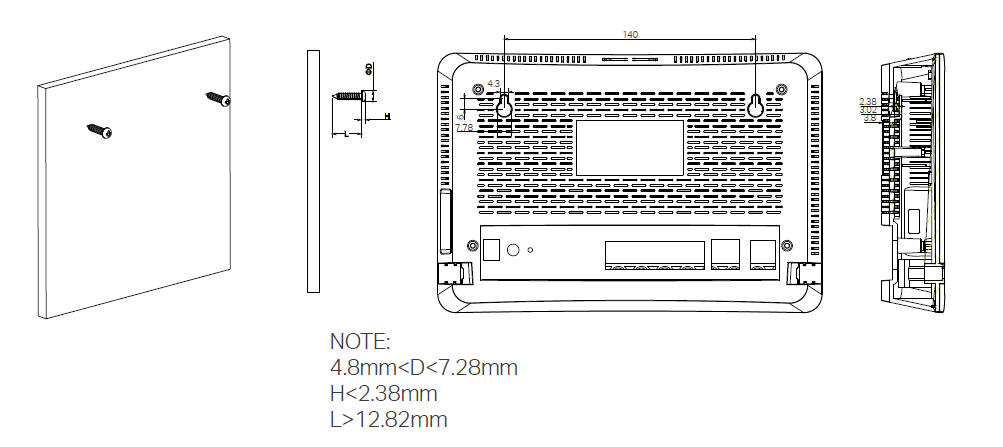
Note: The diameter of the screw head, 4.8mm<D<7.28mm, and the distance of two screws is 140 mm. The screw that project from the wall need around 2.38mm based, and the length of the screw need to be at least 12.82mm to withstand the weight of the product.
2.2 Connect Your Modem Router
1. Follow the steps below to connect your modem router.
a. Via DSL Port
Connect the DSL line and power adapter. The electrical outlet shall be installed near the device and shall be easily accessible.
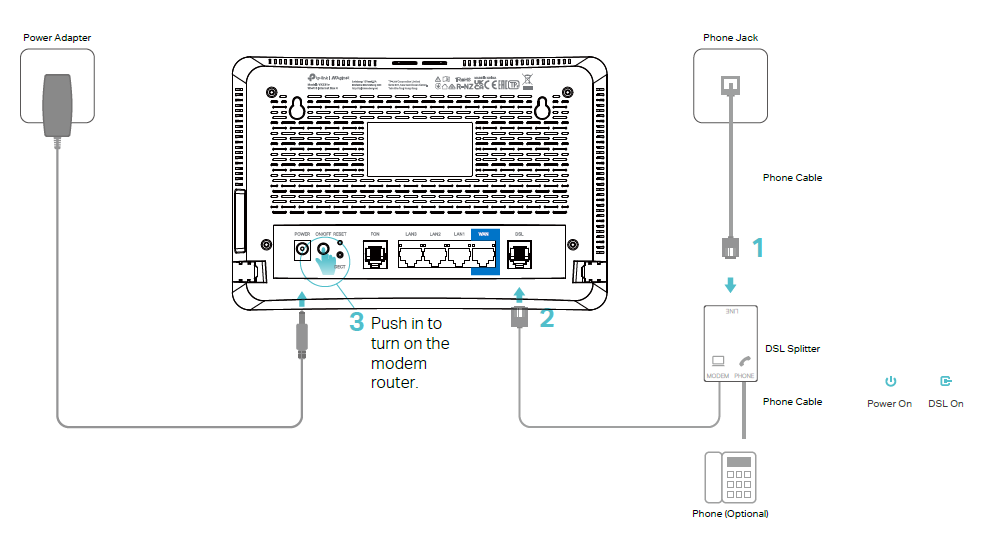
b. Via WAN Port
If you already have a modem or your internet comes via an Ethernet jack on the wall, you can set up the modem router as a regular wireless router to share the internet.
Find the WAN port on the modem router, and connect it to your existing modem or the Ethernet jack on the wall. Then connect the power adapter and turn on the modem router. If you connect an existing modem, reboot it to get the modem router connected to the internet.
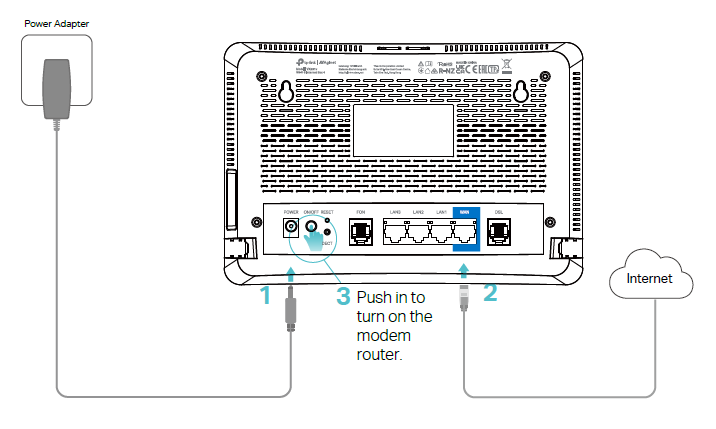
2. Connect your computer to the modem router.
Method 1: Wired
Connect your computer’s Ethernet port to the LAN port on the modem router via the Ethernet cable.

Method 2: Wirelessly
Find the SSID (Network Name) and Wireless Password printed on the label at the bottom of the router.
Click the network icon of your computer or go to Wi-Fi Settings of your smart device, and then select the SSID to join the network.
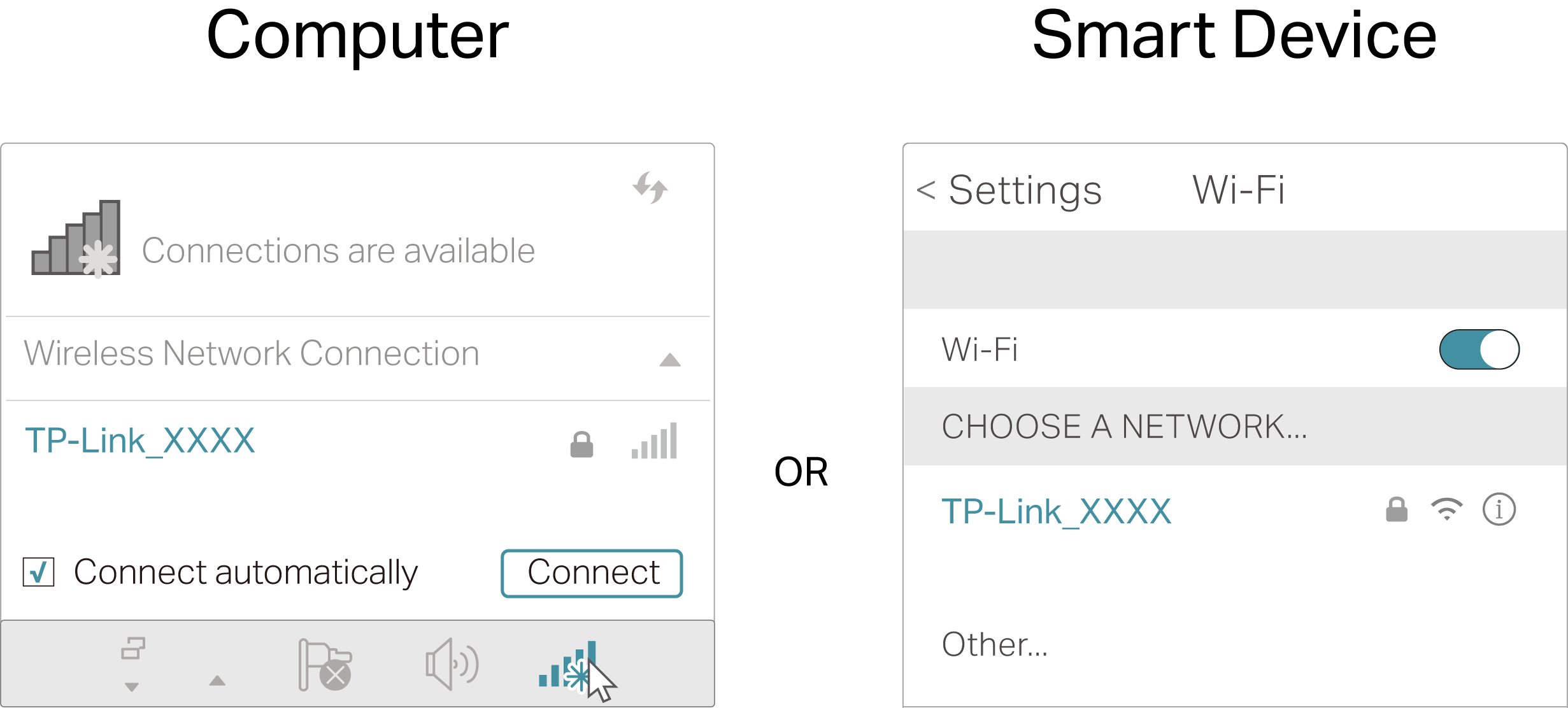
Method 3: Use the WPS button
Wireless devices that support WPS, including Android phones, tablets, most USB network cards, can be connected to your router through this method. (WPS is not supported by iOS devices.)
Note: The WPS function cannot be configured if the wireless function of the router is disabled. Also, the WPS function will be disabled if your wireless encryption is WEP or Enterprise. Please make sure the wireless function is enabled and is configured with the appropriate encryption before configuring the WPS.
1) Tap the WPS icon on the device’s screen.
2) Immediately press the WPS button on your modem router.
3) The WPS LED flashes for about two minutes during the WPS process.
4) When the WPS LED is on, the client device has successfully connected to the modem router.
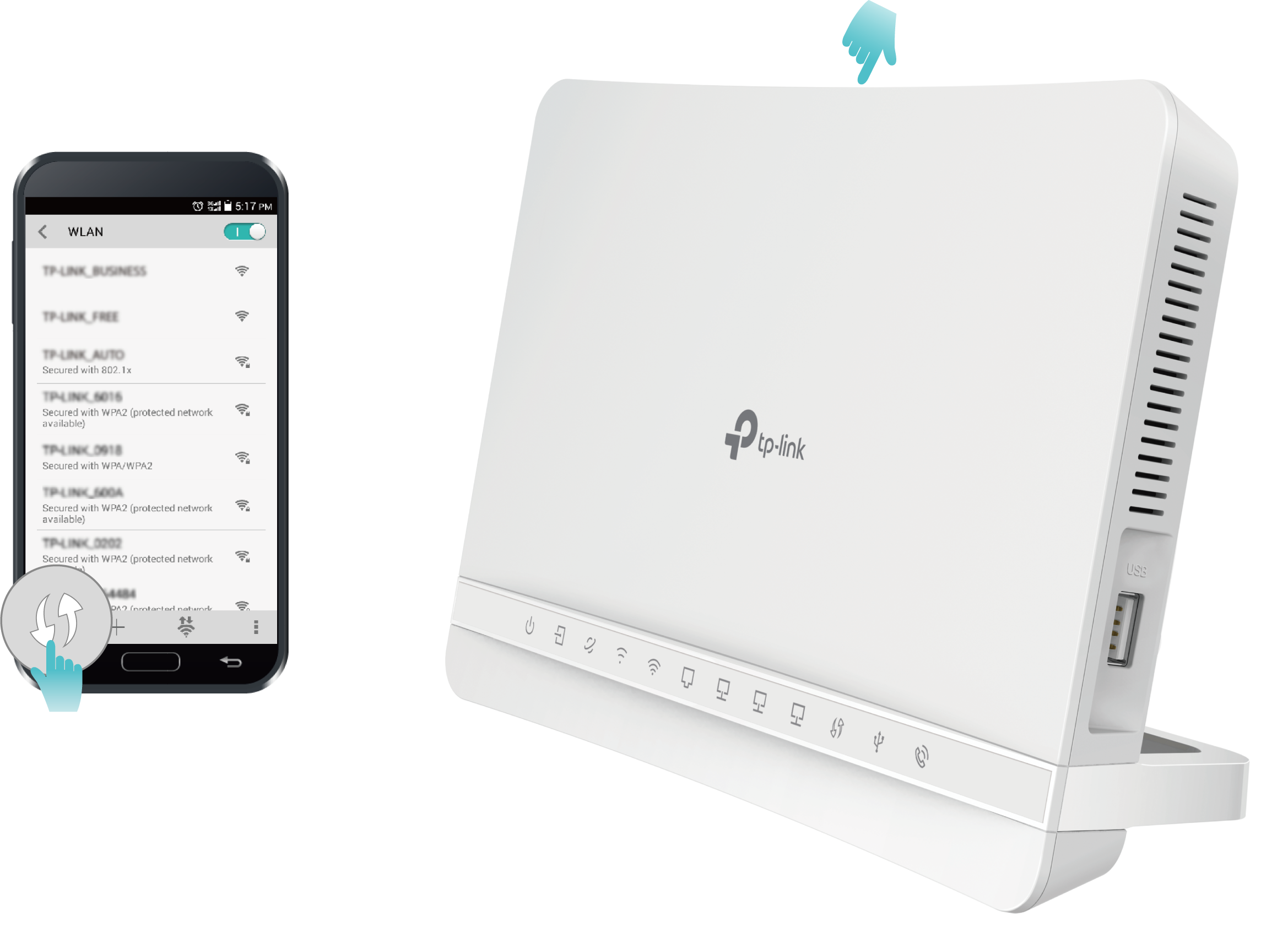
3. Log In to Your Modem Router
With a web-based utility, it is easy to configure and manage the router. The web-based utility can be used on any Windows, Mac OS or UNIX OS with a Web browser, such as Microsoft Internet Explorer, Mozilla Firefox or Apple Safari.
Follow the steps below to log in to your router.
1. Set up the TCP/IP Protocol in Obtain an IP address automatically mode on your computer.
2. Visit http://tplinkmodem.net or http://192.168.1.1, and enter the default password printed on the product label to login.
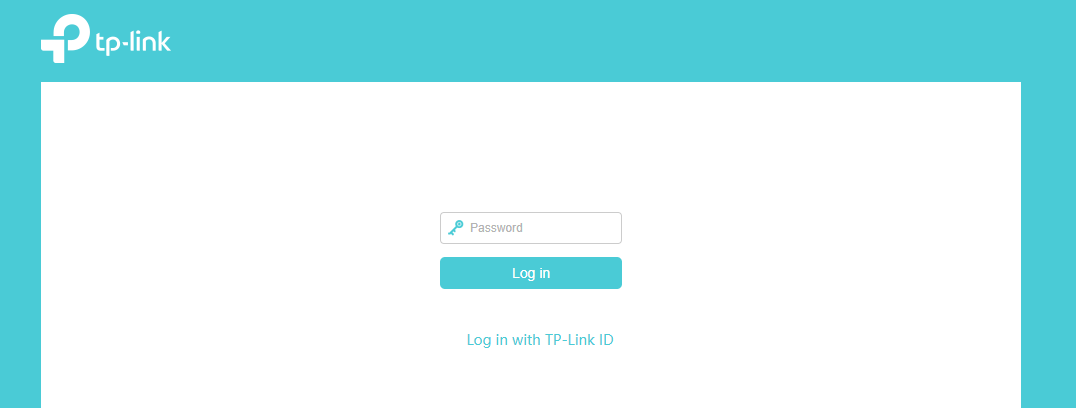
Note: If the login window does not appear, please refer to the FAQ Section.
4. Set Up Internet Connection
This chapter introduces how to connect your modem router to the internet. The modem router is equipped with a web-based Quick Setup wizard. It has necessary ISP information built in, automates many of the steps and verifies that those steps have been successfully completed. Furthermore, you can also set up an IPv6 connection if your ISP provides IPv6 service.
4.1 Use Quick Setup Wizard
The Quick Setup Wizard will guide you to set up your router.
Tips: If you need the IPv6 internet connection, please refer to the section of Set Up an IPv6 Internet Connection.
Follow the steps below to set up your modem router.
1. Visit http://tplinkmodem.net or http://192.168.1.1, and log in with the default password printed on the product label or the password you set for the modem router.
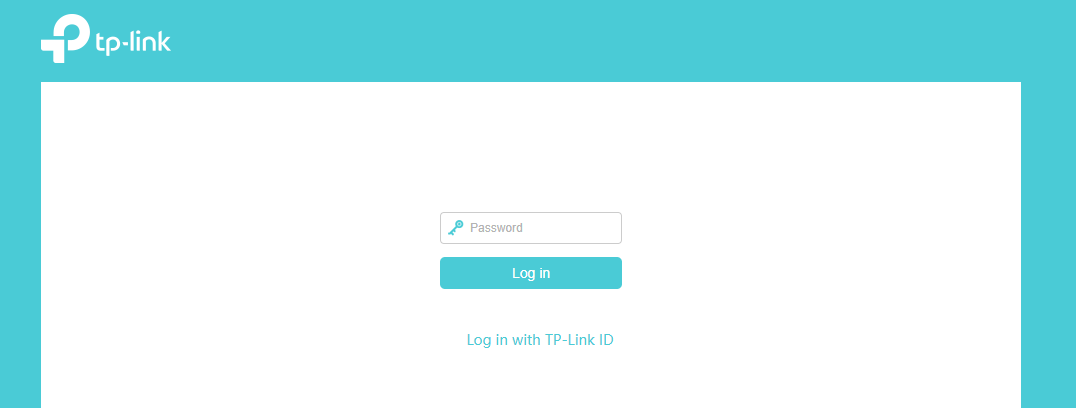
2. Follow the step-by-step instructions to complete Quick Setup configuration or go to Quick Setup for configuration to connect your router to the internet. Then follow the step-by-step instructions to connect your router to the internet.
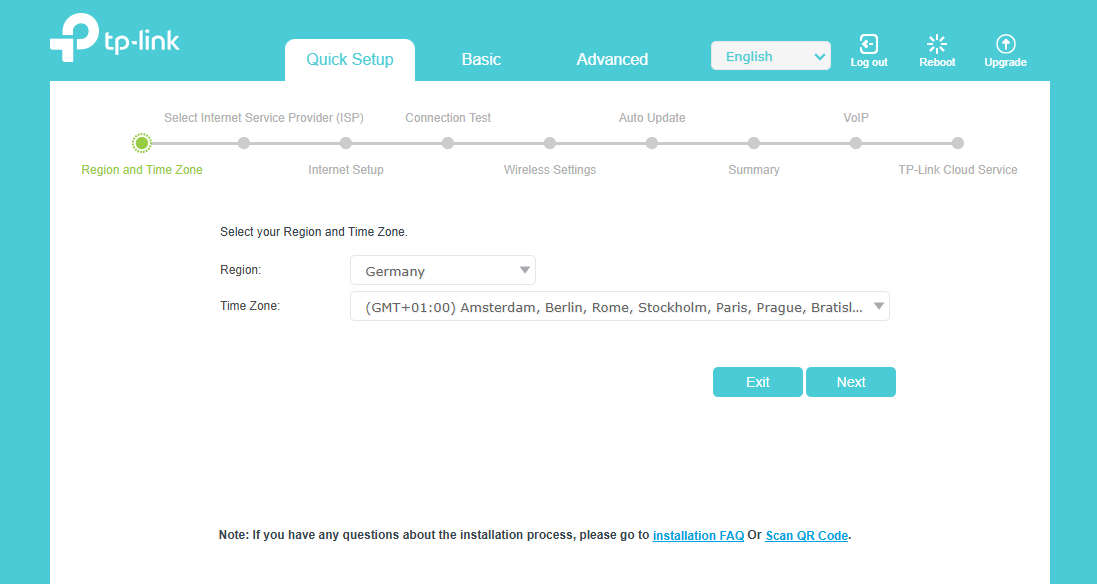
3. To enjoy a more complete service from TP-Link (remote management, TP-Link DDNS, and more.), log in with your TP-Link ID or click Sign Up Now to get one. Then follow the instructions to bind the cloud router to your TP-Link ID.
Note:
-
To learn more about the TP-Link Cloud service, please refer to the TP-Link Cloud Service section.
-
If you do not want to register a TP-Link ID now, you may click Später einloggen to proceed.
-
If you have changed the preset wireless network name (SSID) and wireless password during the Quick Setup process, all your wireless devices must use the new SSID and password to connect to the router.
4.2 Quick Setup Via TP-Link Aginet App
The Aginet app runs on iOS and Android devices, such as smartphones and tablets.
1. Launch the Apple App Store or Google Play store and search “TP-Link Aginet” or simply scan the QR code to download and install the app.
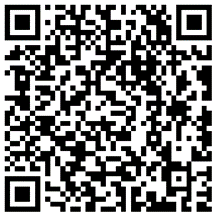
Alternatively, you can click the button below to download and install the Aginet app for iOS or Android.
Note: Please remain online (Wi-Fi or mobile data) throughout the app download and login steps.
2. Launch the Aginet app and log in with your TP-Link ID.
Note: If you don’t have a TP-Link ID, create one first.
3. Tap the Create a Network button and select how you will connect your device to the internet. Follow the steps to complete the setup and connect to the internet.
4. Connect your devices to the newly configured wireless networks of the router and enjoy the internet!
4.3 Manually Set Up Your Internet Connection
4.3.1 Set Up Internet Connection in DSL Modem Router Mode
1. Visit http://tplinkmodem.net or http://192.168.1.1, and log in with the default password printed on the product label or the password you set for the modem router.
2. Go to Advanced > Network > DSL-WAN page, click Add. Enter the information provided by your ISP.
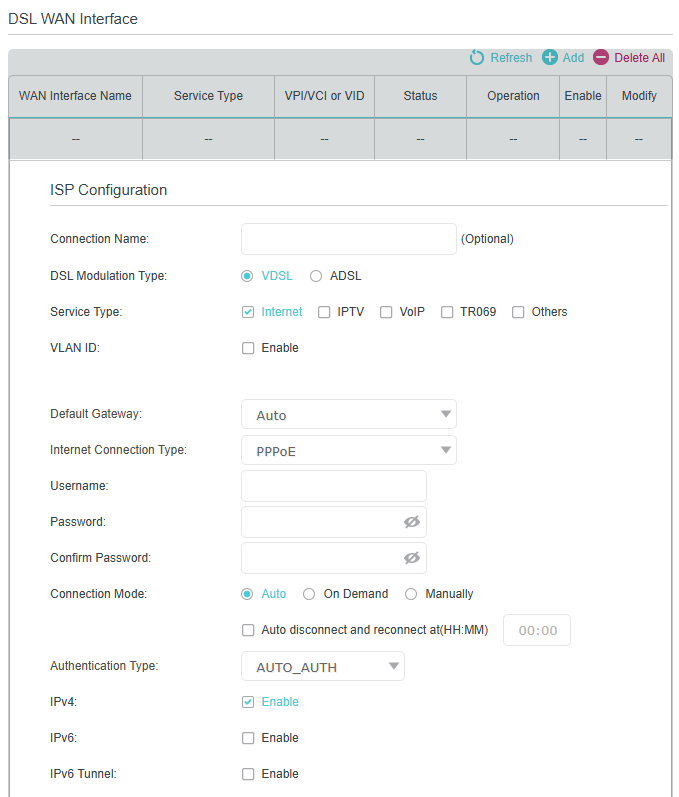
DSL Modulation Type - Select the modulation type of your DSL connection.
VLAN ID - Select the checkbox to enable the VLAN ID feature and enter the VLAN ID provided by your ISP.
Default Gateway: Select a WAN Interface from the drop-down list as the IPv4 default gateway.
Internet Connection Type - Select the Internet Connection Type and enter the corresponding parameters.
-
Static IP: Select this type if you are provided with a specific (fixed) IP address, subnet mask, gateway, and DNS parameters by your ISP.
-
Dynamic IP: Select this type if you are provided with a DHCP server connection by the ISP.
-
PPPoE: Select this type if you use DSL (Digital Subscriber Line) service and are provided with a username and password by the ISP.
-
Bridge: Select this type if the ISP uses Bridge network deployment. No configuration is required for this type of connection.
Username/Password/Confirm Password - Enter the username and password provided by the ISP. These fields are case-sensitive.
Connection Mode - Select an appropriate connection mode that determines how to connect to the Internet.
-
Auto: In this mode, the Internet connection reconnects automatically any time it gets disconnected.
-
On Demand: In this mode, the Internet connection will be terminated automatically after a specified time of inactivity (Max Idle Time) has elapsed. The connection is re-established when you attempt to access the Internet again.
-
Manually: In this mode, the Internet connection is controlled manually by clicking the Connect or Disconnect button in the table. This mode also supports the Max Idle Time function. Enter a maximum time (in minutes) the Internet connection can be inactive before it is terminated into the Max Idle Time field. The default value is 15 minutes. If you want the Internet connection to remain active at all time, enter 0 (zero).
Auto disconnect and reconnect at(HH:MM) - Select the checkbox and set a time for auto disconnection and reconnection.
Authentication Type - Select an authentication type. The default is AUTO_AUTH. Some ISPs require a specific authentication type, please confirm it with the ISP or keep the default settings.
-
AUTO_AUTH: If AUTO_AUTH (default), the router automatically determines the authentication type used by the ISP.
-
PAP: If PAP (Password Authentication Protocol), the router authenticates with the peer using two handshakes. Select this option if the ISP requires this authentication type.
-
CHAP: If CHAP (Challenge Handshake Authentication Protocol), the router authenticates with the peer using three handshakes and validates the peer's identify periodically. Select this option if the ISP requires this authentication type.
-
MS-CHAP: If MS-CHAP (Microsoft-Challenge Handshake Authentication Protocol), the router authenticates with the peer by piggybacking a peer challenge on the Response packet and an authenticator response on the Success packet. Select this option if the ISP requires this authentication type.
IPv4 - Select the checkbox to enable IPv4.
IPv6 - IPv6 (Internet Protocol version 6) is the most recent version of the IP (Internet Protocol) and deals with the problem of IPv4 (Internet Protocol version 4) address exhaustion.If your ISP provides you with IPv6 service, select the checkbox to enable this feature.
IPv6 Tunnel - IPv6 Tunnel is a transition mechanism that enables IPv6-only hosts to reach IPv4 services or vice versa and allows isolated IPv6 hosts and networks to reach each other over IPv4-only infrastructure before IPv6 completely supplants IPv4. It is a temporary solution for networks that do not support native dual-stack, where both IPv6 and IPv4 run independently. Select one of the mechanisms below for IPv6 Tunneling. Select Auto to obtain the IPv6 information automatically or Manual to enter the information provided by your ISP.
3. Click OK to make the settings effective, and you can refer to Test Internet Connectivity to test the Internet connection.
Tips: You can view and edit all Internet connections on Advanced > Network >DSL-WAN page.
4.3.2 Set Up Internet Connection in EWAN Mode
1. Visit http://tplinkmodem.net or http://192.168.1.1, and log in with the default password printed on the product label or the password you set for the modem router.
2. Go to Advanced > Network > WAN page, enable WAN Connection.
3. Confirm the information provided by your ISP and click OK to connect to the internet.
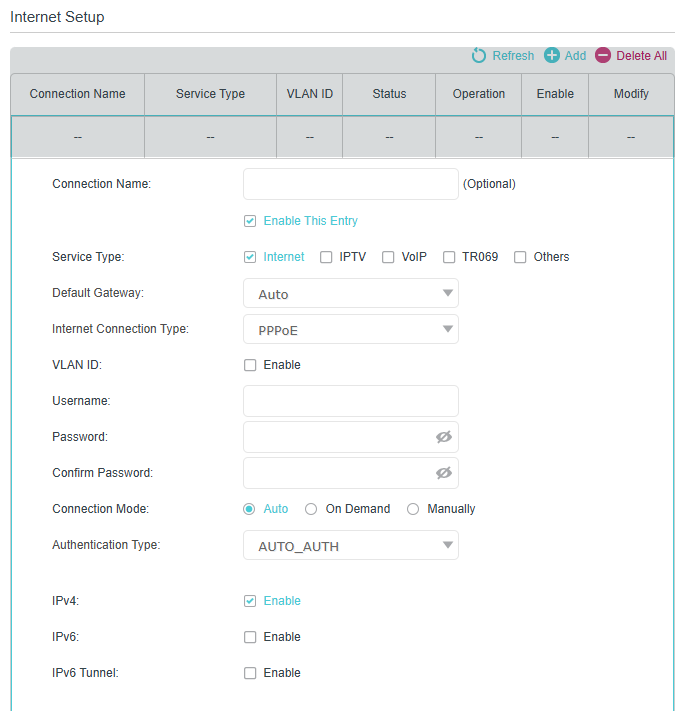
Note: In the WAN section, you can set the WAN/LAN port to different modes as need. You can set up a network connection in WAN mode, but not in LAN mode.
4. Click Add and confirm the information provided by your ISP and click OK to connect to the internet.
4.4 Test Internet Connectivity
After manually setting up the Internet connection, you need to test the Internet connectivity. The modem router provides a diagnostic tool to help you locate the malfunction.
1. Visit http://tplinkmodem.net or http://192.168.1.1, and log in with the default password printed on the product label or the password you set for the modem router.
2. Go to Advanced > System > Diagnostic page.
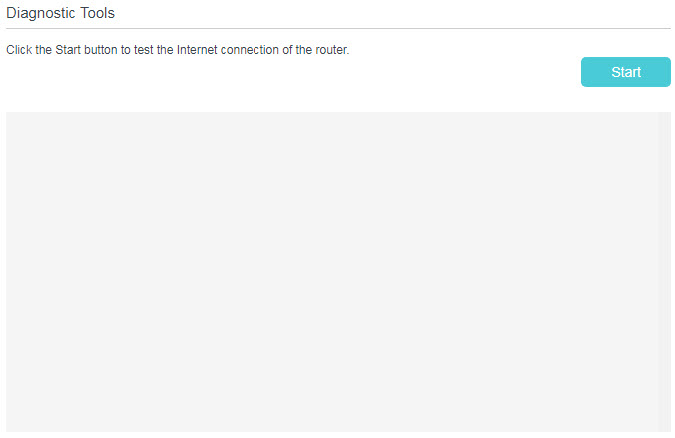
3. Click Start to test the Internet connectivity and you will see the test result in the gray box.
4.5 Set Up an IPv6 Internet Connection
4.5.1 Set Up Internet Connection in DSL Modem Router Mode
If your ISP has provided a DSL line that supports IPv6 connection as well as some detailed IPv6 parameters, you can manually set up an IPv6 connection.
If your ISP provides an IPv4-only connection or IPv6 tunnel service, permit IPv6 connection by referring to IPv6 Tunnel.
Follow the steps below to set up an IPv6 connection:
1. Make sure you have set up an IPv4 connection before setting up an IPv6 connection.
2. Visit http://tplinkmodem.net or http://192.168.1.1, and log in with the default password printed on the product label or the password you set for the modem router.
3. Go to Advanced > Network > DSL-WAN page.
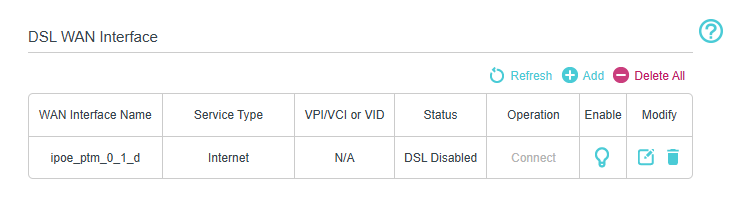
4. Select your WAN Interface Name (Status should be DSL Enabled) and click the Edit icon.
5. Click OK to make the settings effective.
4.5.2 Set Up Internet Connection in EWAN Router Mode
In Wireless Router Mode, you can also permit IPv6 connection by setting up an IPv6 connection or the IPv6 tunnel just as in the DSL Modem Router Mode.
Make sure you have set up an IPv4 connection before setting up an IPv6 connection.
1. Visit http://tplinkmodem.net or http://192.168.1.1, and log in with the default password printed on the product label or the password you set for the modem router.
2. Go to Advanced > Network > WAN page.
3. Locate at Internet Setup section, select your Connection Name (Status should be Enabled) and click the Edit icon.
4. Scroll down the page, enable IPv6, and configure the IPv6 parameters.
5. Click OK to make the settings effective. Now IPv6 service is available for your network.
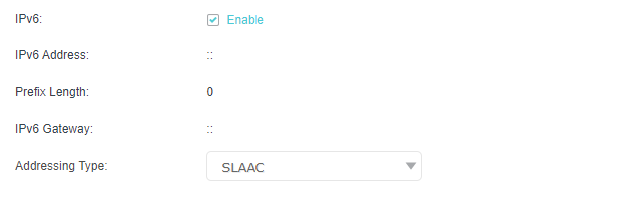
4.6 IPv6 Tunnel
IPv6 Tunnel is a transition mechanism that enables IPv6-only hosts to reach IPv4 services or vice versa and allows isolated IPv6 hosts and networks to reach each other over IPv4-only infrastructure before IPv6 completely supplants IPv4. It is a temporary solution for networks that do not support native dual-stack, where both IPv6 and IPv4 run independently.
1. Visit http://tplinkmodem.net or http://192.168.1.1, and log in with the default password printed on the product label or the password you set for the modem router.
2. Go to Advanced > Network > WAN.
3. Click the Edit icon and enable IPv6 and Click Advanced Settings to view more advanced settings.
4. Select the checkbox to enable IPv6 Tunnel.
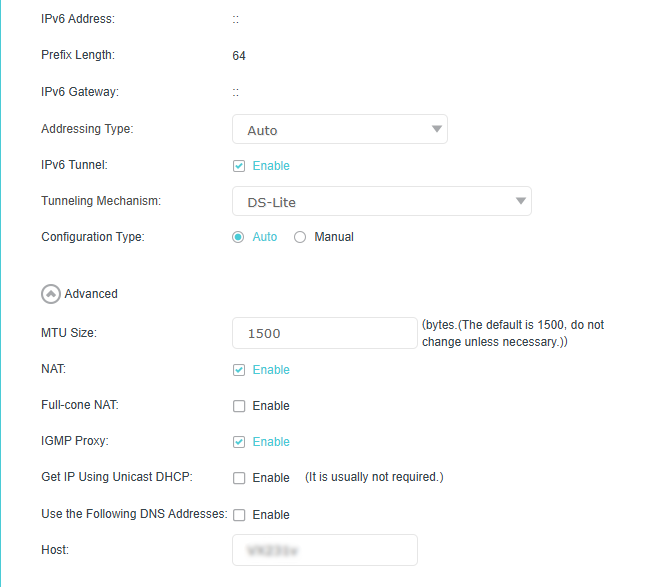
Tips: Please check the IPv6 tunnel settings each time while reconfiguring WAN connection, as WAN connection configuration may take effect on tunnel settings.
5. Fill in information as required by different tunneling mechanisms.
1) DS-Lite: Fill in blanks and click OK. Select this tunneling mechanism if your ISP uses DS-Lite deployment for assigning address.
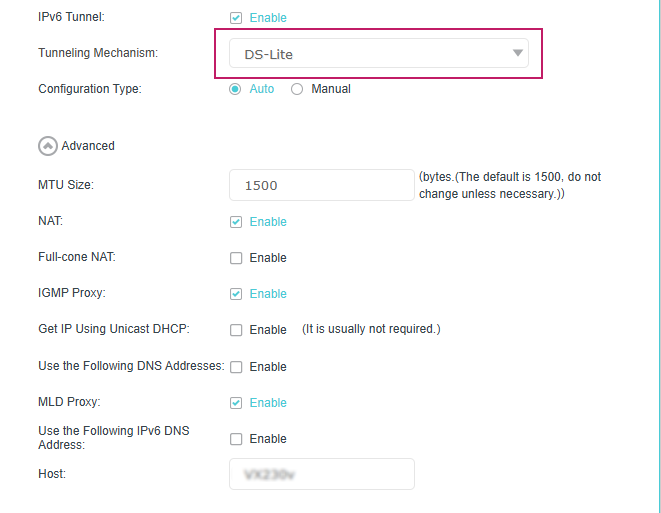
2) 6rd: Fill in blanks and click OK. Select this tunneling mechanism if your ISP uses 6rd deployment for assigning address.
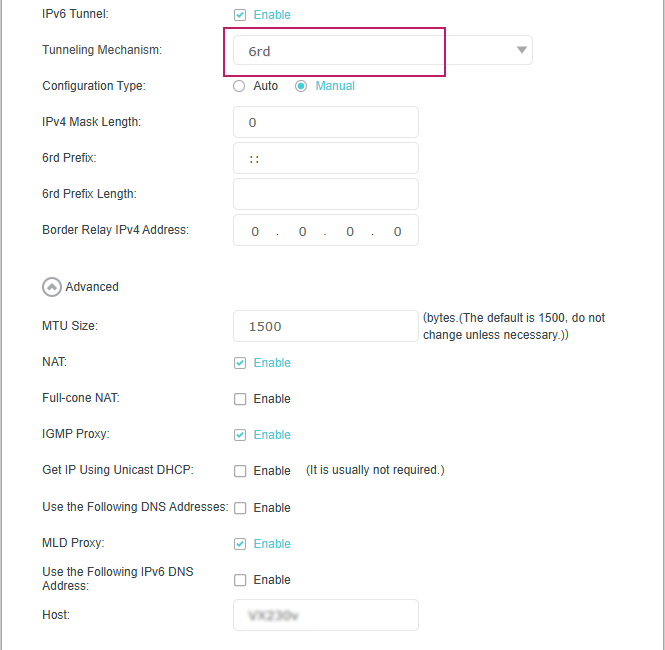
3) 6to4: Fill in blanks and click OK. Select this tunneling mechanism if your ISP uses 6to4 deployment for assigning address.
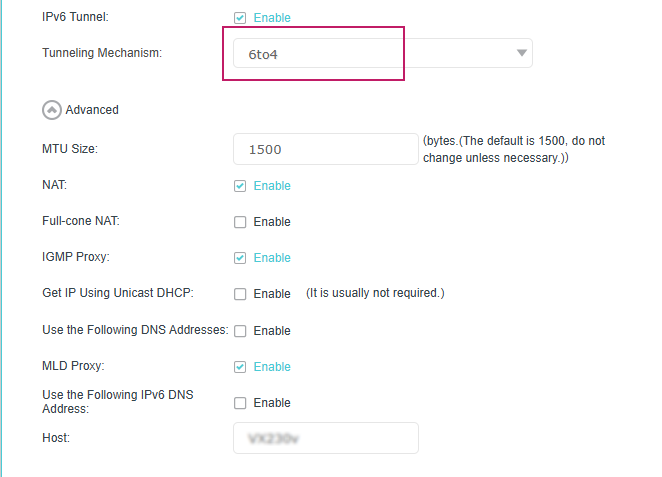
4) MAP-T: Fill in blanks and click OK. Select this tunneling mechanism if your ISP uses MAT-P deployment for assigning address.
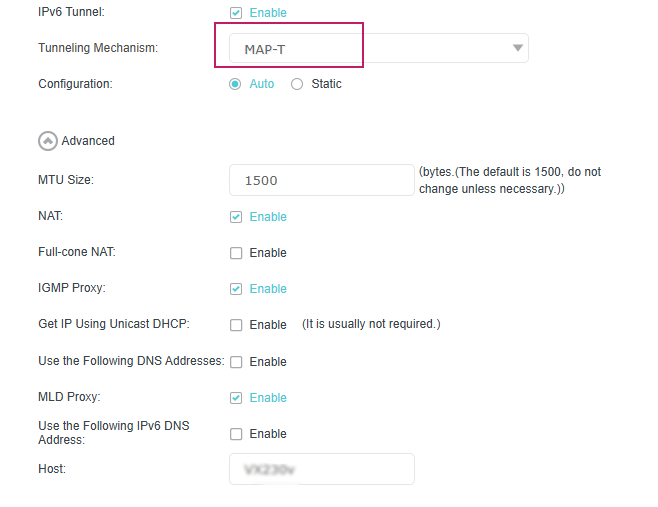
5. VoIP
This chapter guides you on how to make telephone calls via Internet. You may not be able to configure VoIP when using certain models, please contact your ISP for support.
5.1 Connecting the Telephone
Connect your telephone to the TAE ports on the side panel or RJ11 ports on the rearpanel. Please note that you can only connect to two ports (one to a Phone 1 and the other to a Phone 2) at most.
5.2 Entering Telephone Information
Before using telephony services, you should first enter your telephone information provided by your telephony service provider.
Follow the steps below to enter information:
1. Visit http://tplinkmodem.net or http://192.168.1.1, and log in with the default password printed on the product label or the password you set for the modem router.
2. Go to Advanced > Telephony > Telephone Number to open the configuration page. Locate at Telephone Numbers section, click Add and you will see the following screen.
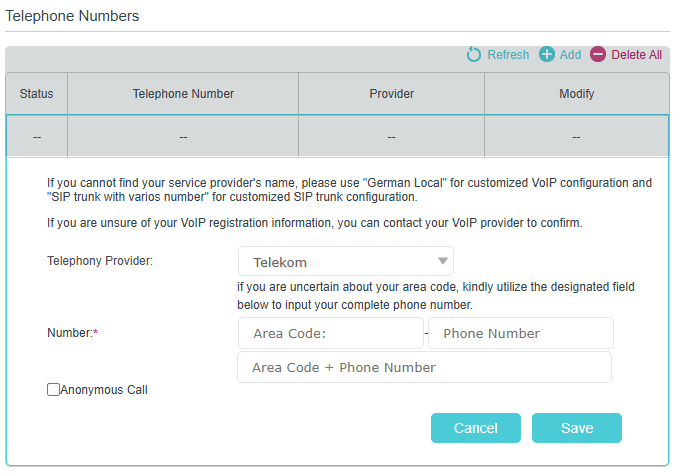
3. Enter the necessary information as required, and click OK to make the settings effective.
To have more configuration on telephony settings
Click Advanced under Advenced Settings to configure more telephony settings.
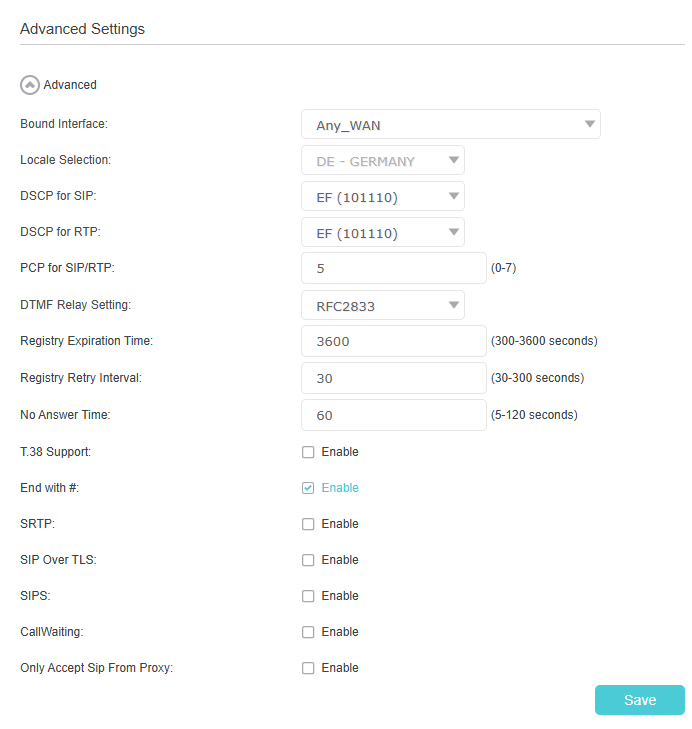
Bound Interface: Bound Interface decides where to send/receive the VoIP traffic. An easy way to select the interface is to check the location of the SIP (Session Initiation Protocol) server. If it locates somewhere on the Internet then select Any_WAN. If it is on the local network, select LAN.
Local Selection: Select a country where you are located. The Modem router is embedded with some default parameters according to different countries such as ring tones. Usually you can keep the default value.
DSCP for SIP/RTP: DSCP (Differentiated Services Code Point) is the first 6 bits in the ToS byte. DSCP marking allows users to assign specific application traffic to be executed in priority by the next Router based on the DSCP value. Select DSCP for the SIP (Session Initiation Protocol) and RTP (Real-time Transport Protocol) respectively. If you are unsure, please always keep the default value.
PCP for SIP/RTP: PCP for SIP/RTP value controls the VLAN priority of 802.1q part for all SIP or RTP traffic. PCP marking allows you to ensure preferential treatment for higher-priority traffic on the network based on the PCP value. If you are unsure, please keep the default value.
DTMF Relay Setting: DTMF is Dual Tone Multi Frequency. Options available are SIP-Info, RFC2833, and In-band. If you are unsure which one to choose, please always keep the default value.
-
SIP INFO: If it is selected, the Modem router will capture the DTMF tone and transfer it into SIP form. Then it will be sent to the remote end with SIP message.
-
RFC2833: If it is selected, the Modem router will capture the keypad number you pressed and transfer it into digital form then send to the other side; the receiver will generate the tone according to the digital form it receives. This function is very useful when the network traffic congestion occurs and it still can remain the accuracy of DTMF tone.
-
In-band: If it is selected, the Modem router will send the DTMF tone as audio directly when you press the keypad on the phone.
Registry Expiration Time: Expiration time for the registration message sending.
Registry Retry Interval:Set the time duration for your SIP Registrar server to keep your registration record. Before the time expires, the Modem Router will send another register request to SIP Registrar again. If you are unsure of it, please always keep the default value.
No Answer Time: Set a time period, after which the caller is told that the call is not answered and he or she can leave a message if the voice mail function is enabled.
T.38 Support: Select the checkbox to enable this function. T 38 specifies a protocol for transmitting a fax across IP network in real time. It allows the transfer of fax documents in real-time between two standard Group 3 facsimile terminals over the Internet or other networks using IP protocols. It will only function when both sites support this feature and are enabled.
End with #: Select the checkbox to use the pound sign (#) as an end-of-dialing.
SRTP: Select the checkbox to use SRTP Encpytion for media communication.
SIP Over TLS: Select the checkbox to use SRTP Encpytion for media communication.
SIPS: Select the checkbox to use SIPS Encpytion for SIP Siginal negoiation
Callwaiting: Select the checkbox to enable callwaiting feature. This allows you to answer a third party incomming call when are currently in a call. With callwaiting feature disabled, A third party incoming call will receive a "Busy" when you are already in a call.
Only accept sip from proxy: Select the checkbox will allow your device only receive and process SIP (Session Initiation Protocol) communication from a designated SIP proxy server, not directly from other IP addresses.
When the Status column change to a checkmark, your telephone information is successfully registered. At this time, you can pick up your phone, dial the number, and call via Internet!
5.3 Telephone Book
You can store all contacts on your modem router, have a telephone book, set speed dial number for some contacts and enable emergency calls.
5.3.1 Telephone Book
Follow the steps below to have a telephone book on the modem router.
1. Visit http://tplinkmodem.net or http://192.168.1.1, and log in with the default password printed on the product label or the password you set for the modem router.
2. Go to Advanced > Telephony > Telephone Book. Click Add to enter a new contact’s information.
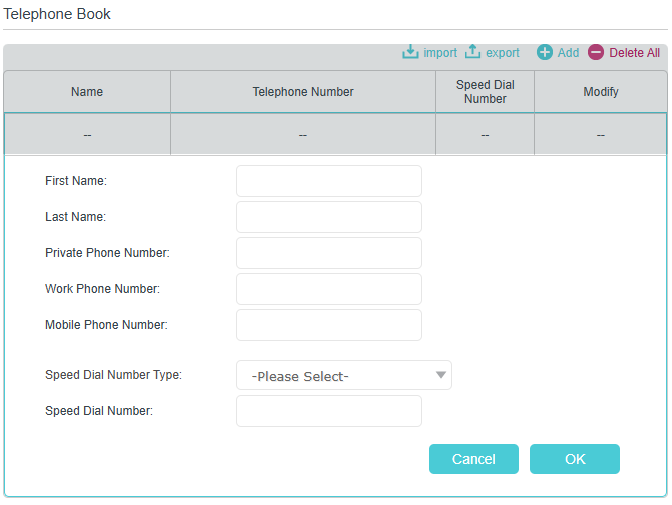
3. You can set speed dial number for certain numbers. Speed dial function allows you to reach the desired party by dialing the reduced number of keys rather than a long phone number.
4. Click OK to save the settings.
5.3.2 Emergency Calls
| I want to: | Make my telephone automatically call a specific contact when the handset is picked up but no operation is done within a period of time. In this way the old, the kids, the patient or the pregnant in house are able to send signals for help when emergencies occur. |
|---|---|
| How can I do that? |
1. Visit http://tplinkmodem.net or http://192.168.1.1, and log in with the default password printed on the product label or the password you set for the modem router. 2. Go to Advanced > Telephony > Telephone Book. 3. Enable Emergency Number.
4. No Operation Time: Set how long should the telephone wait before the first number is automatically dialed). 5. Emergency Number: Set the number to be automatically reached. If more than one number is set, the Modem router will automatically call the next one if the previous is not answered. 6. Click Save to make the settings effective. |
| Done! | From now on, if you pick up your phone but do not dial within the no operation time, your phone will automatically call the emergency number! |
5.4 Telephony Devices Management
| I want to: | Bind different telephony devices with different incoming and outgoing call numbers, because I have more than one telephone number and telephony device and I don’t want all telephones to ring at the same time when a number is called. |
|---|---|
| How can I do that? |
1. Visit http://tplinkmodem.net or http://192.168.1.1, and log in with the default password printed on the product label or the password you set for the modem router. 2. Go to Advanced > Telephony > Telephony Devices.
3. Click the edit icon to manage your telephony devices.
4. Device Name: Name the telephone device here. 5. Number for Outgoing Calls: Assign an outgoing number for this phone. 6. Number for Incoming Calls: Tick the incoming number for this phone. 7. VAD Support: VAD (Voice Activation Detection) prevents transmitting the silence packets to consume the bandwidth. It is also known as Silence Suppression, a software application that ensures bandwidth when voice activity is activated. 8. Adjust the Speaker Gain slider to control the speaker sound. 9. Adjust the Mic Gain slider to control the speaker sound of microphone. 10. Click OK to make the settings effective. |
| Done! | Now your telephony devices are bound to different incoming call numbers and outgoing call numbers. |
Tips: Internal number showed on the table are used to make calls between telephony devices connected to the same Modem router. It is preset and cannot be changed.
To Register New DECT Handset:
Click Register New DECT Handset by following the on-screen instructions. For more details, please refer to the Application Guide on TP-Link official website http//www.tp-link.com.
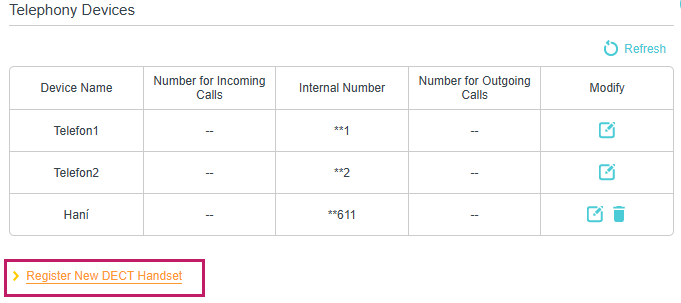
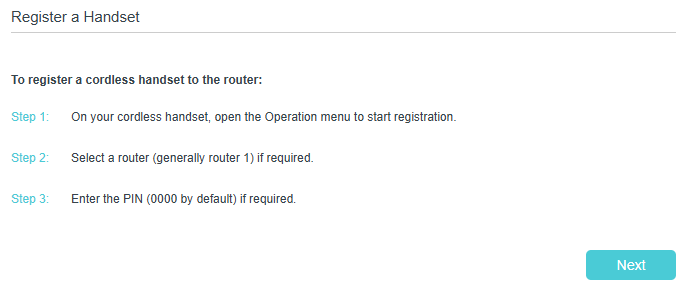
5.5 Call Log
| I want to: | Have a call list recording detailed information of incoming calls and outgoing calls on your Modem router. |
|---|---|
| How can I do that? |
1. Visit http://tplinkmodem.net or http://192.168.1.1, and log in with the default password printed on the product label or the password you set for the modem router. 2. Go to Advanced > Telephony > Call Log.
|
| Done! | From now on, all calls in and out are recorded here. If you’ve already had a telephone book, name of the contact would be shown on the call list. |
5.6 Digit Map
A digit map can be used to match digits to control numbers from being dialed. A number can only be dialed out when the sequence of its digits matches the digit map.
1. Visit http://tplinkmodem.net or http://192.168.1.1, and log in with the default password printed on the product label or the password you set for the modem router.
2. Go to Advanced > Telephony > Digit Map. Enter a Current Digit Map rule by referring to the example settings.
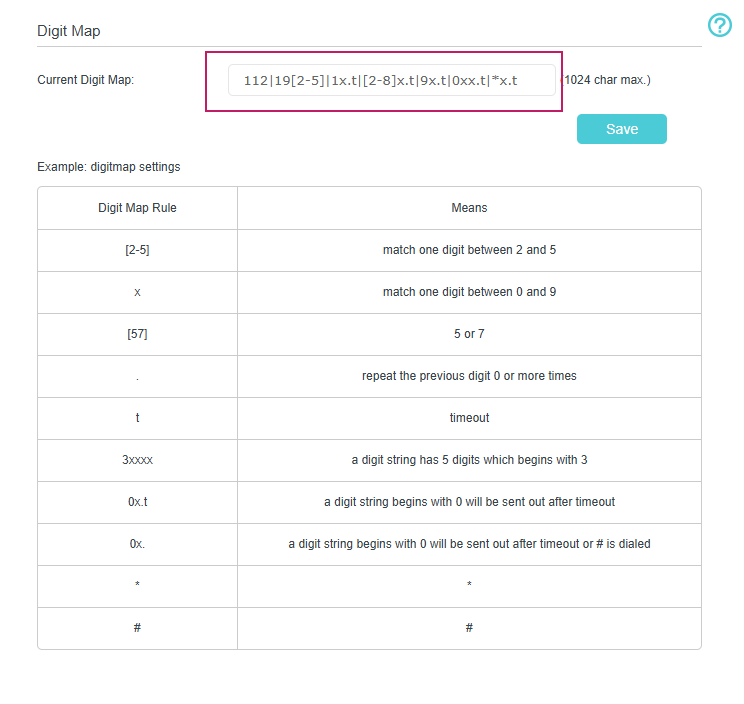
3. Click Save to make the settings effective. Now, only the numbers matching the digit map can be dialed out.
5.7 Call Blocks
When you do not want calls to be received or dialed, use call block functions. This part consists of three functions: Do Not Disturb, Block Certain Calls and Prevent from Dialing.
5.7.1 Do Not Disturb
| I want to: | Have no telephone ring at a certain period of time. |
|---|---|
| How can I do that? |
1. Visit http://tplinkmodem.net or http://192.168.1.1, and log in with the default password printed on the product label or the password you set for the modem router. 2. Go to Advanced > Telephony > DND & Call Blocking.
3. Enable DND. 4. Set the day(s) when DND is enabled. 5. (Optional) Click Add in the Allow list Numbers table to specify dial-ins with normal access rights. 6. Click Save to make the settings effective. |
| Done! | Now, within this period of time, no telephone will ring, but all incoming calls would be recorded in call log. Enjoy your peaceful time and when you are back, check the call log to see what was missed. |
5.7.2 Blocking Certain Calls
| I want to: | Block certain calls, for example, the anonymous calls, or calls from the annoying salesmen. |
|---|---|
| How can I do that? |
1. Visit http://tplinkmodem.net or http://192.168.1.1, and log in with the default password printed on the product label or the password you set for the modem router. 2. Go to Advanced > Telephony > DND & Call Blocking.
3. Click Add under Incoming Calls. 4. Select Specific Number and enter the telephone number that you want to block in the Number field, or Anonymous Number to block all unknown calls. 5. Click OK to make the settings effective. |
| Done! | Now your modem router will automatically callout matching to your dial plan. |
5.7.3 Prevent from Dialing
| I want to: | Prevent my Modem router from dialing a certain type of numbers. For example, it costs a lot to call a mobile phone via my telephone number, so I don’t want anyone to call a mobile phone using my number. |
|---|---|
| How can I do that? |
1. Visit http://tplinkmodem.net or http://192.168.1.1, and log in with the default password printed on the product label or the password you set for the modem router. 2. Go to Advanced > Telephony > DND & Call Blocking.
3. Click Add under Outgoing Calls. 4. Select a Call Type from the drop-down list that you want to block. If Calls with Specific Number Prefix is selected, add a telephone number prefix in the Number Prefix field. 5. Click OK to make the settings effective. |
| Done! | Now your modem router will prevent all mobile phone from being dialed. |
| In addition: | Number type may vary according to your circumstances. You can also set prefix by choosing Calls with Specific Number Prefix When a prefix is set, all numbers with this prefix is prevented from being called. |
5.8 Call Forwarding
Call Forwarding allows you to redirect incoming calls to a designated phone number.
1. Visit http://tplinkmodem.net or http://192.168.1.1, and log in with the default password printed on the product label or the password you set for the modem router.
2. Go to Advanced > Telephony > Call Forwarding. Click Add to enter a new contact’s information.
3. Select a call type to be forwarded.
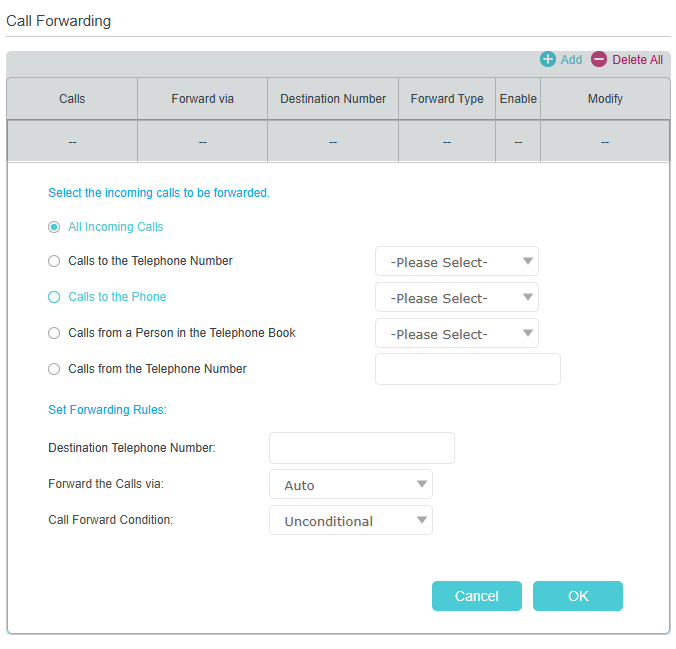
All Incoming Calls: If this option is selected, all incoming calls will be forwarded.
Calls to the Telephone Number: If this option is selected, select a telephone number from the list. Any incoming calls to this number will be forwarded.
Calls to the Phone: If this option is selected, select a telephony device from the list. Any incoming calls to this device will be forwarded.
Calls from a Person in the Telephone Book: If this option is selected, select a contact from the list. Any incoming calls from this contact will be forwarded.
Calls from the Telephone Number: If this option is selected, enter a specific telephone number. Any incoming calls from this number will be forwarded.
4. Enter a Destination Telephone Number that incoming calls will be redirected to.
5. Select Forward the Calls via from the drop-down list.
6. Select the Call Forward Condition:
Unconditional: All incoming calls will be redirected to the designated telephone number whether the receiver is busy or not.
No Answer: Incoming calls that are not answered for the specified time period will be redirected to the designated telephone number.
7. Click OK.
Note: If you want to disable this entry, click the Bulb icon.
5.9 DECT
DECT (Digital Enhanced Cordless Telecommunications) is essentially designed for voice transmission. As VoIP (Internet telephony) and the associated data transmission became so successful, it was time for DECT to be able to use these features too.
1. Visit http://tplinkmodem.net or http://192.168.1.1, and log in with the default password printed on the product label or the password you set for the modem router.
2. Go to Advanced > Telephony > DECT. Toggle On to enable DECT and configure your DECT handsets.

3. Use the default PIN or enter a new PIN to register your DECT handset. The default is 0000.

4. Change the radio field strength by configuring these 2 functions.
Reduce DECT Filed Strength: Select the checkbox to enable this function which will decrease the base transmit power and shorten the DECT handset signal coverage.
Eco DECT: Select this option if all registered handsets support Eco mode. In this mode, all DECT bases and DECT handsets do not emit any signal when they are in standby for more than one minute.

5. Toggle On to enable Security. This option is enabled by default to make DECT/CAT-iq security effective. If disabled, CAT-iq handset will be unable to receive or place a phone call.
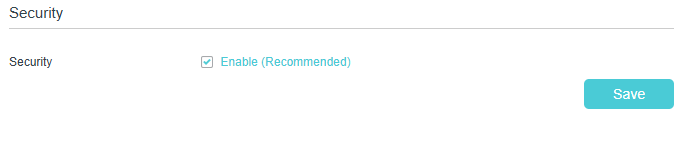
5.10 Voice Mail Settings
Voice Mail allows callers to leave voice messages on an external USB storage device with the appropriate configuration files when calls are not answered. To use this function, plug the USB storage device into the USB port on the router.
1. Visit http://tplinkmodem.net or http://192.168.1.1, and log in with the password you set for the modem router.
2. Go to Advanced > Telephony > Voice Mail. Toggle on to enable Voice Mail.

3. Select the Greeting for Voice Mail to use either the default or your custom greeting for the voice mail. You can click the Play icon to play the greeting.
Note: Pick up the phone (analog phone or DECT handset) and dial *30 to record a personalized greeting for your voice mail.

4. Enter a value in seconds in the Voice Mail Duration field to limit the length of each voice mail.

5. (Optional) If you want to listen to your voice mails remotely, toggle on to enable Remote Access to Voice Mail and create a PIN in the Remote Access PIN field.
Note: To access your voice mail remotely, dial the number for incoming calls. When your personal greeting starts, press *. Enter your Remote Access PIN when prompted.
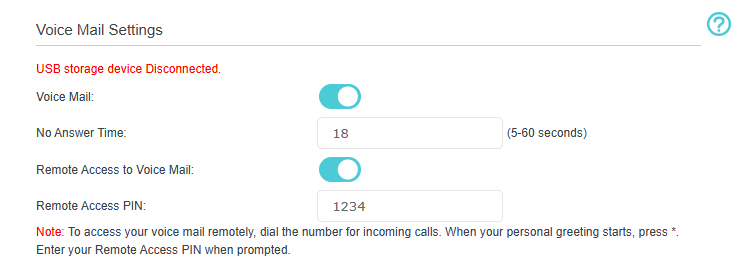
6. Customize Your Network Settings
This chapter introduces how to change the default settings or adjust the basic configuration of the modem router using the web management page.
6.1 Configure LAN Settings
6.1.1 Change the LAN IP Address
The modem router is preset with a default LAN IP 192.168.1.1, which you can use to log in to its web management page. The LAN IP address together with the Subnet Mask also defines the subnet that the connected devices are on. If the IP address conflicts with another device in your local network or your network requires a specific IP subnet, you can change it.
Follow the steps below to change your IP address.
1. Visit http://tplinkmodem.net or http://192.168.1.1, and log in with the default password printed on the product label or the password you set for the modem router.
2. Go to Advanced > Network > LAN Settings page and select IPv4.
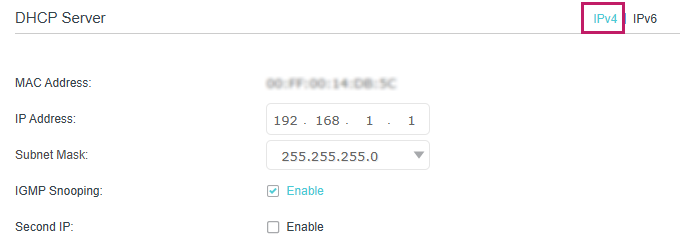
3. Enter a new IP Address appropriate to your needs.
4. Select the Subnet Mask from the drop-down list. The subnet mask together with the IP address identifies the local IP subnet.
5. Keep IGMP Snooping enabled by default. IGMP snooping is the process of listening to IGMP (Internet Group Management Protocol) network traffic. The function prevents hosts on a local network from receiving traffic for a multicast group they have not explicitly joined.
6. You can configure the router’s Second IP and Subnet Mask for LAN interface through which you can also access the web management page.
7. Keep the rest settings as the default settings.
8. Click Save to make the settings effective.
6.1.2 Use the Router as a DHCP Server
You can configure the router to act as a DHCP server to assign IP addresses to its clients. To use the DHCP server function of the router, you must configure all computers on the LAN to obtain an IP Address automatically.
Follow the steps below to configure DHCP server.
1. Visit http://tplinkmodem.net or http://192.168.1.1, and log in with the default password printed on the product label or the password you set for the modem router.
2. Go to Advanced > Network > LAN Settings page and select IPv4.
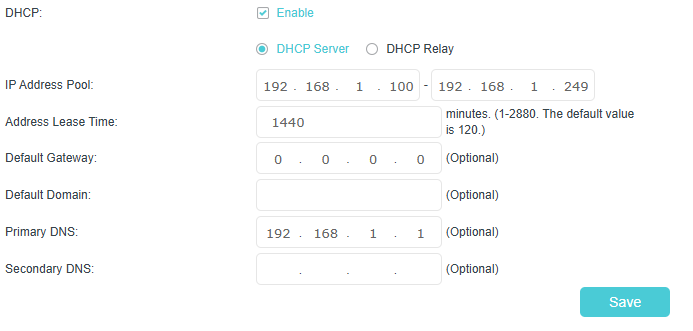
3. Enable DHCP function and select DHCP Server.
4. Specify the IP Address Pool, the start address and end address must be on the same subnet with LAN IP. The router will assign addresses within this specified range to its clients. It is from 192.168.1.2 to 192.168.1.249 by default.
5. Enter a time duration in the Address Lease Time field. The Address Lease Time is the amount of time in which a DHCP client can lease its current dynamic IP address assigned by the router. After the dynamic IP address expires, the user will be automatically assigned a new dynamic IP address.
6. Keep the rest settings as the default settings and click Save.
Note:
1. The router can be configured to work as a DHCP Relay. A DHCP relay is a computer that forwards DHCP data between computers that request IP addresses and the DHCP server that assigns the addresses. Each of the device’s interfaces can be configured as a DHCP relay. If it is enabled, the DHCP requests from local PCs will be forwarded to the DHCP server that runs on WAN side.
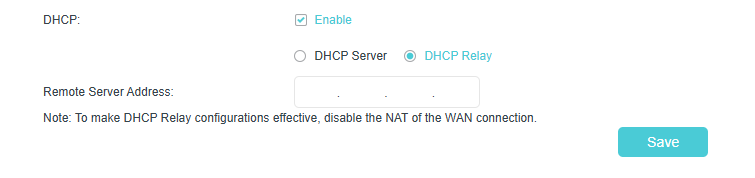
2. You can also appoint IP addresses within a specified range to devices of the same type by using Condition Pool feature. For example, you can assign IP addresses within the range (192.168.0.50 to192.168.0.80) to Camera devices, thus facilitating the network management. Enable DHCP feature and configure the parameters according to your situation on the Advanced > Network > LAN Settings page.
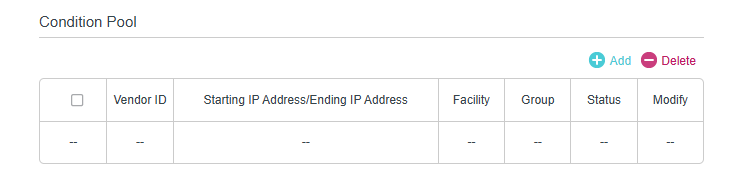
6.1.3 Client List
Client list displays the information of currently connected devices.
1. Visit http://tplinkmodem.net or http://192.168.1.1, and log in with the default password printed on the product label or the password you set for the modem router.
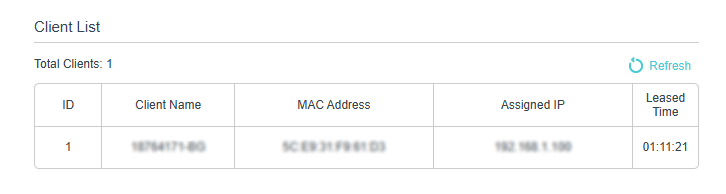
2. Go to Advanced > Network > LAN Settings page, and locate at the Client List section.
6.1.4 Reserve LAN IP Addresses
You can view and add a reserved address for a client. When you specify an IP address for a device on the LAN, that device will always receive the same IP address each time when it accesses the DHCP server. If there are some devices in the LAN that require permanent IP addresses, please configure Address Reservation on the router for the purpose.
Follow the steps below to reserve an IP address for your devices.
1. Visit http://tplinkmodem.net or http://192.168.1.1, and log in with the default password printed on the product label or the password you set for the modem router.
2. Go to Advanced > Network > LAN Settings page, and select IPv4.
3. Scroll down to the Address Reservation section, and click Add to add an address reservation entry for your device.
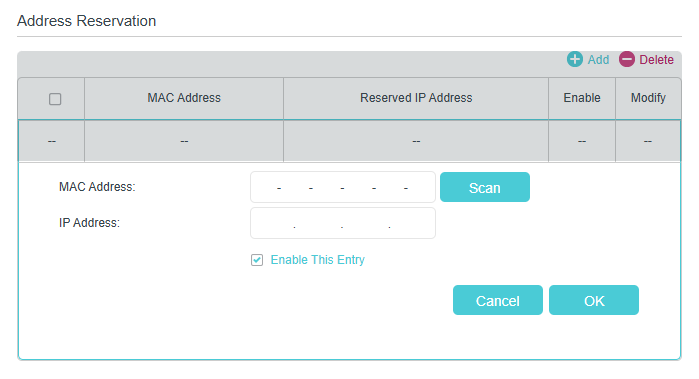
4. Enter the MAC Address of the device for which you want to reserve IP address.
5. Specify the IP Address which will be reserved by the router.
6. Select the Enable This Entry check box and click OK to make the settings effective.
6.1.5 Condition Pool
Condition Pool is used to configure IP address pools for certain devices or is used under the guidance of your device provider. The table displays the corresponding parameters of all the condition pools.
Follow the steps below to add a condition pool.
1. Visit http://tplinkmodem.net or http://192.168.1.1, and log in with the default password printed on the product label or the password you set for the modem router.
2. Go to Advanced > Network > LAN Settings page, select IPv4, and locate at Condition Pool section.
3. Click Add.
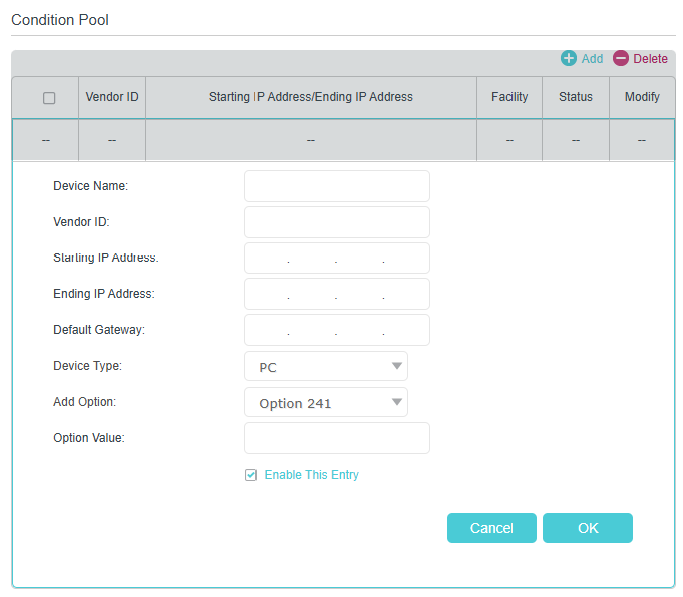
4. Give a description to the condition pool in the Device Name field.
5. Enter a value to identify the Vendor ID and functionality of the DHCP client.
6. Enter the Starting/Ending IP Address to decide the IP address range the DHCP server can assign to clients.
7. Enter the Default Gateway of the DHCP server.
8. Select a Device Type from the drop-down list to decide which kind of device will obtain IP address from this pool.
9. Select an option from the drop-down list and enter the option value.
10. Select a Group from the drop-down list.
11. Select Enable This Entry.
12. Click OK.
Note: If you want to disable this entry, click the Bulb icon.
6.2 Configure IPv6 LAN Settings
Based on the IPv6 protocol, the router provides two ways to assign IPv6 LAN addresses:
-
Configure the RADVD (Router Advertisement Daemon) address type
-
Configure the DHCPv6 Server address type
6.2.1 Configure the RADVD Address Type
1. Visit http://tplinkmodem.net or http://192.168.1.1, and log in with the default password printed on the product label or the password you set for the modem router.
2. Go to Advanced > Network > LAN Settings.
3. Select IPv6 to configure IPv6 LAN parameters.
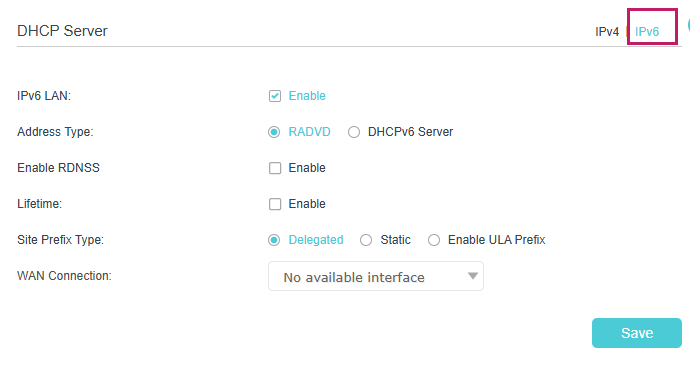
Enable RDNSS - Select the checkbox to enable the RDNSS feature.
Site Prefix Type - Select Delegated to get a prefix delegation from a WAN connection, or Static to designate an address prefix manually. Clients in LAN will generate an IPv6 address with this prefix.
-
Delegated - Select a WAN connection from the drop-down list to delegate the prefix by the DHCPv6 server from the ISP.
-
Static - Enter a static IPv6 prefix and IPv6 site prefix length. The default length is 64.
-
Enable ULA Prefix - Select a ULA Prefix Type: Auto Generate or Static. If select Static, you need to enter the ULA prefix and the ULA Prefix Length (the default length is 0).
1) Select RADVD as the address type to make the router assign IPv6 address prefixes to hosts.
Note: Do not select the Enable RDNSS and Enable ULA Prefix check boxes unless required by your ISP. Otherwise you may not be able to access the IPv6 network. For more information about RDNSS and ULA Prefix, contact our technical support.
2) Keep Site Prefix Type as the default setting Deleated. If your ISP has provided a specific IPv6 site prefix, select Static and enter the prefix.
3) Keep WAN Connection as the default settings.
7. Click Save to make the settings effective.
6.2.2 Configure the DHCPv6 Server Address Type
1. Visit http://tplinkmodem.net or http://192.168.1.1, and log in with the default password printed on the product label or the password you set for the modem router.
2. Go to Advanced > Network > LAN Settings.
3. Select IPv6 to configure IPv6 LAN parameters.
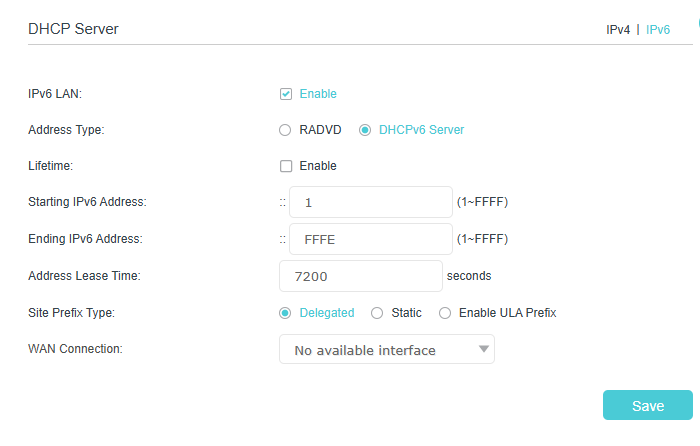
Starting/Ending IPv6 Address - Enter the starting/ending IPv6 address provided by the ISP.
Address Lease Time - Enter the time duration in which an IPv6 address is leased to a client. The default value is 7200.
Site Prefix Type - Select Delegated to get a prefix delegation from a WAN connection, or Static to designate an address prefix manually. Clients in LAN will generate an IPv6 address with this prefix.
-
Delegated - Select a WAN connection from the drop-down list to delegate the prefix by the DHCPv6 server from the ISP.
-
Static - Enter a static IPv6 prefix and IPv6 site prefix length. The default length is 64.
-
Enable ULA Prefix - Select a ULA Prefix Type: Auto Generate or Static. If select Static, you need to enter the ULA prefix and the ULA Prefix Length (the default length is 0).
1) Select DHCPv6 Server as the address type to make the router assign IPv6 addresses to hosts.
2) Specify the Starting/Ending IPv6 Address for the IPv6 suffixes. The router will generate IPv6 addresses within the specified range.
3) Keep Address Lease Time as the default setting.
4) Keep Site PrefixType as the default value Delegated. If your ISP has provided a specific IPv6 site prefix, select Static and enter the prefix.
5) Keep WAN Connection as the default setting.
4. Click Save to make the settings effective.
6.3 Configure DSL Settings
Follow the steps below to change your IP address.
1. Visit http://tplinkmodem.net or http://192.168.1.1, and log in with the password you set for the Modem router.
2. Go to Advanced > Network > DSL Settings page.
3. Select a DSL Modulation Type / Annex Type from the drop-down list. Do not change the default settings unless necessary.
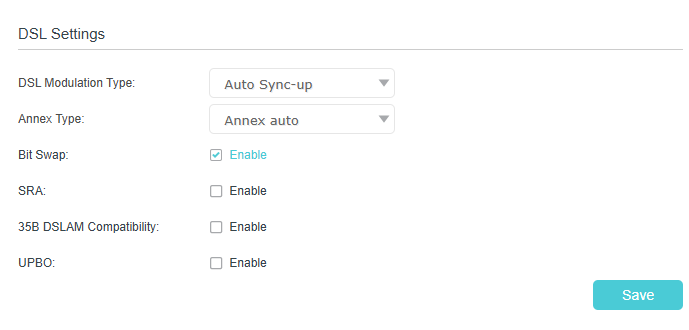
4. Enable the following functions as needed.
Bit Swap - Select this checkbox to enable the Bit Swap feature. With bit-swapping, the router can swap bits around different channels, allowing it to robustly adapt to changing telephone line conditions.
SRA - Select this checkbox to enable the SRA (Seamless Rate Adaptation) feature that prevents ADSL data rate interference caused by the cross-talk between telephone lines.
35B DSLAM Compatilibity - Select this checkbox to enable the 35b DSLAM Compatibility function. This function can solve the problem that the link rate is lower than standard caused by the use of non-standard 35b DSLAM. Note: The training time may become longer in some cases, so this function is disabled by default.
UPBO - Select this checkbox to enable the UPBO (Upstream Power Back-Off) feature that helps imrpove upstream signal quality.
6.4 Set Up a Dynamic DNS Service Account
Most ISPs (Internet service providers) assign a dynamic IP address to the router and you can use this IP address to access your router remotely. However, the IP address can change any time and you don’t know when it changes. In this case, you might need the DDNS (Dynamic Domain Name Server) feature on the router to allow you and your friends to access your router and local servers (FTP, HTTP, etc.) using domain name, in no need of checking and remembering the IP address.
Note: DDNS does not work if the ISP assigns a private WAN IP address (such as 192.168.1.x) to the router.
To set up DDNS, please follow the instructions below:
1. Visit http://tplinkmodem.net or http://192.168.1.1, and log in with the default password printed on the product label or the password you set for the modem router.
2. Go to Advanced > Network > Dynamic DNS.
3. Select the Service Provider (TP-Link/Dyndns/NO-IP/Custom).
4. Log in with your DDNS account, select a service provider. Enter the username, password and domain name of the account (such as lisa.ddns.net).
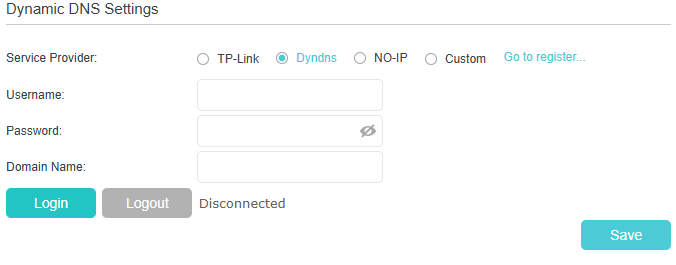
5. Click Login and Save.
Tips: If you want to use a new DDNS account, please log out first, then log in with the new account.
6.5 Create Static Routes
A static route is a pre-determined path that network information must travel to reach a specific host or network. Data from one point to another will always follow the same path regardless of other considerations. Normal internet usage does not require this setting to be configured.
| I want to: |
Visit multiple networks and multiple servers at the same time.
|
|---|---|
| How can I do that? |
1. Make sure the routers use different LAN IP addresses on the same subnet. Disable modem Router B’s DHCP function. 2. Visit http://tplinkmodem.net or http://192.168.1.1, and log in with the default password printed on the product label or the password you set for the modem router A. 3. Go to Advanced > Network > Static Routing. 4. Click Add to add a new static routing entry. Finish the settings according to the following explanations:
Network Destination: The destination IP address that you want to assign to a static route. This IP address cannot be on the same subnet with the WAN IP or LAN IP of the Router A. In the example, the IP address of the company network is the destination IP address, so here we enter 172.30.30.1. Subnet Mask: Determines the destination network with the destination IP address. If the destination is a single IP address, enter 255.255.255.255; otherwise, enter the subnet mask of the corresponding network IP. In the example, the destination network is a single IP, so here we enter 255.255.255.255. Gateway: The IP address of the gateway device to which the data packets will be sent. This IP address must be on the same subnet with the router’s IP which sends out the data. In the example, the data packets will be sent to the LAN port of Router B and then to the Server, so the default gateway should be 192.168.1.2. Interface: Determined by the port (WAN/LAN) that sends out the data packets. In the example, the data is sent to the gateway through the LAN port of Router A, so LAN should be selected. 5. Select the Enable this Entry check box to enable this entry. 6. Click OK to make the settings effective. |
| Done! | Open a web browser on your PC. Enter the company server’s IP address to visit the company network. |
6.6 RIP Settings
To activate RIP for the WAN interface, select the desired RIP version and operation and place a check in the ‘Enabled’ checkbox. To stop RIP on the WAN Interface, uncheck the ‘Enabled’ checkbox. Click the ‘Save’ button to start/stop RIP and save the configuration.
1. Visit http://tplinkmodem.net or http://192.168.1.1, and log in with the default password printed on the product label or the password you set for the modem router.
2. Go to Advanced > Network > RIP Settings.
3. Configure RIP settings.
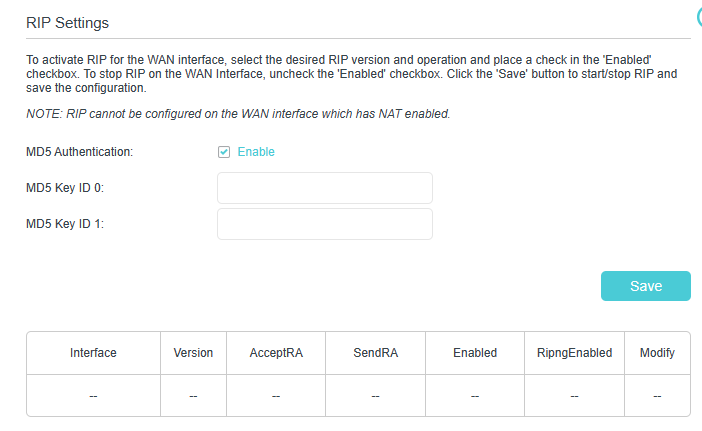
MD5 Authentication - Enable MD5 Authentication to enhance the rip RA packets security.
MD5 Key ID 0 - Setting the MD5 Key ID 0 value.
MD5 Key ID 1 - Setting the MD5 Key ID 1 value.
Interface - The WAN interface name of the RIP rule table’s entry used in.
Version - The RIP version (RIPv1/RIPv2) of the RIP rule table’s entry used.
AcceptRA - Enable it to make the RIP rule entry can accept the Router Advertisement.
SendRA - Enable it to make the RIP rule entry can send the Router Advertisement.
Enabled - Enable it to make the RIP rule entry active for IPv4.
RipngEnabled - Enable it to make the RIP rule entry active for IPv6, which is also known as Ripng.
Modify - Click here to modify the RIP rule entry.
6.7 Specify Wireless Settings
6.7.1 Change Basic Wireless Settings
The modem router’s wireless network name (SSID) and password, and security option are preset in the factory. The preset SSID and password can be found on the product label. You can customize the wireless settings according to your needs.
Visit http://tplinkmodem.net or http://192.168.1.1, and log in with the default password printed on the product label or the password you set for the modem router.
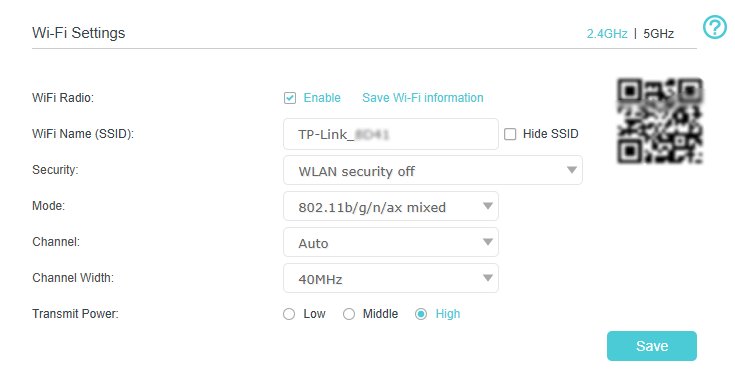
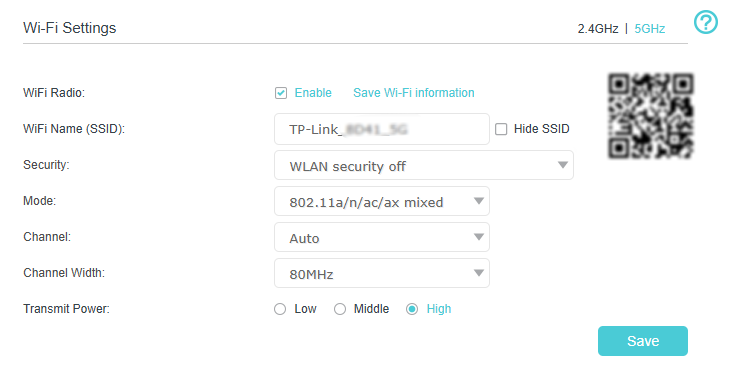
► To enable or disable the wireless function:
1. Go to Basic > WiFi > Wi-Fi Settings or Advanced > Wi-Fi Settings > Wi-Fi Settings.
2. The wireless radio is enabled by default. If you want to disable the wireless function of the router, just clear the Enable check boxes. In this case, all the wireless settings will be invalid.
► To change the wireless network name (SSID) and wireless password:
1. Go to Basic > WiFi > Wi-Fi Settings or Advanced > Wi-Fi Settings > Wi-Fi Settings.
2. Enter a new SSID (32 characters at most) in the Network Name (SSID) field and a new password in the Password field and click Save. The SSID and password are case-sensitive.
Note: If you use a wireless device to change the wireless settings, you will be disconnected after the new settings are effective. Please write down the new SSID and password for future use.
► To hide SSID:
1. Go to Basic > WiFi > Wi-Fi Settings or Advanced > Wi-Fi Settings > Wi-Fi Settings.
2. Select Hide SSID, and your SSID will not be broadcast. Your SSID won’t display on your wireless devices when you scan for local wireless networks and you need to manually join the network.
► To change the mode or channel:
1. Go to Advanced > Wi-Fi Settings > Wi-Fi Settings,seelct 2.4GHz or 5GHz.
2. Select the wireless network mode or channel and click Save to make the settings effective.
Mode: Select the desired transmission mode.
-
802.11ax only: Select if you are only using 802.11ax wireless clients.
-
802.11b/g/n mixed: Select if you are using a mix of 802.11b, 11g, and 11n wireless clients.
-
802.11b/g/n/ax mixed: Select if you are using a mix of 802.11b, 11g, 11n and 11ax wireless clients.
-
802.11a/n/ac mixed: Select if you are using a mix of 802.11a, 11n, and 11ac wireless clients.
-
802.11a/n/ac/ax mixed: Select if you are using a mix of 802.11a, 11n, 11ac and 11ax wireless clients.
Note: When 802.11ax only mode is selected, only 802.11ax wireless stations can connect to the router. It is strongly recommended that you select 802.11b/g/n/ax mixed (for 2.4GHz) and 802.11a/n/ac/ax mixed (for 5GHz), and all of 802.11b, 802.11g, 802.11n, and 802.11ax wireless stations can connect to the router.
Channel: Select the channel you want to use from the drop-down list. This field determines which operating frequency will be used. It is not necessary to change the wireless channel unless you notice interference problems with another nearby access point.
Channel Width: Select the channel width from the drop-down list. The default setting is Auto, which can adjust the channel width for your clients automatically.
Transmit Power: Select Low, Middle, or High to specify the data transmit power. The default and recommended setting is High.
► To change the security option:
1. Go to Advanced > Wi-Fi Settings > Wi-Fi Settings.

2. Select an option from the Security drop-down list and configure the related parameters. The router provides four options, No Security, WPA2-PSK[AES], WPA2-PSK[AES]+WPA3-Personal. WPA3 uses the newest standard and the security level is the highest. We recommend you don’t change the default settings unless necessary.
3. Click Save to make the settings effective.
► To enable network roaming:
Network roaming helps devices choose better AP based on actual conditions to balance network demands.
1. Go to Advanced > Wi-Fi Settings > Wi-Fi Settings.
2. Locate the Band Steering section, select the Enable check box to make the settings effective.

6.7.2 Advanced Wireless Settings
Advanced wireless settings are for those who want more network controls. You can follow the instructions below to configure your router.
1. Visit http://tplinkmodem.net or http://192.168.1.1, and log in with the default password printed on the product label or the password you set for the modem router.
2. Go to Advanced > Wi-Fi Settings > Advanced Settings.
► To change basic advanced settings:
Locate the Advanced Settings section and configure the advanced settings according to the explanation below, and then click Save.
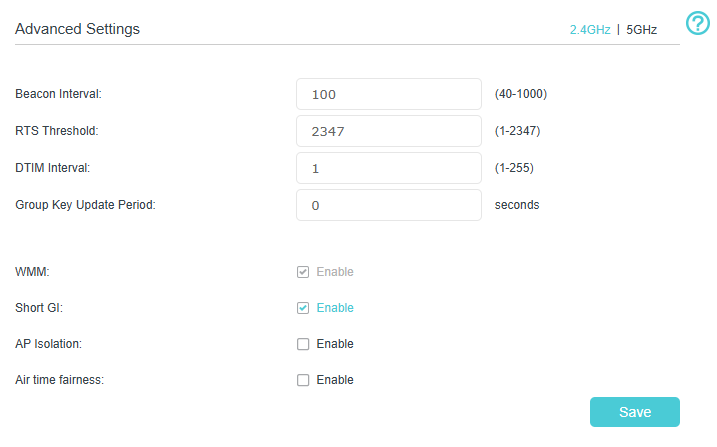
Beacon Interval: Enter a value between 40 and 1000 in milliseconds to determine the duration between which beacon packets are broadcast by the router to synchronize the wireless network. The default is 100 milliseconds.
RTS Threshold: Enter a value between 1 and 2347 to determine the packet size of data transmission through the router. By default, the RTS (Request to Send) Threshold size is 2347. If the packet size is greater than the preset threshold, the router sends Request to Send frames to a particular receiving station and negotiates the sending of a data frame, or else the packet will be sent immediately.
DTIM Interval: Enter a value between 1 and 255 to determine the interval of the Delivery Traffic Indication Message (DTIM). 1 indicates the DTIM Interval is the same as Beacon Interval.
Group Key Update Period: Enter the number of seconds to control the time interval for the encryption key automatic renewal. The default is 0, indicating no key renewal.
WMM: This feature guarantees the packets with high-priority messages being transmitted preferentially. WMM is enabled compulsively under 802.11n or 802.11ac mode.
Short GI: This feature is enabled by default and recommended to increase the data capacity by reducing the Guard Interval (GI) time.
AP Isolation: Select this check box to enable the AP Isolation feature that allows you to confine and restrict all wireless devices on your network from interacting with each other, but still able to access the internet.
Air time fairness: Select this checkbox to enable the Airtime Fairness(ATF) feature that allows you to optimize the throughput of each flow. The ATF traffic scheduler uses the per-destination airtime targets to balance airtime usage across flow destinations.
Fast Roaming (802.11r): This feature allows a client device to roam quickly in environments implementing the WPA2 Enterprise security, by ensuring that the client device does not need to re-authenticate to the RADIUS server every time it roams from one access point to another. It’s recommended that you keep the feature enabled for better roaming experiences.
Note: If you are not familiar with the settings mentioned above, it’s strongly recommended that you keep the provided default settings; otherwise it may result in lower wireless network performance.
► To enable or disable WPS function:
WPS (Wi-Fi Protected Setup) provides you with an easier approach to set up a security-protected Wi-Fi connection. This function is enabled by default, but if you do not need this function, clear the WPS Enable check box.
1. Visit http://tplinkmodem.net or http://192.168.1.1, and log in with the default password printed on the product label or the password you set for the modem router.
2. Go to Advanced > Wi-Fi Settings > WPS.
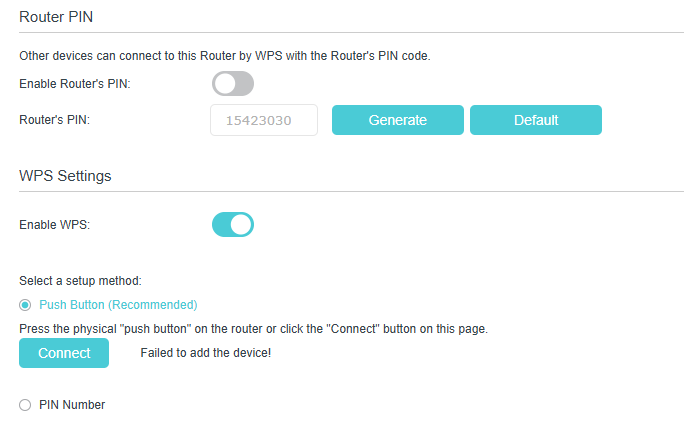
► To create multi-SSID network:
The router supports additional up to three multi-SSID wireless networks for client access in each wireless band. You can specify the access and security settings to ensure network security and privacy according to your situation.
1. Visit http://tplinkmodem.net or http://192.168.1.1, and log in with the default password printed on the product label or the password you set for the modem router.
2. Go to Advanced > Wi-Fi Settings > Multi-SSID.
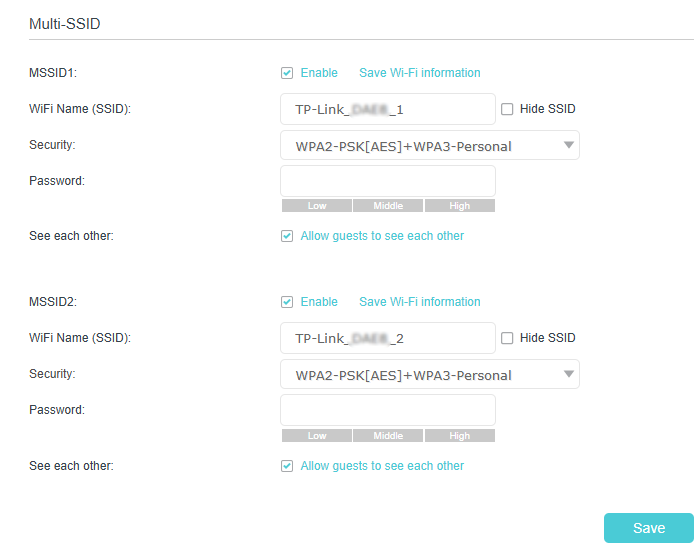
3. Select the Enable MSSID 1 or 2 check box(es) to enable the corresponding multi-SSID network.
4. Enter a new Network Name (SSID) or use the default name, this field is case sensitive. Don‘t select Hide SSID unless you want your guests to manually input the SSID for Wi-Fi access.
5. Select the Security option for the multi-SSID network, WPA2-PSK[AES]+WPA3-Personal is recommended, and you can set a password for the network. If you want to allow the clients in your Multi-SSID network to communicate with each other via methods such as Network Neighborhood and Ping, select the Allow Guests to See Each Other check box.
6. Repeat step 1) to step 2) to set other wireless networks if needed, and click Save to make the settings effective.
6.7.3 View Wireless Information
► To view the detailed wireless network settings:
1. Visit http://tplinkmodem.net or http://192.168.1.1, and log in with the default password printed on the product label or the password you set for the modem router.
2. Go to Advanced > Status page. You will find the Wireless panel.
3. Click 2.4GHz or 5GHz to view the wireless details.
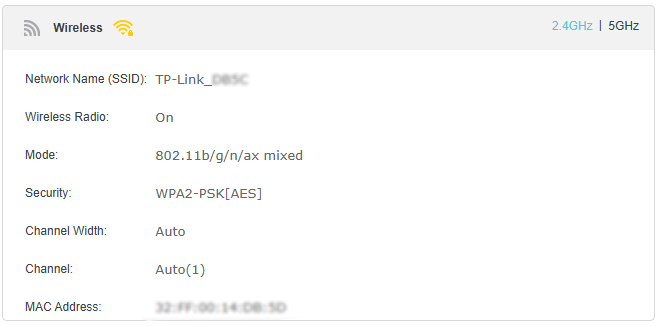
Tips: You can also see the wireless details by clicking the router icon on Basic > Network Map.
► To view the detailed information of the connected wireless clients:
1. Visit http://tplinkmodem.net or http://192.168.1.1, and log in with the default password printed on the product label or the password you set for the modem router.
2. Go to Advanced > Wi-Fi Settings > Statistics page.
You can view the detailed information of the wireless clients, including its connection type and security option as well as the packets transmitted.
Tips: You can also see the wireless details by clicking the wireless clients icon on Basic > Network Map.
6.8 Schedule Your Wireless Function
You can automatically turn off your wireless networks when you do not need the wireless connection.
1. Visit http://tplinkmodem.net or http://192.168.1.1, and log in with the default password printed on the product label or the password you set for the modem router.
2. Go to Advanced > Wi-Fi Settings > WiFi Schedule.
3. Enable the Wireless Schedule function.
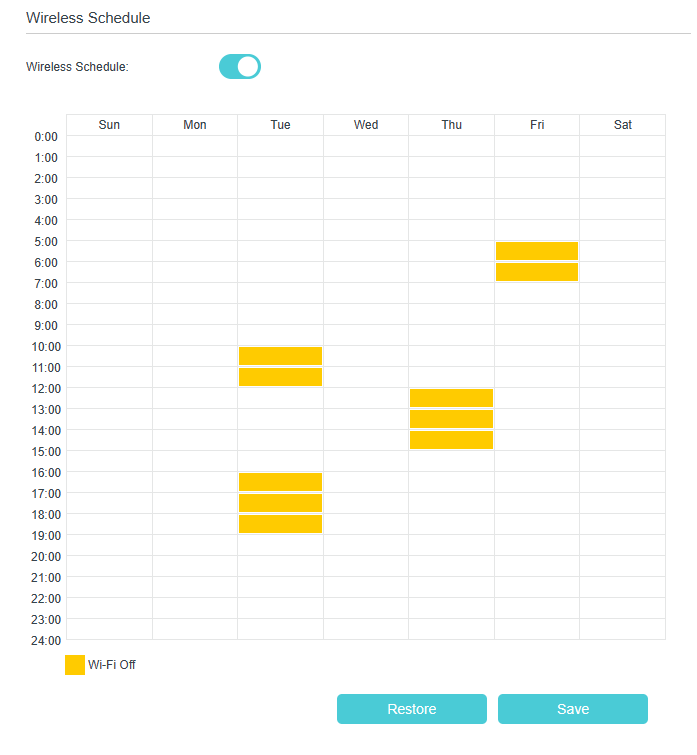
4. Click to set the Wi-Fi Off Time, and click Save to make the settings effective.
Note:
1. Make sure that the time of the router is correct before using this function. For details, refer to Set System Time.
2. The wireless LED will turn off if the corresponding wireless network is disabled.
3. The wireless network will be automatically turned on after the time period you set.
6.9 Use WPS for Wireless Connection
You can use WPS (Wi-Fi Protected Setup) to add a new wireless device to your existing network quickly and easily.
Method 1: Use the WPS button
Use this method if your client device has a WPS button.
1. Press the WiFi/WPS button of the router.
2. Press the WPS button of the client device directly.
3. The WPS LED flashes for about 2 minutes during the WPS process.
4. When the WPS LED is on, the client device has successfully connected to the router.
Method 2: Use the “Connect” button on the web management page
Use this method if your client device has a WPS button.
1. Visit http://tplinkmodem.net or http://192.168.1.1, and log in with the default password printed on the product label or the password you set for the modem router.
2. Go to Advanced > Wi-Fi Settings > WPS page.
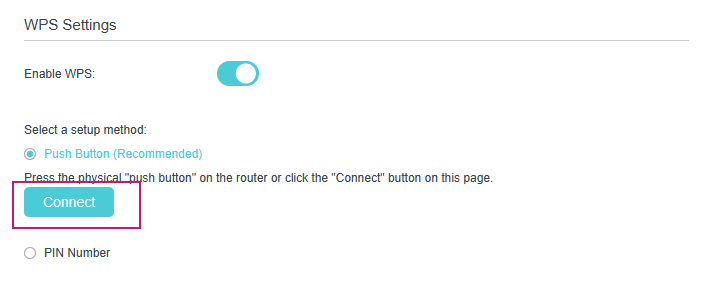
3. Click Connect on the page.
4. Press the WPS button of the client device directly.
5. The WPS LED of the router flashes for about 2 minutes during the WPS process.
6. When the WPS LED is on, the client device has successfully connected to the router.
Method 3: Enter the client device’s PIN on the router
1. Visit http://tplinkmodem.net or http://192.168.1.1, and log in with the default password printed on the product label or the password you set for the modem router.
2. Go to Advanced > Wi-Fi Settings > WPS, and click PIN Number.
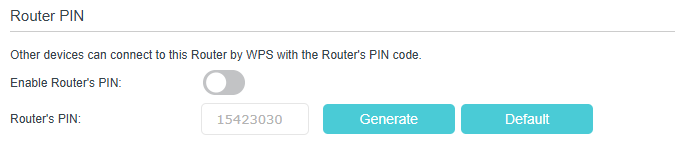
3. Take a note of the current PIN of the router. You can also click the Generate buttonto get a new PIN.
4. Enter the router’s PIN on the client device. (The default PIN is also printed on the label of the router.)
5. The WPS LED flashes for about 2 minutes during the WPS process.
6. When the WPS LED is on, the client device has successfully connected to the router.
Note:
1. The WPS LED on the router will light on for five minutes if the device has been successfully added to the network.
2. The WPS function cannot be configured if the wireless function of the router is disabled. Please make sure the wireless function is enabled before configuring WPS.
Method 4: Enter the client device’s PIN on the router
1. Visit http://tplinkmodem.net or http://192.168.1.1, and log in with the default password printed on the product label or the password you set for the modem router.
2. Go to Advanced > Wi-Fi Settings > WPS, and click PIN Number.
3. Enter the client's PIN.
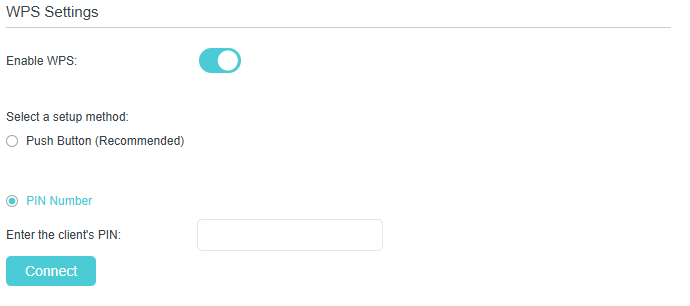
4. Then click the Connect button.
5. Device has been added successfully! or the similar information will appear on the web page, which means the client device has successfully connected to the router.
7. Multi-SSID
Multi-SSID function allows you to provide Wi-Fi access for your visitors without disclosing your main network. When you have guests in your house, apartment, or workplace, you can create a multi-SSID wireless network for them. In addition, you can customize the network settings to ensure your network security and privacy.
To create a multi-SSID network:
1. Visit http://tplinkmodem.net or http://192.168.1.1, and log in with the default password printed on the product label or the password you set for the modem router.
2. Go to Basic > WiFi > Multi-SSID or Advanced > Wi-Fi Settings > Multi-SSID.
3. Create the multi-SSID network as needed.
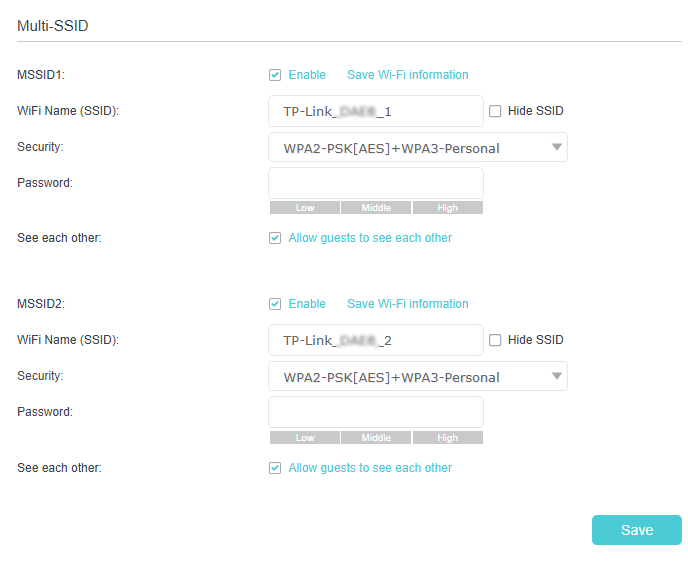
1 ) Select the Enable check box to create the corresponding multi-SSID network. You can create two multi-SSID wireless networks at most.
2 ) Enter a new WiFi Name (SSID) or use the default name, this field is casesensitive. Don‘t select Hide SSID unless you want your guests to manually input the SSID for Wi-Fi access.
3 ) Select the Security option for the multi-SSID wireless network, WPA2-PSK[AES]+WPA3-Personal is recommended, and you can set a password for the network.
4. Click Save to make the settings effective. Now your guests can access your multi-SSID wireless network using the SSID and password specified.
8. TP-Link Cloud Service
TP-Link Cloud service provides a better way to manage your cloud devices. Log in to your modem router with a TP-Link ID, and you can easily monitor and manage your home network when you are out and about via the Aginet app. To ensure that your modem router stays new and gets better over time, the TP-Link Cloud will notify you when an important firmware upgrade is available. Surely you can also manage multiple TP-Link Cloud devices with a single TP-Link ID.
This chapter introduces how to register a new TP-Link ID, bind or unbind TP-Link IDs to manage your modem router, and the Aginet app with which you can manage your home network no matter where you may find yourself.
8.1 Register a TP-Link ID
If you have skipped the registration during the Quick Setup process, you can:
1. Visit http://tplinkmodem.net or http://192.168.1.1, and log in with the default password printed on the product label or the password you set for the modem router.
2. Go to Basic > TP-Link Cloud.
3. Click Sign Up and follow the instructions to register a TP-Link ID.
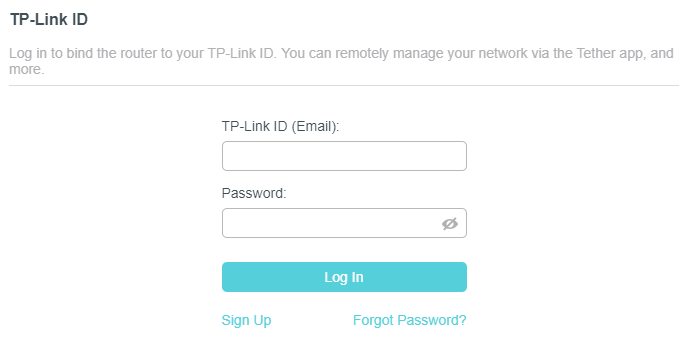
4. After activating your TP-Link ID, come back to the TP-Link Cloud page to log in. The TP-Link ID used to log in to the router for the first time will be automatically bound as an Admin.
Note:
-
To learn more about the Admin and User TP-Link ID, refer to Manage the User TP-Link IDs.
-
Once you have registered a TP-Link ID on the web management page, you can only register another TP-Link ID via the Aginet APP. Please refer to Manage the Modem Router via the TP-Link Aginet App to install the app.
-
If you want to unbind the admin TP-Link ID from your router, please go to Basic > TP-Link Cloud, an click Unbind in the Device Information section.
8.2 Change Your TP-Link ID Information
Follow the steps below to change your email address and password of your TP-Link ID as needed.
1. Visit http://tplinkmodem.net or http://192.168.1.1, and log in with the default password printed on the product label or the password you set for the modem router.
2. Go to Basic > TP-Link Cloud, and focus on the Account Information section.
► To change your email address:
1. Click the Edit icon behind the E-Mail.
2. Enter the password of your TP-Link ID, then a new email address. And click Save.
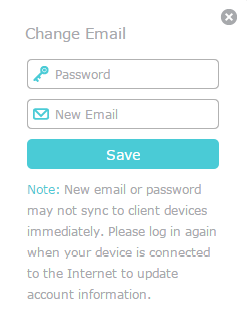
► To change your password:
1. Click the Edit icon behind the Password.
2. Enter the current password, then a new password twice. And click Save.
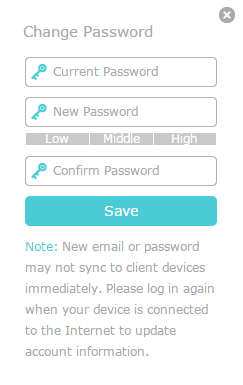
8.3 Manage the User TP-Link IDs
The TP-Link ID used to log in to the modem router for the first time will be automatically bound as the Administrator account. An admin account can add or remove other TP-Link IDs to or from the same router as User. All accounts can monitor and manage the router locally or remotely, but user accounts cannot:
-
Reset the modem router to its factory default settings either on the web management page or in the Aginet app.
-
Add/remove other TP-Link IDs to/from the modem router.
8.3.1 Add TP-Link ID to Manage the Modem Router
1. Visit http://tplinkmodem.net or http://192.168.1.1, and log in with the default password printed on the product label or the password you set for the modem router.
2. Go to Basic > TP-Link Cloud, and focus on the Bound Accounts section.
3. Click Bind, enter another TP-Link ID as needed and click Save.
Note: If you need another TP-Link ID, please register a new one via the Aginet app. Refer to Manage the Modem Router via the TP-Link Aginet App to install the app and register a new TP-Link ID.
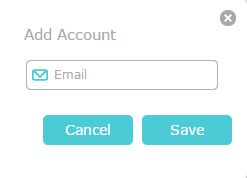
4. The new TP-Link ID will be displayed in the Bound Accounts table as a User.
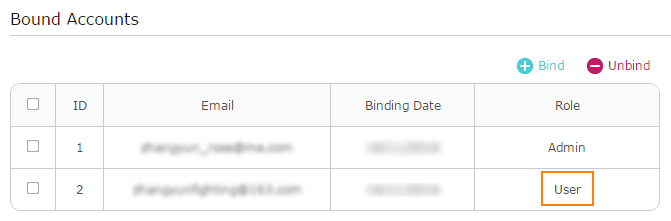
8.3.2 Remove TP-Link ID(s) from Managing the Modem Router
1. Visit http://tplinkmodem.net or http://192.168.1.1, and log in with the default password printed on the product label or the password you set for the modem router.
2. Go to Basic > TP-Link Cloud, and focus on the Bound Accounts section.
3. Tick the checkbox(es) of the TP-Link ID(s) you want to remove and click Unbind.
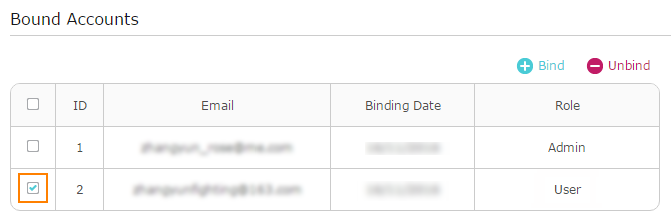
8.4 Manage the Modem Router via the TP-Link Aginet App
The Aginet app runs on iOS and Android devices, such as smartphones and tablets.
1. Launch the Apple App Store or Google Play store and search “TP-Link Aginet” or simply scan the QR code to download and install the app.
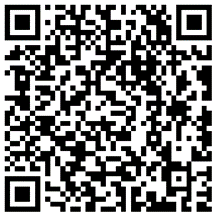
Alternatively, you can click the button below to download and install the Aginet app for iOS or Android.
Note: Please remain online (Wi-Fi or mobile data) throughout the app download and login steps.
2. Launch the Aginet app and log in with your TP-Link ID.
Note: If you don’t have a TP-Link ID, create one first.
3. Connect your device to the modem router’s wireless network.
4. Go back to the Aginet app, select the model of your router and log in with the password you set for the router.
5. Manage your router as needed.
Note: If you need to remotely access your router from your smart devices, you need to:
-
Log in with your TP-Link ID. If you don’t have one, refer to Register a TP-Link ID.
-
Make sure your smartphone or tablet can access the internet with cellular data or a Wi-Fi network.
9. USB Settings
This chapter describes how to use the USB ports to share files and media from the USB storage devices over your home network locally, or remotely through the internet.
The modem router supports USB external flash drives and hard drives.
9.1 Access the USB Storage Device
Insert your USB storage device into the Modem router’s USB port and then access files stored there locally or remotely.
Tips:
-
If you use USB hubs, make sure no more than 4 devices are connected to the Modem router.
-
If the USB storage device requires using bundled external power, make sure the external power has been connected.
-
If you use a USB hard drive, make sure its file system is FAT32, exFat, NTFS or HFS+.
-
Before you physically disconnect a USB device from the router, safely remove it to avoid data damage: Go to Advanced > USB Devices > USB Stroage and click Remove.
Note: HFS+ format is only compatible with macOS.
9.1.1 Access the USB Device Locally
Insert your USB storage device into the Modem router’s USB port and then refer to the following table to access files stored on your USB storage device.
| Windows computer |
• Method 1: Go to Computer > Network, then click the Network Server Name (TP-SHARE by default) in the Computer section. Note: Operations in different systems are similar. Here we take Windows 7 as an example.
• Method 2: Open the Windows Explorer (or go to Computer) and type the server address \\tplinkmodem.net or ftp://tplinkmodem.net in the address bar, then press Enter.
|
|---|---|
| Mac |
1. Select Go > Connect to Server. 2. Type the server address smb://tplinkmodem.net. 3. Click Connect.
4. When prompted, select the Guest radio box. (If you have set up a username and a password to deny anonymous access to the USB disks, you should select the Registered User radio box. To learn how to set up an account for the access, refer to To Set Up Authentication for Data Security.) |
| Tablet | Use a third-party app for network files management. |
Tips: You can also access your USB storage device by using your Network/Media Server Name as the server address. Refer to To Customize the Address of the USB Storage Device to learn more.
9.1.2 Access the USB Device Remotely
You can access your USB disk outside the local area network. For example, you can:
-
Share photos and other large files with your friends without logging in to (and paying for) a photo-sharing site or email system.
-
Get a safe backup for the materials for a presentation.
-
Remove the files on your camera’s memory card from time to time during the journey.
Note: If your ISP assigns a private WAN IP address (such as 192.168.x.x or 10.x.x.x), you cannot use this feature because private addresses are not routed on the internet.
Follow the steps below to configure remote access settings.
1. Visit http://tplinkmodem.net or http://192.168.1.1, and log in with the default password printed on the product label or the password you set for the modem router.
2. Go to Advanced > USB Devices > Sharing Access > Sharing Settings.
3. Tick the FTP checkbox, and then click Save.
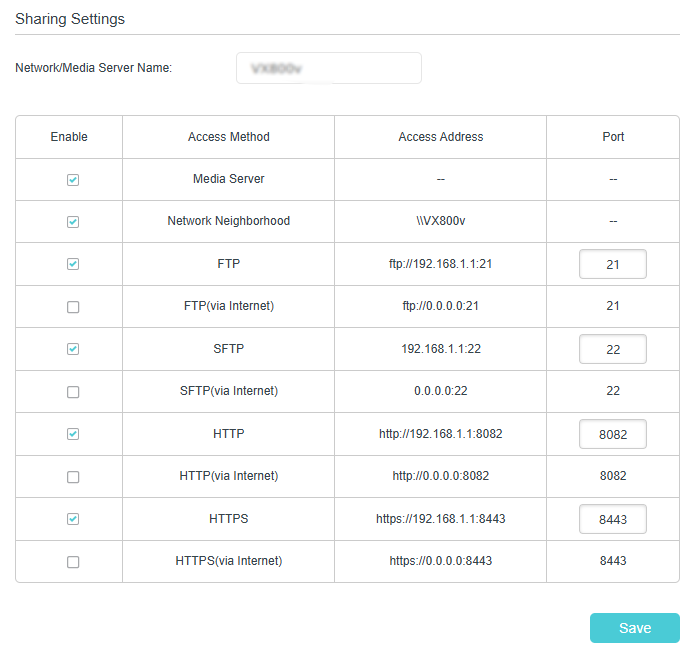
4. Refer to the following table to access your USB disk remotely.
| Computer |
1) Open the Windows Explorer (or go to Computer, only for Windows users) or open a web browser. 2) Type the server address in the address bar: Type in ftp://<WAN IP address of the router>:<port number> (such as ftp://59.40.2.243:21). If you have specified the domain name of the router, you can also type in ftp://<domain name>:<port number> (such as ftp://MyDomainName:21) 3) Press Enter on the keyboard. 4) Access with the username and password you set in To Set Up Authentication for Data Security.
Tips: You can also access the USB disk via a third-party app for network files management, which can resume broken file transfers. |
|---|---|
| Tablet | Use a third-party app for network files management. |
Tips: Click Set Up a Dynamic DNS Service Account to learn how to set up a domain name for you router.
9.1.3 Customize the Access Settings
By default, all the network clients can access all folders on your USB disk. You can customize your sharing settings by setting a sharing account, sharing specific contents and setting a new sharing address on the router’s web management page.
1. Visit http://tplinkmodem.net or http://192.168.1.1, and log in with the default password printed on the product label or the password you set for the modem router.
2. Go to Advanced > USB Devices > Sharing Access.
► To Customize the Address of the USB Storage Device
You can customize the server name and use the name to access your USB storage device.
1. In the Sharing Settings session, make sure Media Server is ticked, and enter a Network/Media Server Name as you like, such as MyShare, then click Save.
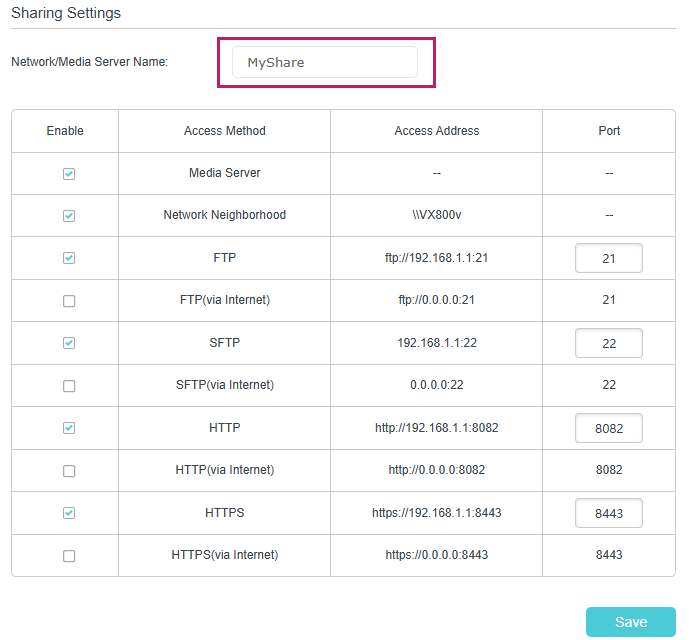
2. Now you can access the USB storage device by visiting \\MyShare (for Windows) or smb://MyShare (for Mac).
► To Set Up Authentication for Data Security
You can set up authentication for your USB storage device so that network clients will be required to enter username and password when accessing the USB storage device.
1. In the Sharing Account section, select Use New Account.
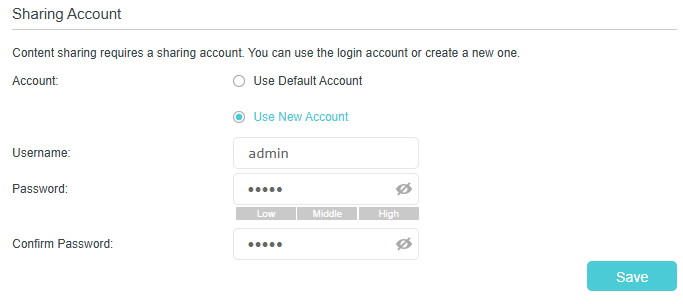
2. Modify the access account. The username and password are both admin for default administrator account, and both visit for default visitor account. Accessing as an administrator can read and modify the shared folders while visitors can only read the shared folders.
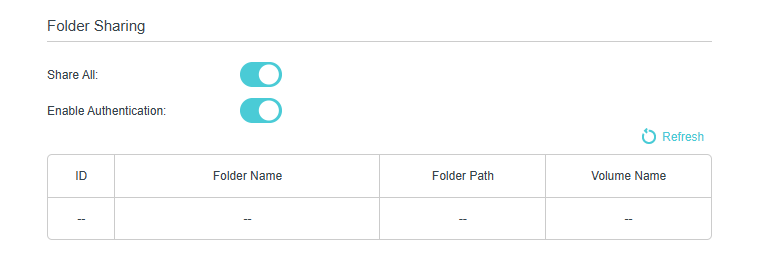
Note:
1. For Windows users, do not set the sharing username the same as the Windows username. Otherwise, Windows credential mechanism may cause the following problems:
-
If the sharing password is also the same as the Windows password, authentication will not work since the Windows will automatically use its account information for USB access.
-
If the sharing password is different from the Windows password, the Windows will be unable to remember your credentials and you will always be required to enter the sharing password for USB access.
2. Due to Windows credential mechanism, you might be unable to access the USB disk after changing Authentication settings. Please log out from the Windows and try to access again. Or you can change the address of the USB disk by referring to To Customize the Address of the USB Storage Device.
9.2 Media Sharing
The feature of Media Sharing allows you to view photos, play music and watch movies stored on the USB storage device directly from DLNA-supported devices, such as your computer, tablet and PS2/3/4.
1. Visit http://tplinkmodem.net or http://192.168.1.1, and log in with the default password printed on the product label or the password you set for the modem router.
2. Go to Advanced > USB Devices > Sharing Access.
3. Enable Media Server.
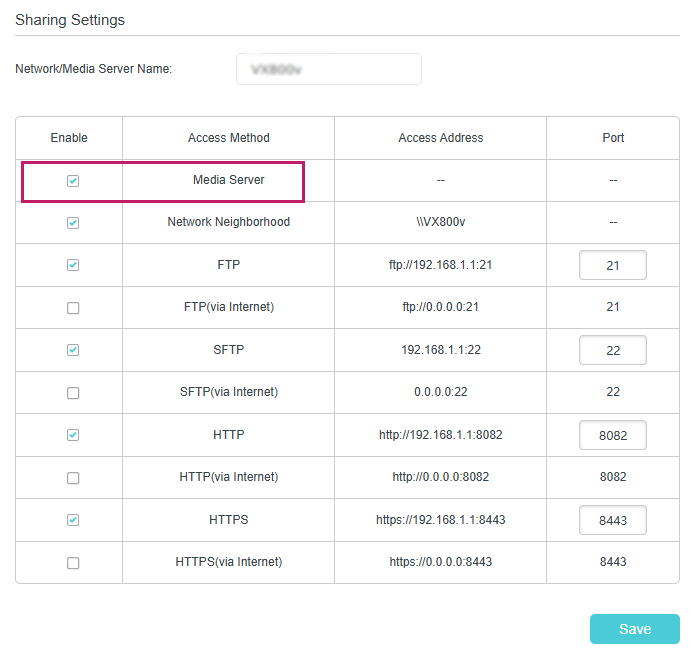
4. When your USB storage device is inserted into the router, your DLNA-supported devices (such as your computer and pad) connected to the router can detect and play the media files on the USB storage devices.
5. Refer to the following table for detailed instructions.
| Windows Computer |
Go to Computer > Network, then click the Media Server Name (Model number-share by default) in the Media Devices section. Note: Here we take Windows 7 as an example.
|
|---|---|
| Tablet | Use a third-party DLNA-supported player. |
9.3 3G/4G Settings
The modem router can be used as a 3G/4G wireless router if you have a 3G/4G USB modem. You can use your 3G/4G network as an backup solution for the internet access, then your modem router will be directly connected to the 3G/4G network when the original network service fails.
1. Visit http://tplinkmodem.net or http://192.168.1.1, and log in with the default password printed on the product label or the password you set for the modem router.
2. Go to Advanced > USB Devices > Mobile USB-Dongle.
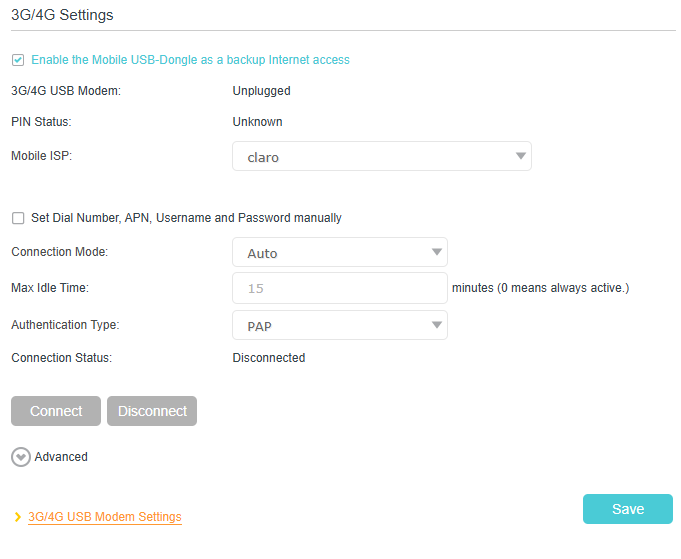
3. Tick the checkbox to enable 3G/4G as a backup solution for Internet access.
4. Tick the checkbox to set the Dial Number, APN, Username and Password manually.
Note: The following Advanced settings will only display if you enable 3G/4G as the backup solution for Internet access.
5. Click Save.
10. EasyMesh with Seamless Roaming
This chapter introduces the TP-Link EasyMesh feature.
TP-Link EasyMesh Controller and TP-Link EasyMesh Agent work together to form one unified Wi-Fi network. Walk through your home and stay connected with the fastest possible speeds thanks to EasyMesh’s seamless coverage.
 |
Unified Wi-Fi Network Controller and agents share the same wireless settings, including network name, password, access control settings and more. |
|---|---|
 |
Seamless Roaming Devices automatically switch between your controller and agents as you move through your home for the fastest possible speeds. |
 |
Easy Setup and Management Set up a EasyMesh network with a push of WPS buttons. Manage all network devices on the Aginet app or at your router’s web management page. |
10.1 Set Up a EasyMesh Network
1. Visit http://tplinkmodem.net or http://192.168.1.1, and log in with the default password printed on the product label or the password you set for the modem router.
2. Go to Basic > WiFi > WiFi Mesh, and enable EasyMesh.
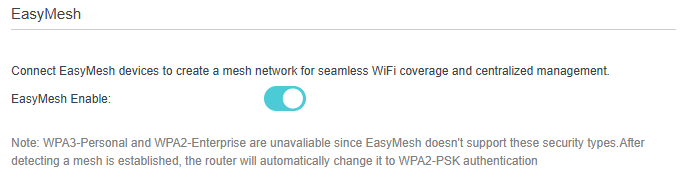
3. Connect a EasyMesh agent to this controller by following the setup instructions in the agent’s manual. The agent will be listed on the controller’s Mesh page.
Note:
- To check full list of TP-Link EasyMesh devices, visit https://www.tp-link.com.
-
To connect successfully, make sure your agnet maintains the default working mode.
-
Failure may be due to firmware conflicts of different vendors. A better network connection can be established between all APs from TP-Link.
4. If you have set up the agent to join the EasyMesh network, it will be listed on the controller’s Topology page.
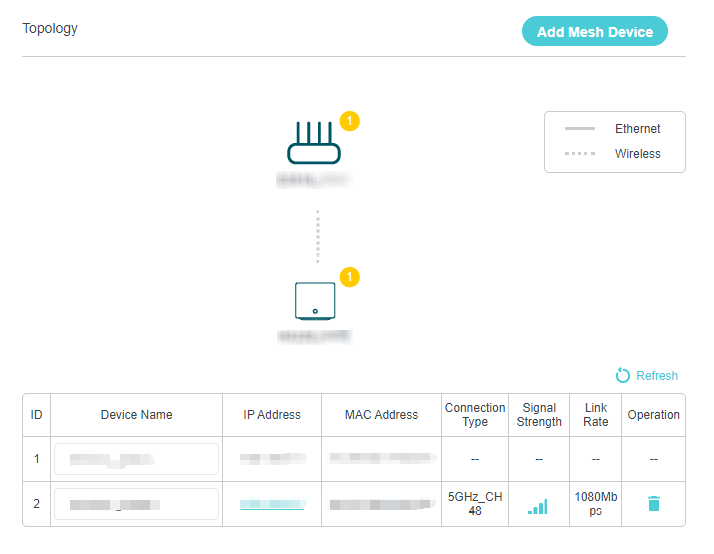
Otherwise, you need to find it in the Add Mesh Device list and add it to the EasyMesh network.
If you choose to Add by Pressing WPS Button. Click "I have pressed the WPS button" to add it to the EasyMesh network.
Tips: The WPS LED of the devie will flash during the connection process.
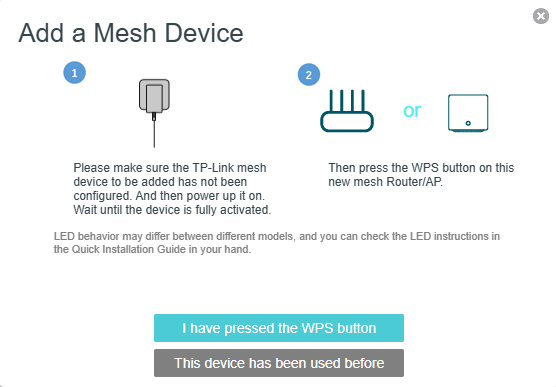
Done! Now your controller and agents successfully form a EasyMesh network!
10.2 Manage Devices in the EasyMesh Network
In a EasyMesh network, you can manage all mesh devices and connected clients on your router’s web page.
► To view mesh devices and connected clients in the network:
1. Visit http://tplinkmodem.net or http://192.168.1.1, and log in with the default password printed on the product label or the password you set for the modem router.
2. Go to Basic > Network Map.
3. Click the Router icon to view all mesh devices, and click the Wireless Clients icon or Wired Clients icon to view all connected clients.
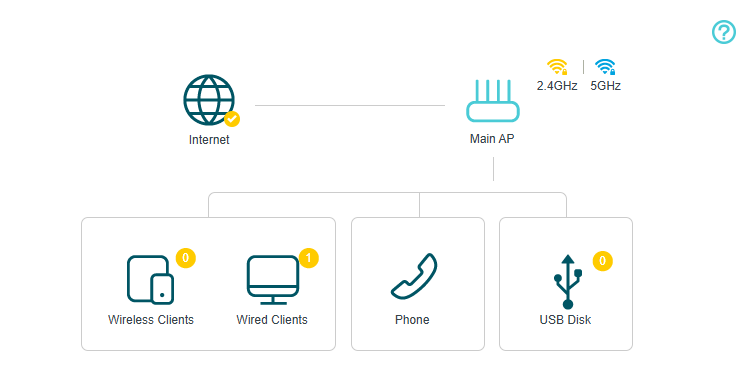
► To manage a EasyMesh device in the network:
1. Visit http://tplinkmodem.net or http://192.168.1.1, and log in with the default password printed on the product label or the password you set for the modem router.
2. Go to Basic > Network Map.
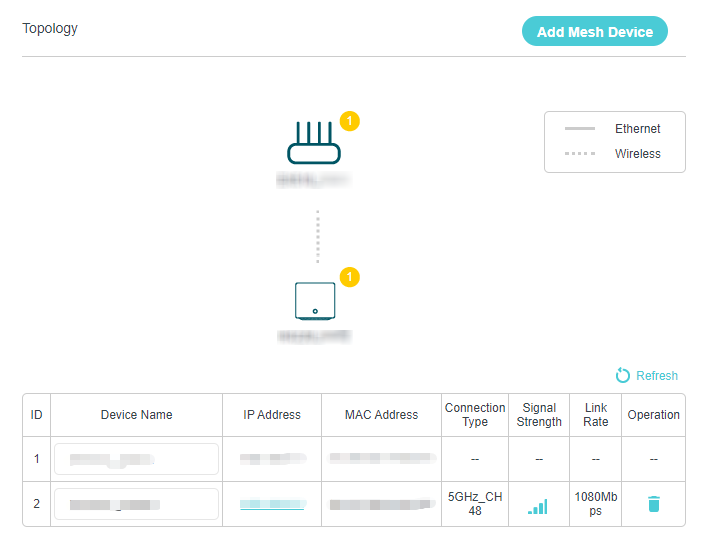
3. Click the Mesh device’s IP Address to redirect to the web management page of this device and view detailed information.
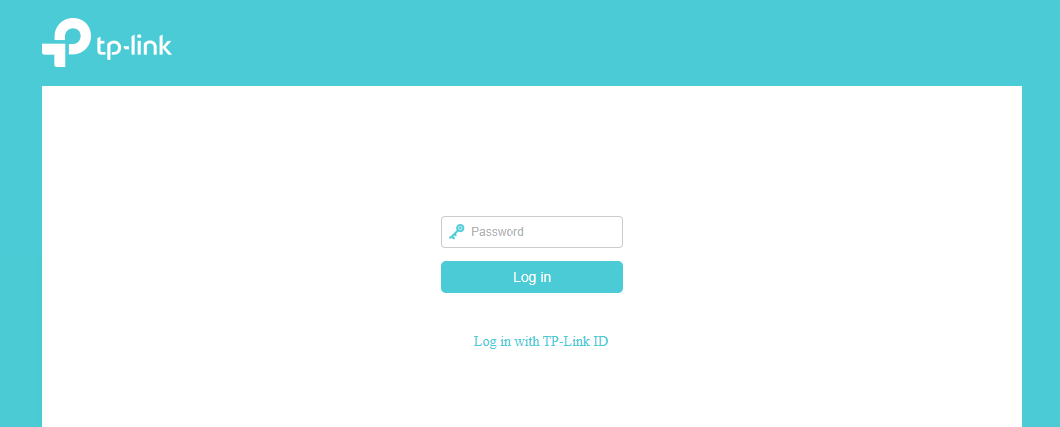
4. Manage the EasyMesh device as needed. You can:
-
Change device information.
-
Delete this device from the EasyMesh network.
11. Guest Network
This function allows you to provide Wi-Fi access for guests without disclosing your main network. When you have guests in your house, apartment, or workplace, you can create a guest network for them. In addition, you can customize guest network options to ensure network security and privacy.
11.1 Create a Network for Guests
1. Visit http://tplinkmodem.net or http://192.168.1.1, and log in with the default password printed on the product label or the password you set for the modem router.
2. Go to Basic > WiFi > Guest Wi-Fi or Advanced > Wi-Fi Setting > Guest Wi-Fi.
3. Create a guest network as needed.
1) Tick the Enable checkbox for 2.4GHz or 5GHz Wi-Fi.
Note: If the 2.4GHz checkbox is grey and cannot be select, please go to Wi-Fi setting and enable the 2.4GHz first.
2) Customize the SSID. Don‘t select Hide SSID unless you want your guests to manually input the SSID for guest network access.
3) Select the Wi-Fi encryption type and customize your own password. If No Security is selected, no password is needed to access your guest network.
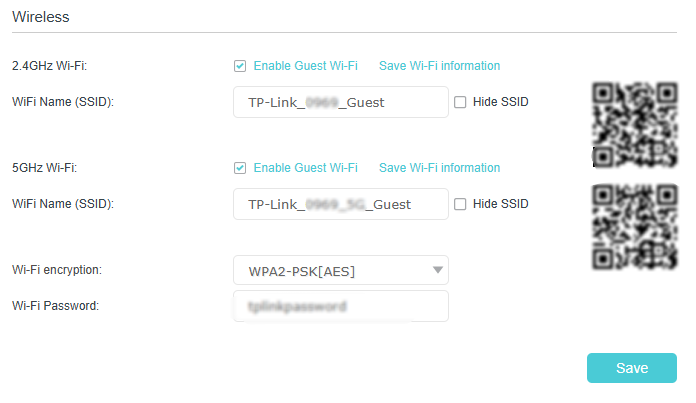
4. Click Save. Now your guests can access your guest network using the SSID and password you set!
Tips: To view guest network information, go to Basic > WiFi > Guest Wi-Fi and locate the 2.4GHz or 5GHz Wi-Fi section. You can turn on or off the guest network function conveniently.
11.2 Customize Guest Network Options
1. Visit http://tplinkmodem.net or http://192.168.1.1, and log in with the default password printed on the product label or the password you set for the modem router.
2. Go to Basic > WiFi > Guest Wi-Fi or Advanced > Wi-Fi Setting > Guest Wi-Fi.
3. Customize guest network options according to your needs.
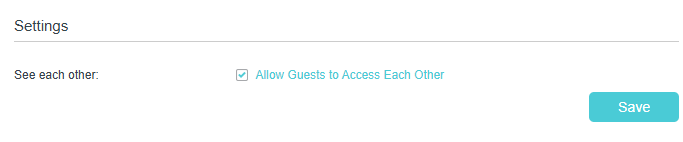
- See each other
Tick this checkbox if you want to allow the wireless clients on your guest network to communicate with each other via methods such as network neighbors and Ping.
4. Click Save. Now you can ensure network security and privacy!
12. NAT Forwarding
The Modem router’s NAT (Network Address Translation) feature makes devices on the LAN use the same public IP address to communicate with devices on the internet, which protects the local network by hiding IP addresses of the devices. However, it also brings about the problem that an external host cannot initiatively communicate with a specified device on the local network.
With the forwarding feature the Modem router can penetrate the isolation of NAT and allows devices on the internet to initiatively communicate with devices on the local network, thus realizing some special functions.
The TP-Link modem router supports four forwarding rules. If two or more rules are set, the priority of implementation from high to low is Port Forwarding, Port Triggering, UPNP and DMZ.
12.1 ALG
ALG (Application Layer Gateway) allows customized Network Address Translation (NAT) traversal filters to be plugged into the gateway to support address and port translation for certain application layer “control/data” protocols such as FTP, TFTP, H323 etc. It is recommended to keep the default settings.
You may need to disable SIP ALG when you are using voice and video applications to create and accept a call through the router, since some voice and video communication applications do not work well with SIP ALG.
1. Visit http://tplinkmodem.net or http://192.168.1.1, and log in with the default password printed on the product label or the password you set for the modem router.
2. Go to Advanced > NAT Forwarding > ALG – Application Layer Gateway.
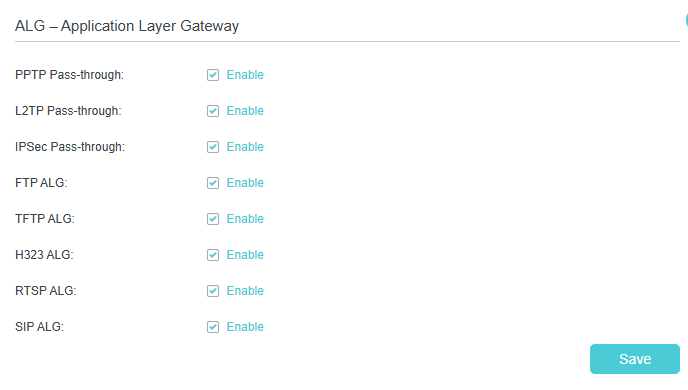
12.2 Set Up Public Services on The Local Network by Virtual Servers
Virtual Servers are used to set up public services on the local network. A virtual server is defined as an external port, and all requests from the Internet to this external port will be redirected to a designated computer, which must be configured with a static or reserved IP address. When you build up a server on the local network and want to share it on the Internet, Virtual Servers can realize the service and provide it to the Internet users.
The table displays the relevant parameters of the virtual server.
To set up a Virtual Server rule:
1. Visit http://tplinkmodem.net or http://192.168.1.1, and log in with the default password printed on the product label or the password you set for the modem router.
2. Go to Advanced > NAT Forwarding > Virtual Servers and click Add.
3. Select an interface name from the drop-down list.
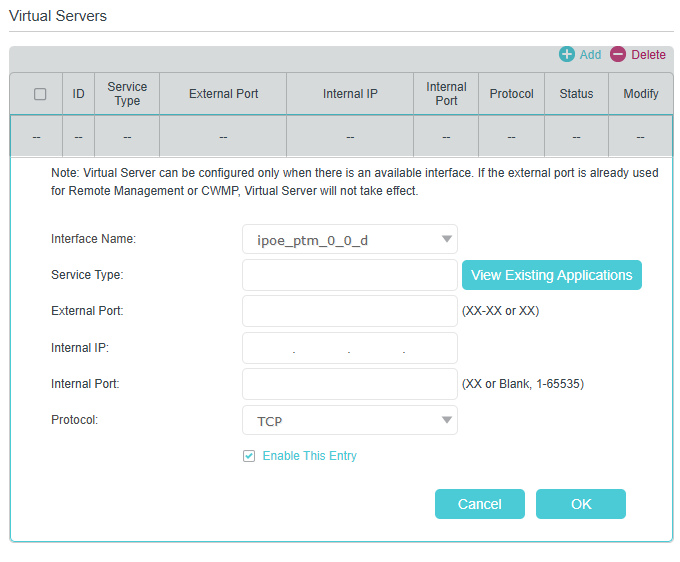
4. Click View Existing Applications to select a service from the list to automatically populate the appropriate port number in the Internal Port and External Port fields. If the service is not listed, enter the External Port number (e.g. 21) or a range of ports (e.g. 21-25). Leave the Internal Port blank if it is the same as the External Port or enter a specific port number (e.g. 21) if the External Port is a single port. The following picture takes application FTP as an example.
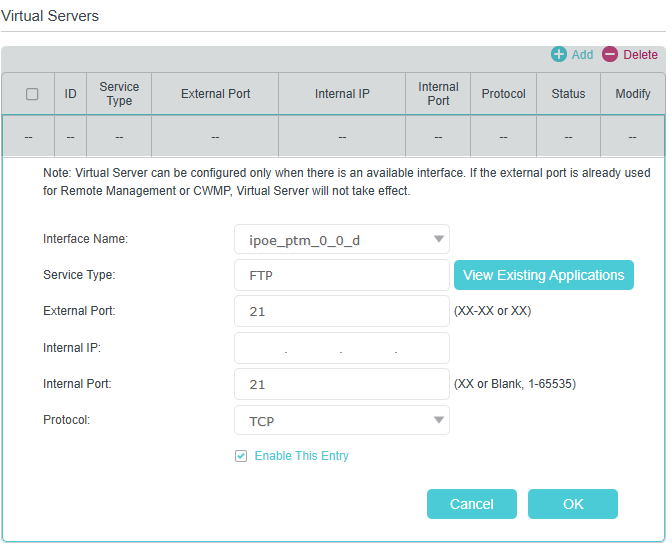
5. Enter the IP address of the computer running the service application in the Internal IP field.
6. Select a protocol for the service application: TCP,UDP or ALL from the Protocol drop-down list.
6. Select Enbale this Entry.
7. Click OK.
Tips:
-
If you want to disable this entry, click the Bulb icon.
-
It is recommended to keep the default settings of Internal Port and Protocol if you are not clear about which port or protocol to use.
-
If the local host device is hosting more than one type of available services, you need to create a rule for each service. Please note that the External Port should NOT be overlapped.
12.3 Open Ports Dynamically by Port Triggering
Port Triggering can specify a triggering port and its corresponding external ports. When a host on the local network initiates a connection to the triggering port, all the external ports will be opened for subsequent connections. The router can record the IP address of the host. When the data from the internet return to the external ports, the router can forward them to the corresponding host. Port Triggering is mainly applied to online games, VoIPs, video players and common applications including MSN Gaming Zone, Dialpad and Quick Time 4 players, etc.
Follow the steps below to configure the Port Triggering rules:
1. Visit http://tplinkmodem.net or http://192.168.1.1, and log in with the default password printed on the product label or the password you set for the modem router.
2. Go to Advanced > NAT Forwarding > Port Triggering and click Add.
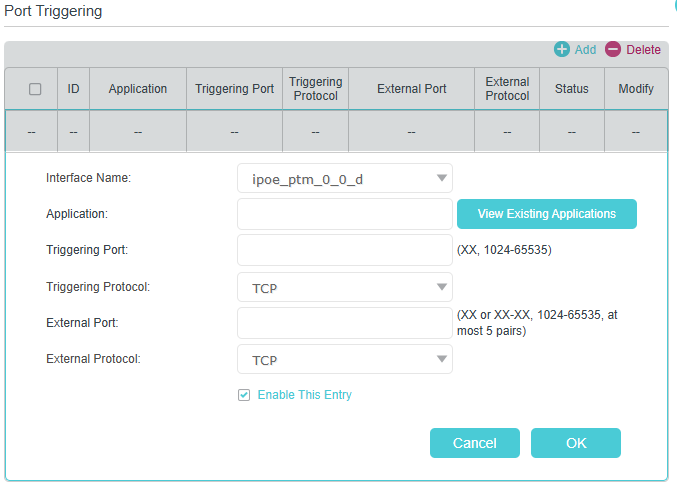
3. Click View Existing Applications, and select the desired application. The Triggering Port, Triggering Protocol and External Port will be automatically filled in. The following picture takes application MSN Gaming Zone as an example.
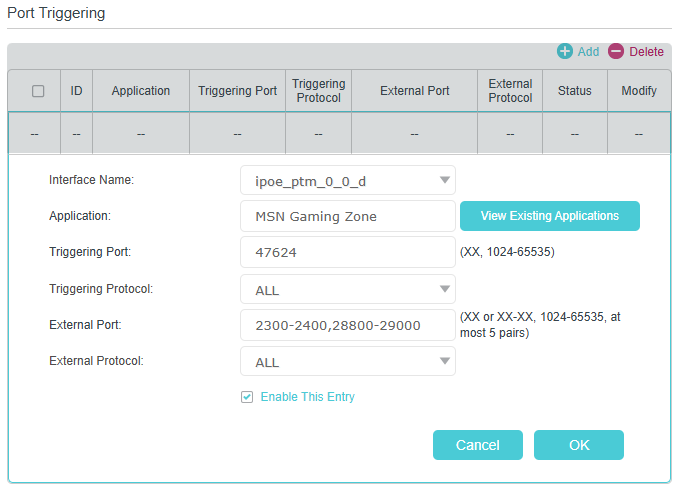
4. Click OK.
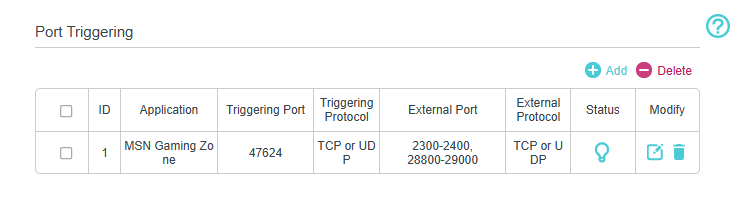
Tips:
-
You can add multiple port triggering rules according to your network need.
-
The triggering ports can not be overlapped.
-
If the application you need is not listed in the Existing Applications list, please enter the parameters manually. You should verify the external ports the application uses first and enter them into External Port field according to the format the page displays.
12.4 Make Applications Free from Port Restriction by DMZ
When a PC is set to be a DMZ (Demilitarized Zone) host on the local network, it is totally exposed to the internet, which can realize the unlimited bidirectional communication between internal hosts and external hosts. The DMZ host becomes a virtual server with all ports opened. When you are not clear about which ports to open in some special applications, such as IP camera and database software, you can set the PC to be a DMZ host.
Note: When DMZ is enabled, the DMZ host is totally exposed to the internet, which may bring some potential safety hazards. If DMZ is not in use, please disable it in time.
I want to:
Make the home PC join the internet online game without port restriction.
For example, due to some port restriction, when playing the online games, you can log in normally but cannot join a team with other players. To solve this problem, set your PC as a DMZ host with all ports open.
How can I do that?
1. Assign a static IP address to your PC, for example 192.168.1.100.
2. Visit http://tplinkmodem.net or http://192.168.1.1, and log in with the default password printed on the product label or the password you set for the modem router.
3. Go to Advanced > NAT Forwarding > DMZ and tick to enable DMZ.
4. Enter the PC’s IP address 192.168.1.100 manually in the DMZ Host IP Address field.
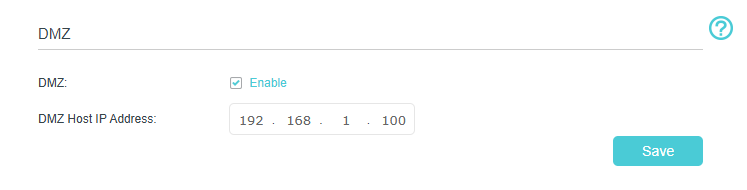
5. Click Save.
Done!
The configuration is completed. You’ve set your PC to a DMZ host and now you can make a team to game with other players.
12.5 Make Xbox Online Games Run Smoothly by UPnP
The UPnP (Universal Plug and Play) protocol allows applications or host devices to automatically find the front-end NAT device and send request to it to open the corresponding ports. With UPnP enabled, the applications or host devices on the local network and the internet can freely communicate with each other thus realizing the seamless connection of the network. You may need to enable the UPnP if you want to use applications for multiplayer gaming, peer-to-peer connections, real-time communication (such as VoIP or telephone conference) or remote assistance, etc.
Tips:
-
UPnP is enabled by default in this router.
-
Only the application supporting UPnP protocol can use this feature.
-
UPnP feature needs the support of operating system (e.g. Windows Vista/ Windows 7/ Windows 8, etc. Some of operating system need to install the UPnP components).
For example, when you connect your Xbox to the router which has connected to the internet to play online games, UPnP will send request to the router to open the corresponding ports allowing the following data penetrating the NAT to transmit. Therefore, you can play Xbox online games without a hitch.
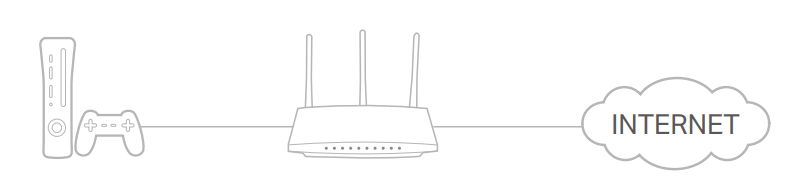
If necessary, you can follow the steps to change the status of UPnP.
1. Visit http://tplinkmodem.net or http://192.168.1.1, and log in with the default password printed on the product label or the password you set for the modem router.
2. Go to Advanced > NAT Forwarding > UPnP and toggle on or off according to your needs.
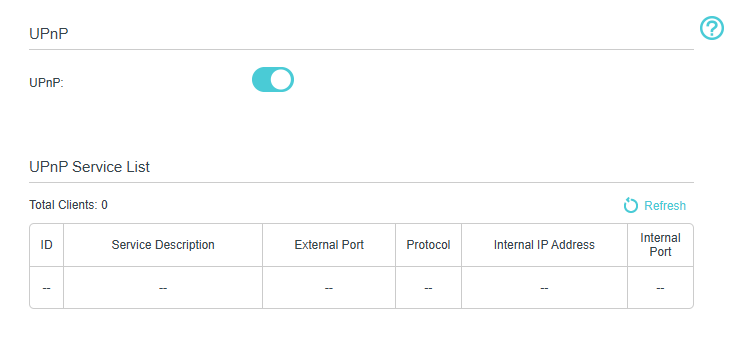
13. Parental Control
This function allows you to block inappropriate, explicit and malicious websites, and control access to specified websites at specified time.
I want to:
Control what types of websites my children or other home network users can visit and the time of day they are allowed to access the internet.
For example, I want to block my children’s devices (e.g. a computer or a tablet) from accessing social media or games from 18:00 (6 PM) to 22:00 (10 PM) on the weekdays, but not at other time.
How can I do that?
1. Visit http://tplinkmodem.net or http://192.168.1.1, and log in with the default password printed on the product label or the password you set for the modem router.
2. Go to Advanced > Parental Controls, or Basic > Parental Controls.
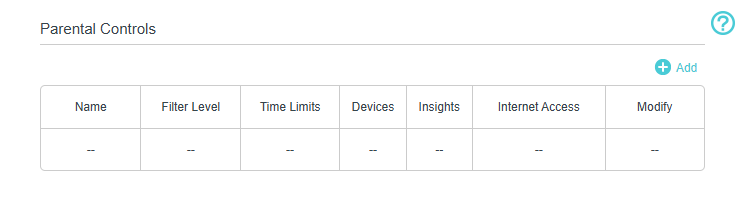
3. Click Add, and then enter the Name manually. Click Add and specify the devices belonging to the family member. Click Next.
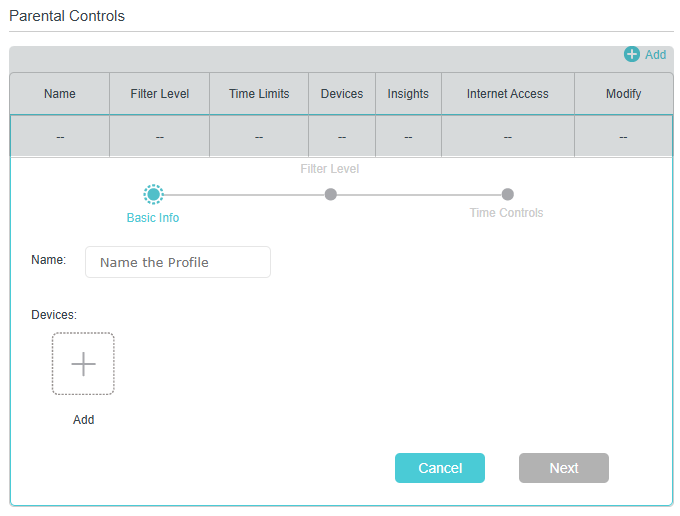
4. Enter a key word or URL, and click Add, then blocked content will be displayed below. Click Next.
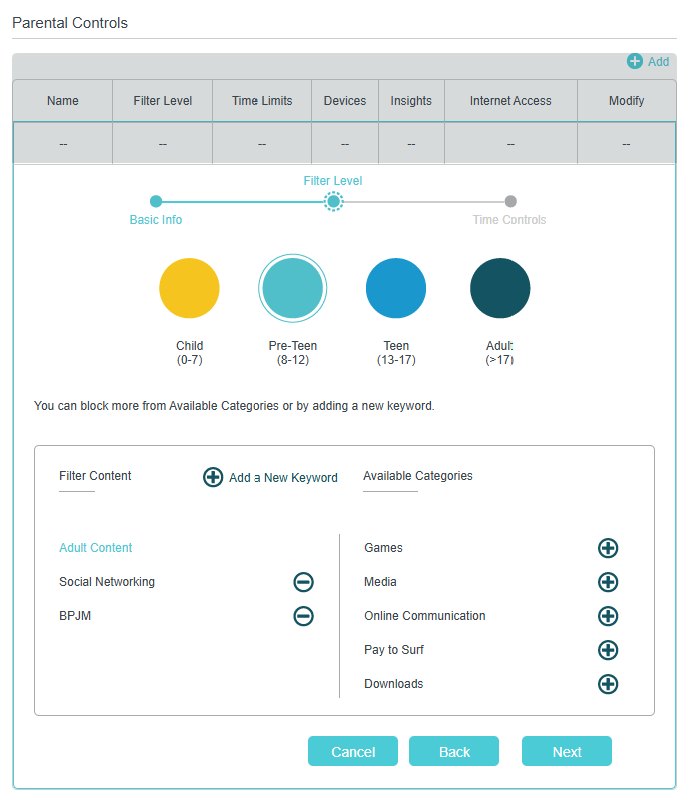
5. Enable Time Limits for Mon to Fri and Sat & Sun, then set the daily internet time allowed. Enable BedTime on School Nights (Sunday to Thursday) and Weekend (Friday and Saturday), then set the time period during devices in the profile cannot access the internet.
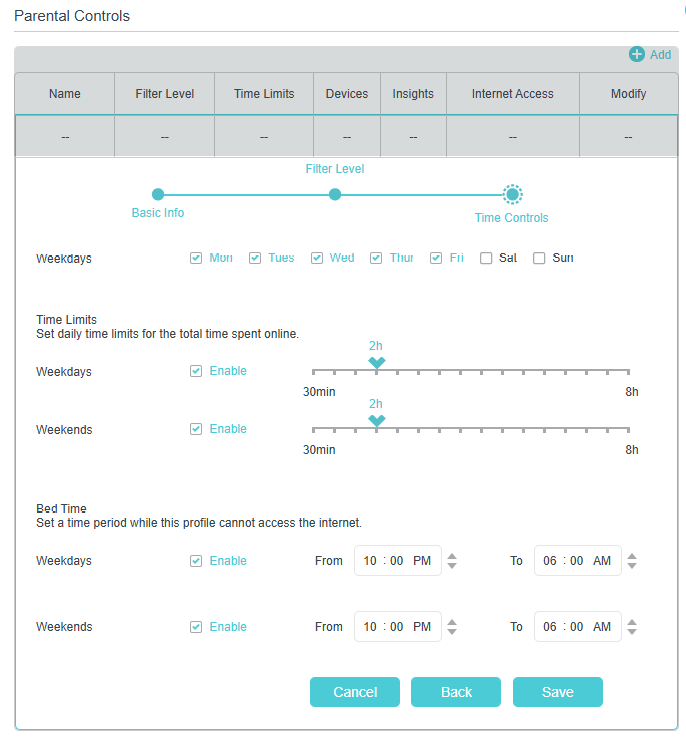
6. Click Save.
Done!
Now you can control your children’s internet access as needed.
Tips:
• To monitor internet usage of a family member:
1. Find the profile of the family member, then click the Insights icon.
2. On the Top 5 Visits page, select a day of the last 7 days to check the time spent online and top visited websites. You can block the websites if needed.
3. On the Blocked History page, select a day of the last 7 days to check the blocked website history. You can unblock websites if needed, and click Unblocked Websites to view them.
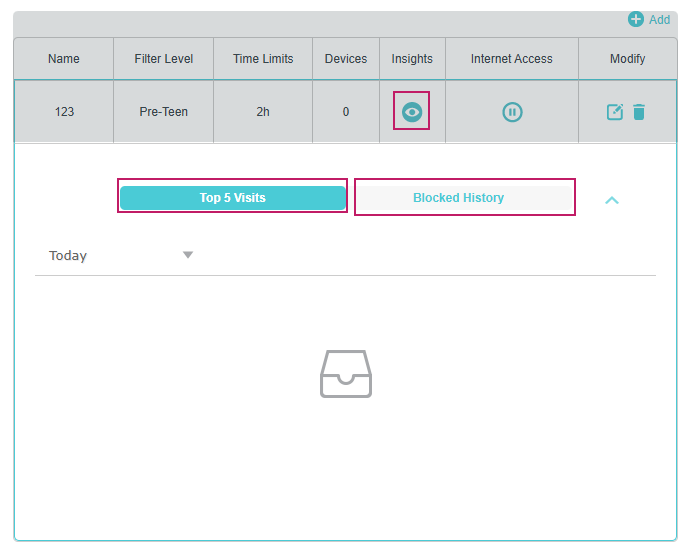
• To pause or resume internet access of a family member: Find the profile of the family member, then click the Pause/Play icon.
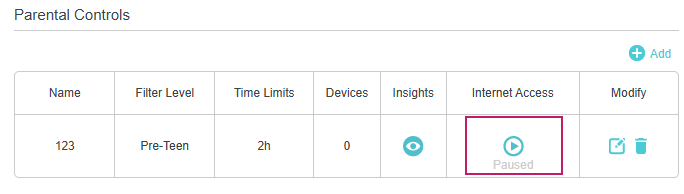
14. Quality of Service
This function allows you to specify the priority of traffic and minimizes the impact of network congestion.
The modem router allows you to configure the quality of service (QoS) for optimal throughput and performance when handling differentiated wireless traffic, such as Voiceover-IP (VoIP), other types of audio, video, streaming media, and traditional IP data.
To configure QoS on the modem routers, you should set parameters on the transmission queues for different types of wireless traffic. In normal use, we recommend that you keep the default values for the modem routers.
14.1 Set up QoS for the network
This feature helps the modem router allocate upstream bandwidth to improve the network’s overall performance.
To set up QoS for the network:
1. Visit http://tplinkmodem.net or http://192.168.1.1, and log in with the default password printed on the product label or the password you set for the modem router.
2. Go to Advanced > QoS.
3. Enable QoS.
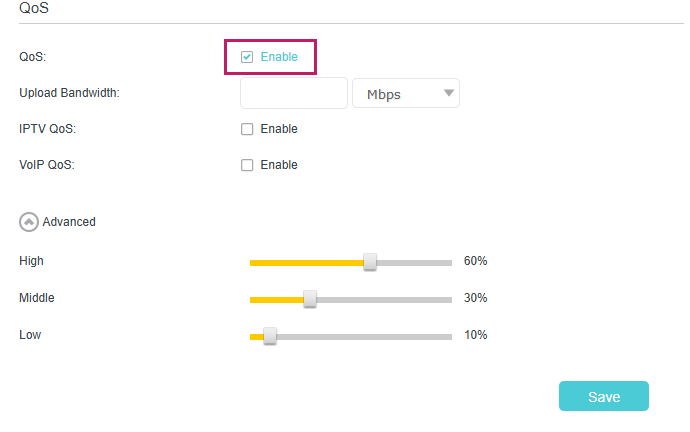
4. Enter the upload bandwidths provided by your ISP.
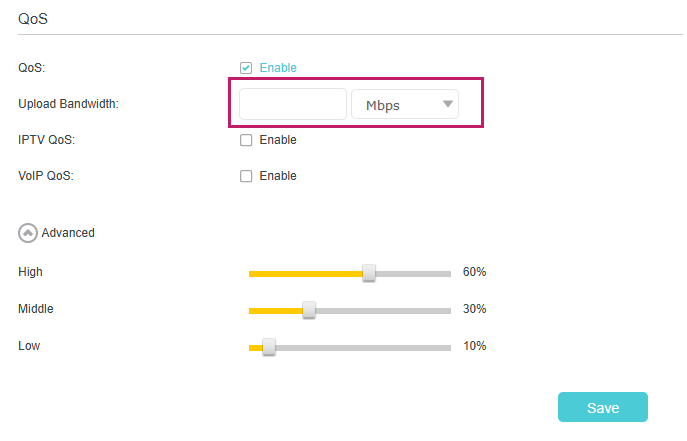
5. (Optional) Enable IPTV QoS, then set the priority and reserved bandwidth of IPTV traffic.
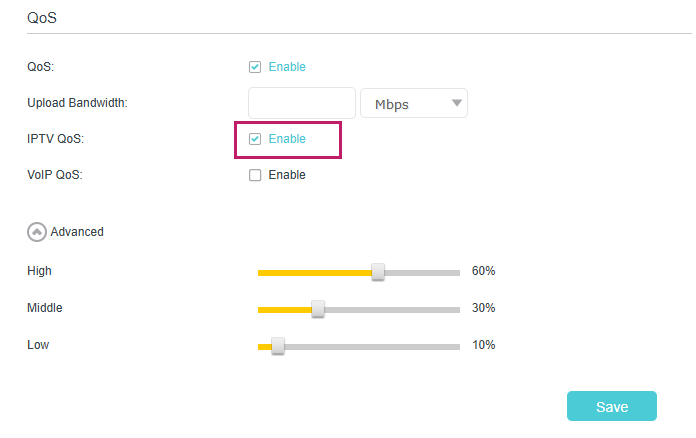
6. (Optional) Enable VoIP QoS, then set the priority and reserved bandwidth of VoIP traffic.
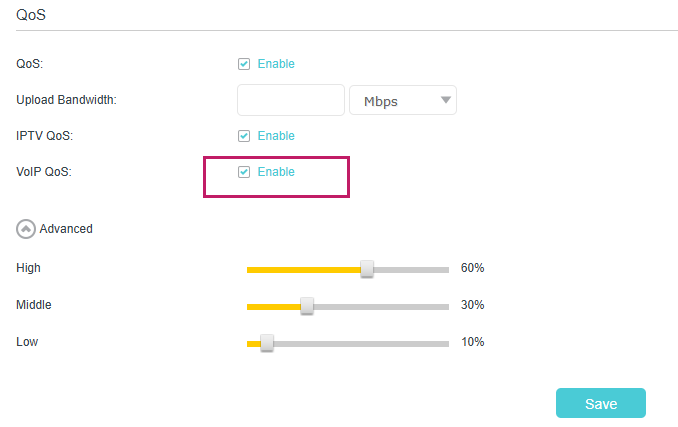
7. (Optional) Click Advanced and arrange the sliders to set the bandwidth percentage of each priority.
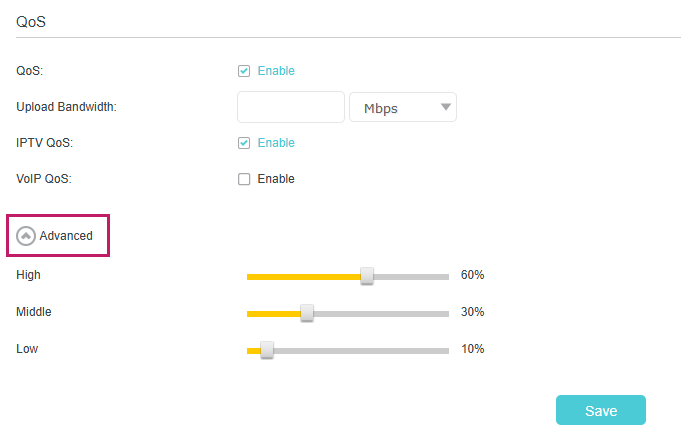
8. Click Save to make the settings effective.
14.2 Set up QoS for a specific device
This page allows you to manage your network with queues. With SP algorithm, you can define packets which is more important and get throught more quickly; with WRR algorithm, you can allocate quota of bandwith to certain kind of packets.
1. Visit http://tplinkmodem.net or http://192.168.1.1, and log in with the default password printed on the product label or the password you set for the modem router.
2. Go to Advanced > QoS.
3. In the QoS Rule List table, choose a priority section and click Add.
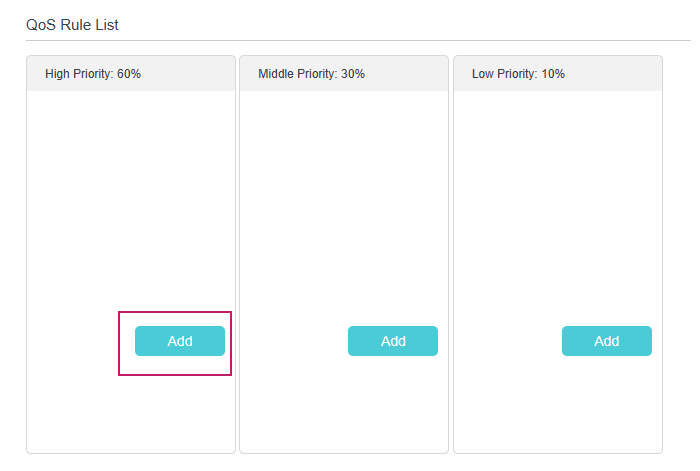
4. In the QoS Rule window, click Scan and click the Add button to choose a device, then click OK to add it to the rule.
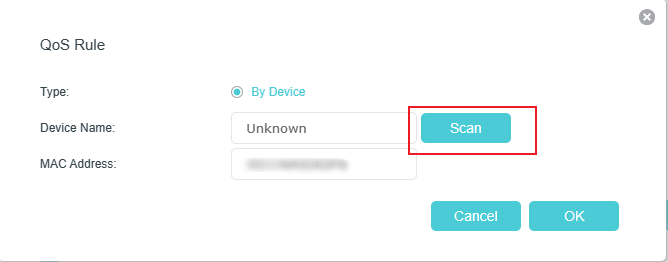
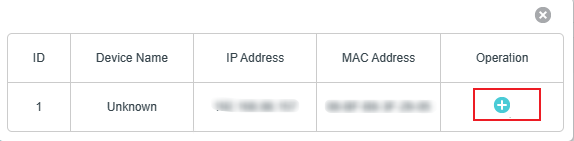
15. Network Security
This chapter guides you on how to protect your home network from unauthorized users by implementing network security functions. You can block or allow specific client devices to access your wireless network using MAC Filtering, or using Access Control for wired and wireless networks, or you can prevent ARP spoofing and ARP attacks by using IP & MAC Binding.
15.1 Firewall & DoS Protection
The SPI (Stateful Packet Inspection) Firewall and DoS (Denial of Service) Protection protect the router from cyber attacks.
The SPI Firewall can prevent cyber attacks and validate the traffic that is passing through the router based on the protocol. This function is enabled by default, and it is recommended to keep the default settings.
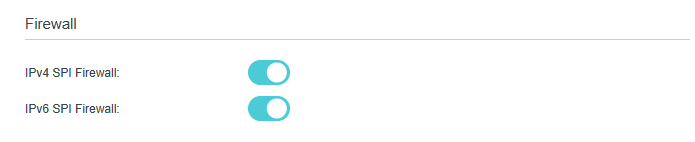
DoS Protection can protect your home network against DoS attacks from flooding your network with server requests. Follow the steps below to configure DoS Protection.
1. Visit http://tplinkmodem.net or http://192.168.1.1, and log in with the default password printed on the product label or the password you set for the modem router.
2. Go to Advanced > Security > Firewall & DoS Protection.
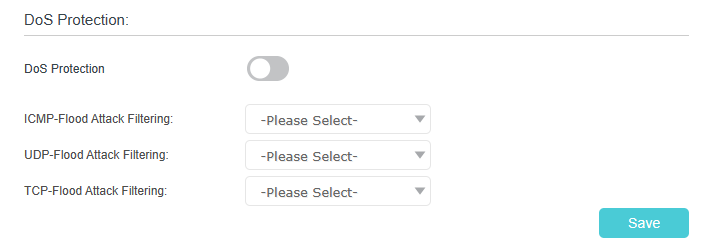
3. Enable DoS Protection.
4. Set the protection level (Low, Middle or High) for ICMP-Flood Attack Filtering, UDP-Flood Attack Filtering and TCP-Flood Attack Filtering.
ICMP-Flood Attack Filtering - Enable to prevent the ICMP (Internet Control Message Protocol) flood attack.
UDP-Flood Attack Filtering - Enable to prevent the UDP (User Datagram Protocol) flood attack.
TCP-Flood Attack Filtering - Enable to prevent the TCP (Transmission Control Protocol) flood attack.
5. Click Save.
Tips:
1. The level of protection is based on the number of traffic packets. You can specify the level under DoS Protection Level Settings.
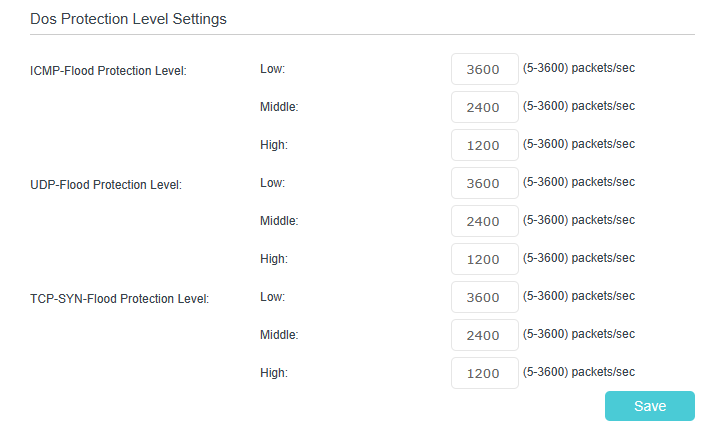
2. The protection will be triggered immediately when the number of packets exceeds the preset threshold value, and the vicious host will be displayed in the Blocked DoS Host List.
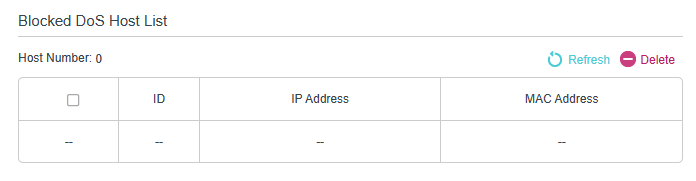
15.2 Service Filtering
With Service Filtering, you can prevent certain users from accessing the specified service, and even block internet access completely.
1. Visit http://tplinkmodem.net or http://192.168.1.1, and log in with the default password printed on the product label or the password you set for the modem router.
2. Go to Advanced > Security > Service Filtering, and enable Service Filtering.

3. Click Add.
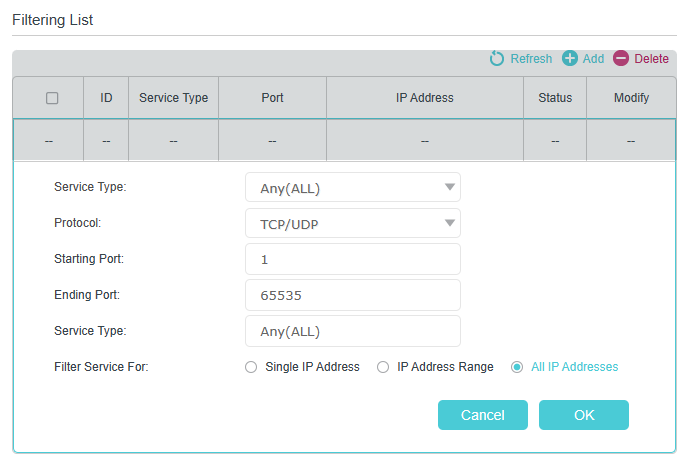
4. Select a Service Type from the drop-down list and the following four fields will be automatically filled in. Select Custom when your desired service type is not listed, and enter the information manually.
5. Specify the IP address(es) that this filtering rule will apply to.
36. Click OK to make the settings effective.
Note: If you want to disable an entry, click the Bulb icon.
15.3 Access Control
Access Control is used to block or allow specific client devices to access your network (via wired or wireless) based on a list of blocked devices (Blacklist) or a list of allowed devices (Whitelist).
I want to:
Block or allow specific client devices to access my network (via wired or wireless).
How can I do that?
1. Visit http://tplinkmodem.net or http://192.168.1.1, and log in with the default password printed on the product label or the password you set for the modem router.
2. Go to Advanced > Security > Access Control and enable Access Control.

3. Select the access mode to either block (recommended) or allow the device(s) to access your network.
► To block specific device(s):
1) Select Deny List and click Save.
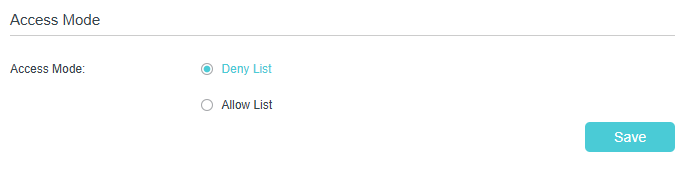
2) Select the device(s) to be blocked in the Online Devices table (or click the Add buton under the Devices in Deny List and enter the Device Name and MAC Address manually).
3) Click the Block button above the Online Devices table. The selected devices will be added to Devices in Deny List automatically.
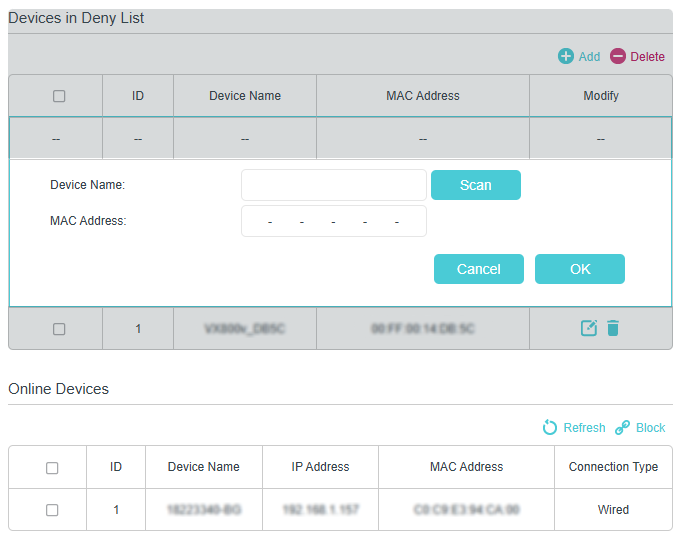
► To allow specific device(s):
1) Select Allow List and click Save.
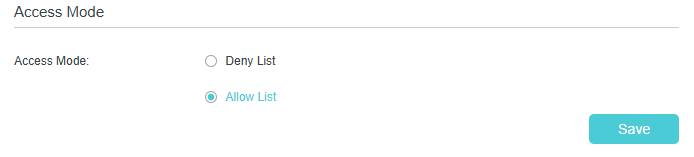
2) Click Add in the Devices in Allow List section.
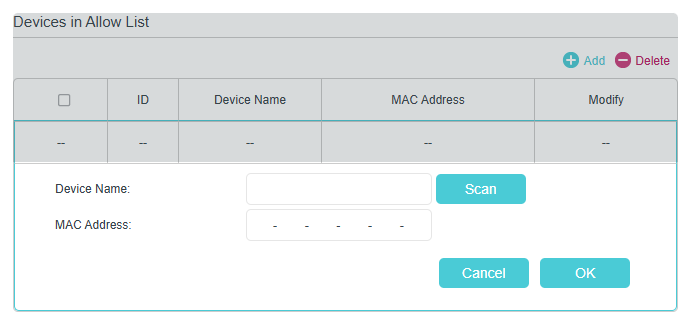
3) Enter the Device Name and MAC Address. (You can copy and paste the information from Online Devices table if the device is connected to your network.)
4) Click Save.
Done!
Now you can block or allow specific client devices to access your network (via wired or wireless) by Deny List or Allow List.
15.4 IP & MAC Binding
IP & MAC Binding, namely, ARP (Address Resolution Protocol) Binding, is used to bind a network device’s IP address to its MAC address. This will prevent ARP spoofing and other ARP attacks by denying network access to a device with a matching IP address in the Binding list, but an unrecognized MAC address.
I want to:
Prevent ARP spoofing and ARP attacks.
How can I do that?
1. Visit http://tplinkmodem.net or http://192.168.1.1, and log in with the default password printed on the product label or the password you set for the modem router.
2. Go to Advanced > Security > IP & MAC Binding, and enable IP & MAC Binding.
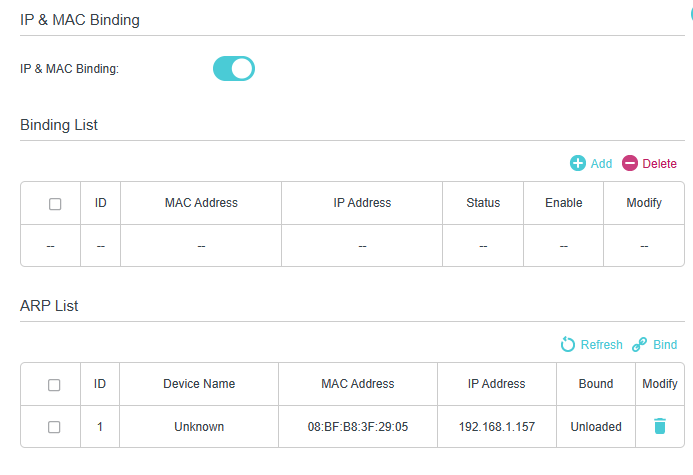
3. Bind your device(s) according to your needs.
► To bind the connected device(s):
1) Select the device(s) to be bound in the ARP List.
2) Click Bind to add to the Binding List.
► To bind the unconnected device:
1) Click Add in the Binding List section.
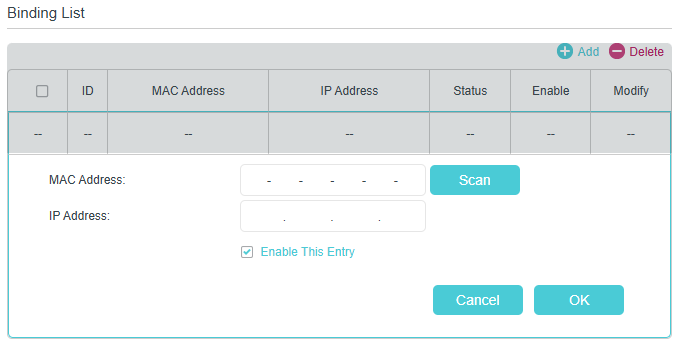
2) Enter the MAC address and IP address that you want to bind.
3) Select the Enable This Entry check box to enable the entry and click OK.
Done!
Enjoy the internet without worrying about ARP spoofing and ARP attacks.
15.5 IPv6 Firewall
IPv6 Firewall protects your IPv6 network by preveting access from the internet. However, when you are hosting a service, such as a file sharing server in your local network, you can choose to allow access to the server from the internet by adding entries on this page. This feature is available only when you’ve set up an IPv6 connection.
1. Visit http://tplinkmodem.net or http://192.168.1.1, and log in with the default password printed on the product label or the password you set for the modem router.
2. Go to Advanced > Security > IPv6 Firewall.
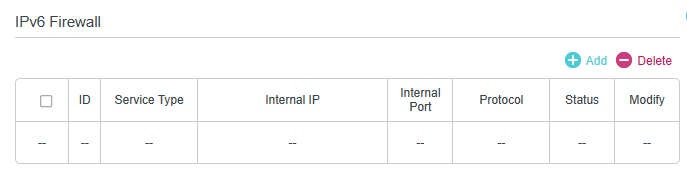
3. Click Add.
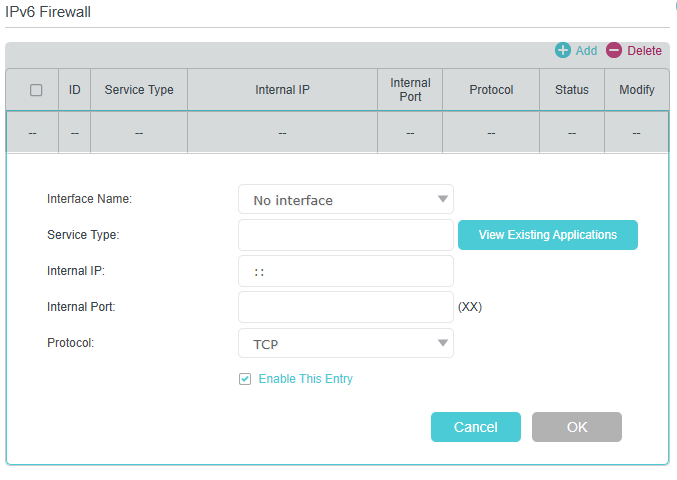
4. Select an interface name from the drop-down list. Interface names are names of the IPv6 internet connections you have set up.
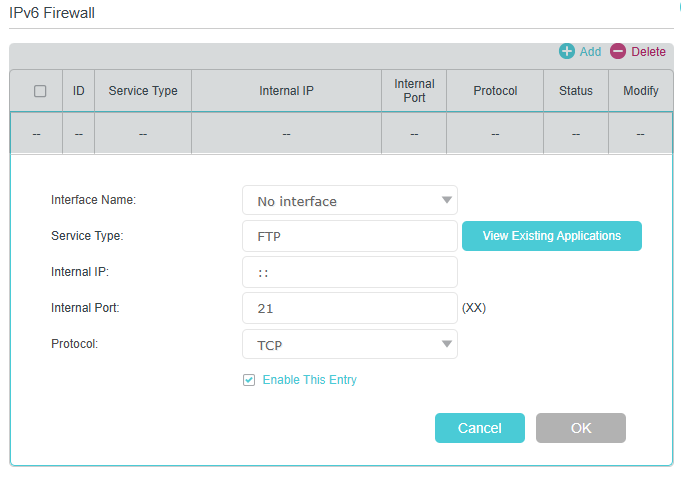
5. Click View Existing Applications to select a service from the list to automatically populate the Port field with an propriate port number. It is recommended to keep the default Port if you are unsure about which one to use. If the service is not listed, manually enter the Service Type and the Port number (e.g., 21 or 21-25). The following picture takes application FTP as an example.
6. Select the local host device running the service. Enter its global IPv6 address in the Global IPv6 Address field.
7. Select a protocol for the service from the drop-down list.
8. Select Enable This Entry.
9. Click OK.
Tips:
-
If you want to disable this entry, click the Bulb icon.
-
If the local host device hosts more than one type of available service, you need to create a rule for each service. Please note that ports should NOT be used by multiple services.
16. VPN Server & Client
The router offers several ways to set up VPN connections:
VPN Server allows remote devices to access your home network in a secured way through the internet. The router supports three types of VPN Server:
OpenVPN is somewhat complex but with higher security and more stability, suitable for restricted environments such as campus network and company intranet.
PPTP VPN is easy to use with the built-in VPN software of computers and mobile devices, but it is vulnerable and may be blocked by some ISPs.
IPSec VPN is more secure but slower than PPTP VPN, and may have trouble getting around firewalls.
WireGuard VPN is a secure, fast and modern VPN protocol. It is based on the UDP protocol and uses modern encryption algorithms to improve work efficiency.
16.1 Use OpenVPN to Access Your Home Network
OpenVPN Server is used to create an OpenVPN connection for remote devices to access your home network.
To use the VPN feature, you need to enable OpenVPN Server on your router, and install and run VPN client software on remote devices. Please follow the steps below to set up an OpenVPN connection.
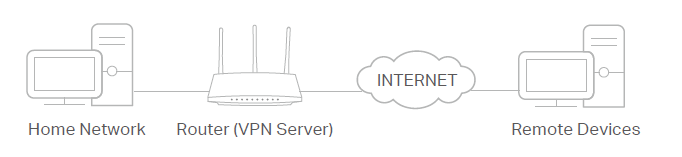
Step1. Set up OpenVPN Server on Your Router
1. Visit http://tplinkmodem.net or http://192.168.1.1, and log in with the default password printed on the product label or the password you set for the modem router.
2. Go to Advanced > VPN > OpenVPN, and tick the box of Enable VPN Server.
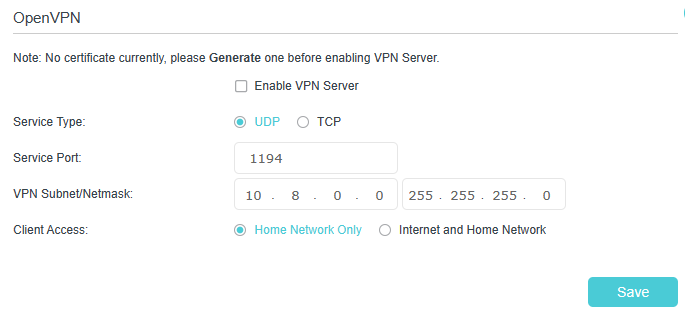
Note:
-
Before you enable VPN Server, we recommend you configure Dynamic DNS Service (recommended) or assign a static IP address for router’s WAN port and synchronize your System Time with internet.
-
The first time you configure the OpenVPN Server, you may need to generate a certificate before you enable the VPN Server.
3. Select the Service Type (communication protocol) for OpenVPN Server: UDP, TCP.
4. Enter a VPN Service Port to which a VPN device connects, and the port number should be between 1024 and 65535.
5. In the VPN Subnet/Netmask fields, enter the range of IP addresses that can be leased to the device by the OpenVPN server.
6. Select your Client Access type. Select Home Network Only if you only want the remote device to access your home network; select Internet and Home Network if you also want the remote device to access internet through the VPN Server.
7. Click Save.
8. Click Generate to get a new certificate.

Note: If you have already generated one, please skip this step, or click GENERATE to update the certificate.
9. Click Export to save the OpenVPN configuration file which will be used by the remote device to access your router.

Step 2. Configure OpenVPN Connection on Your Remote Device
1. Visit http://openvpn.net/index.php/download/community-downloads.html to download the OpenVPN software, and install it on your device where you want to run the OpenVPN client utility.
Note: You need to install the OpenVPN client utility on each device that you plan to apply the VPN function to access your router. Mobile devices should download a third-party app from Google Play or Apple App Store.
2. After the installation, copy the file exported from your router to the OpenVPN client utility’s “config” folder (for example, C:\Program Files\OpenVPN\config on Windows). The path depends on where the OpenVPN client utility is installed.
3. Run the OpenVPN client utility and connect it to OpenVPN Server.
16.2 Use PPTP VPN to Access Your Home Network
PPTP VPN Server is used to create a PPTP VPN connection for remote devices to access your home network.
To use the VPN feature, you need to set up PPTP VPN Server on your router, and configure the PPTP connection on remote devices. Please follow the steps below to set up a PPTP VPN connection.
Step 1. Set up PPTP VPN Server on Your Router
1. Visit http://tplinkmodem.net or http://192.168.1.1, and log in with the default password printed on the product label or the password you set for the modem router.
2. Go to Advanced > VPN > PPTP VPN, and tick the box of Enable VPN Server.
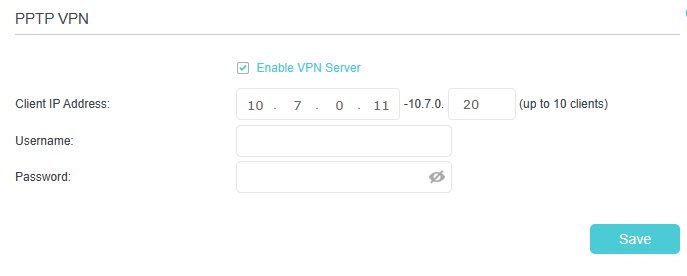
Note: Before you enable VPN Server, we recommend you configure Dynamic DNS Service (recommended) or assign a static IP address for router’s WAN port and synchronize your System Time with internet.
3. In the Client IP Address field, enter the range of IP addresses (up to 10) that can be leased to the devices by the PPTP VPN server.
4. Enter the Username and Password to authenticate clients to the PPTP VPN server.
5. Click Save.
6. On the client devices, create a PPTP VPN connection. The official supported platforms include Windows, Mac OSX, Linux, iOS, and Android.
7. Launch the PPTP VPN program, add a new connection and enter the domain name of the registered DDNS service or the static IP address that is assigned to the WAN port, to connect the client device to the PPTP VPN server.
Step 2. Configure PPTP VPN Connection on Your Remote Device
The remote device can use the Windows built-in PPTP software or a third-party PPTP software to connect to PPTP Server. Here we use the Windows built-in PPTP software as an example.
1. Go to Start > Control Panel > Network and Internet > Network and Sharing Center.
2. Select Set up a new connection or network.
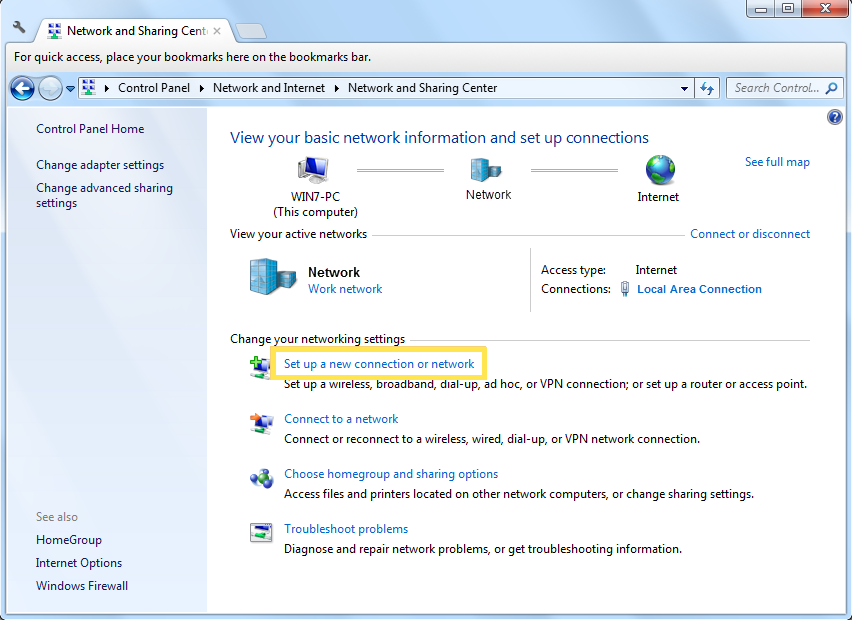
3. Select Connect to a workplace and click Next.
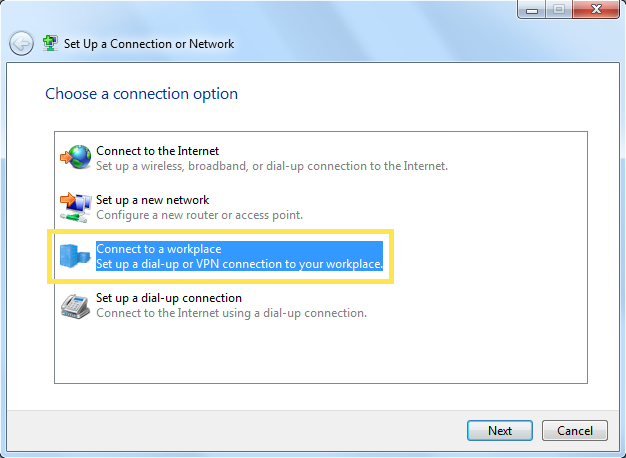
4. Select Use my Internet connection (VPN).
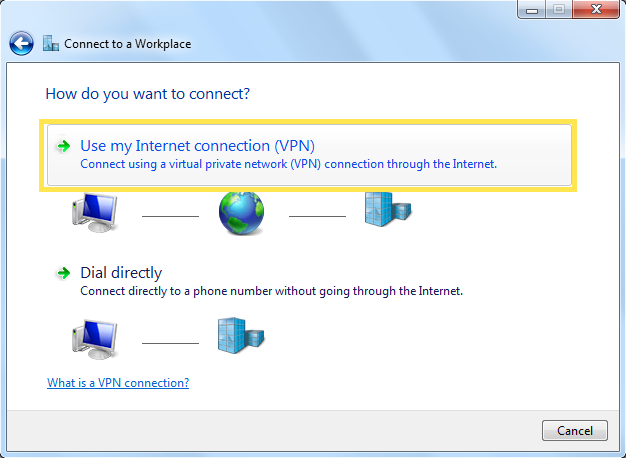
5. Enter the internet IP address of the router (for example: 218.18.1.73) in the Internet address field. Click Next.
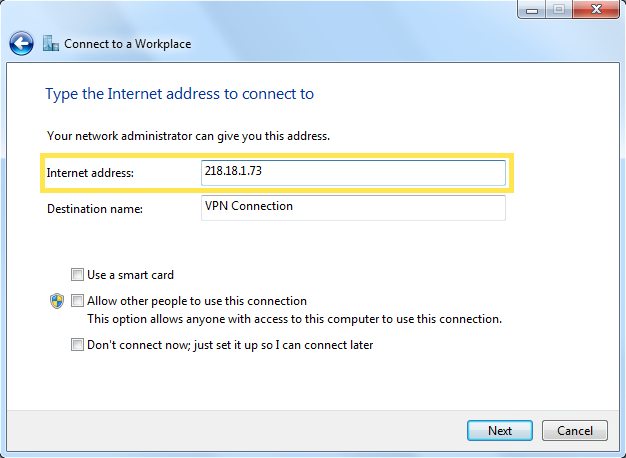
6. Enter the User name and Password you have set for the PPTP VPN server on your router, and click Connect.
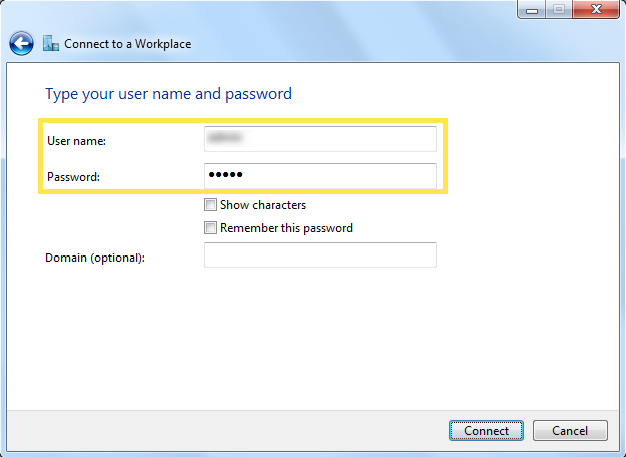
7. Click Connect Now when the VPN connection is ready to use.
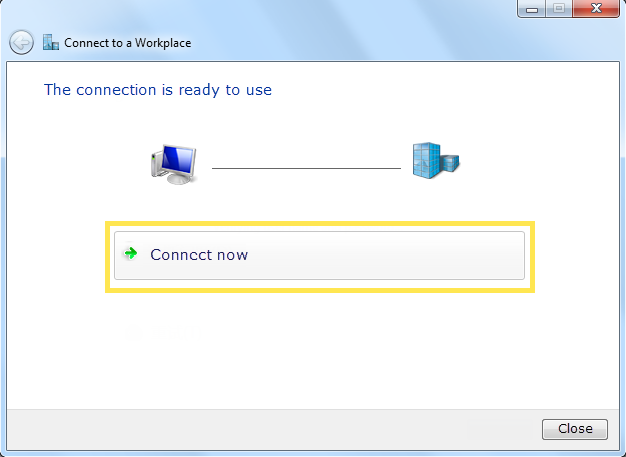
16.3 Use IPSec VPN to Access Your Home Network
IPSec VPN Server is used to create a IPSec VPN connection for remote devices to access your home network.
To use the VPN feature, you need to set up IPSec VPN Server on your router, and configure theIPSec connection on remote devices. Please follow the steps below to set up the IPSec VPN connection.
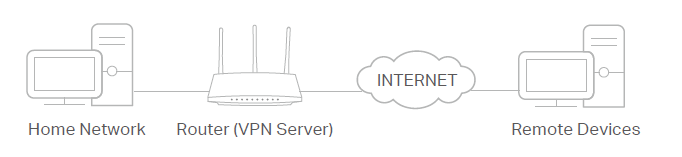
Step 1. Set up IPSec VPN Server on Your Router
1. Visit http://tplinkmodem.net or http://192.168.1.1, and log in with the default password printed on the product label or the password you set for the modem router.
2. Go to Advanced > VPN > IPSec-VPN, and enable Dead Peer Detection.
Note:
-
Firmware update may be required to support IPSec VPN Server.
-
Before you enable Dead-Peer-Erkennung, we recommend you configure Dynamic DNS Service (recommended) or assign a static IP address for router’s WAN port and synchronize your System Time with internet.
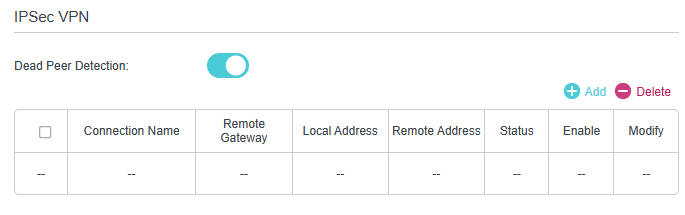
3. Click Add.
4. Configure the IPSec VPN server parameters.
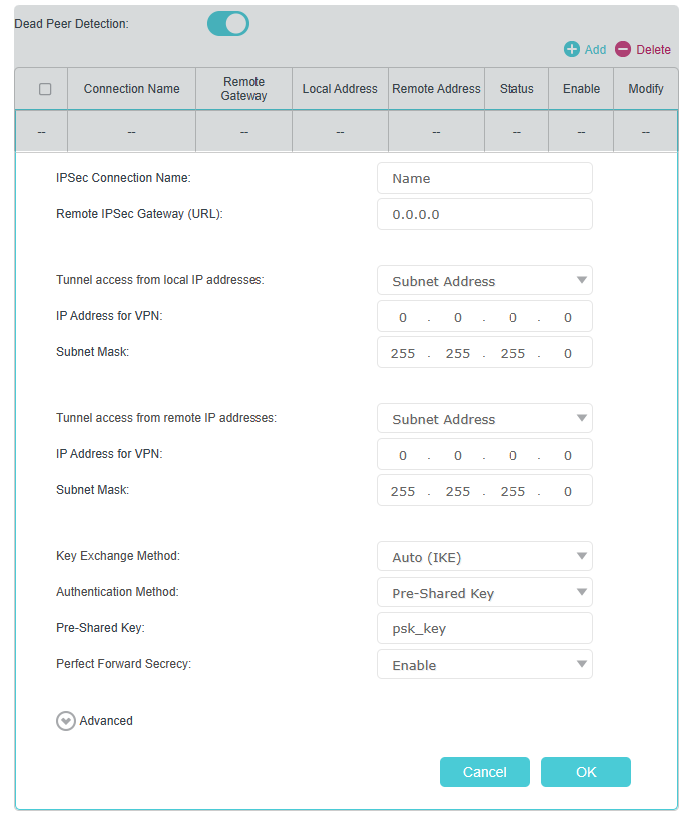
5. Configure the advanced settings according to the following explanation. We recommend that you keep the default settings. If you want to change these settings, make sure that both VPN server endpoints use the same Encryption Algorithm, Integrity Algorithm, Diffie-Hellman Group and Key Lifetime in both phase1 and phase2.
Note: If you select Pre-Shared-Key for Authentifizierungsmethode, it is recommended that the Pre-Shared Key contains at least 20 characters, including at least two types of uppercase letters, lowercase letters, digits, and special characters.
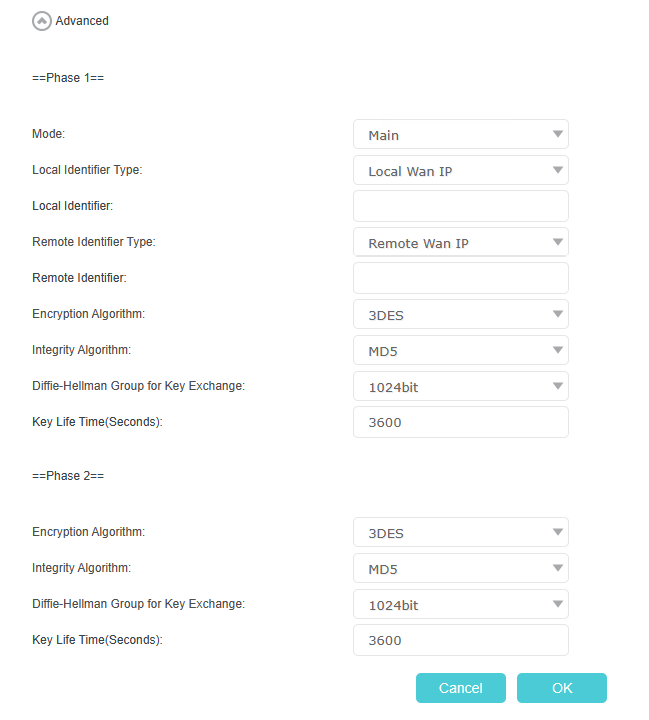
6. Click OK.
Note: For the comprehensive guide, please refer to the User Guide on the product’s support page.
Step 2. Configure IPSec VPN Connection on Your Remote Device
The remote device can use the Windows or Mac OS built-in IPSec software or a third-party IPSec software to connect to IPSec Server. Here we use the Windows built-in IPSec software as an example.
1. Go to Start > Control Panel > Network and Internet > Network and Sharing Center.
2. Select Set up a new connection or network.
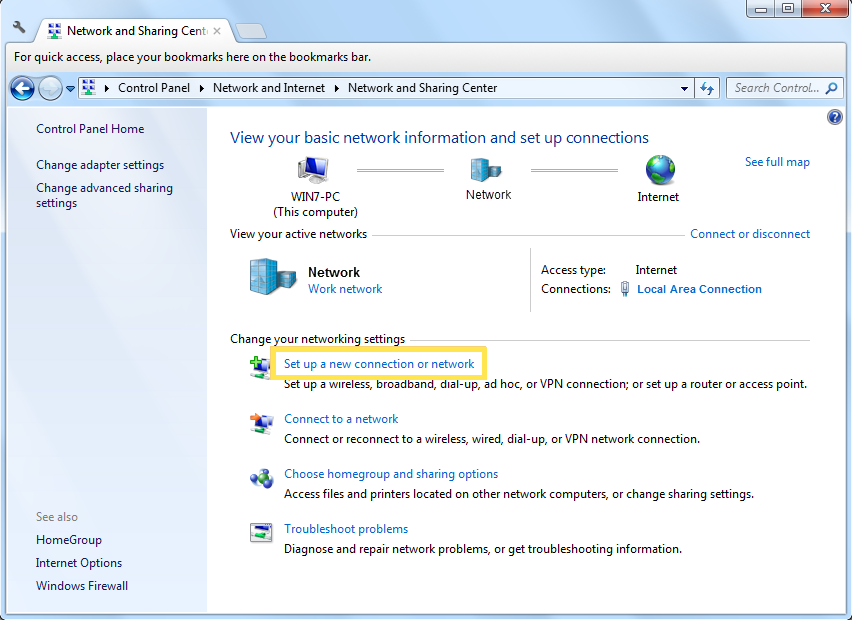
3. Select Connect to a workplace and click Next.
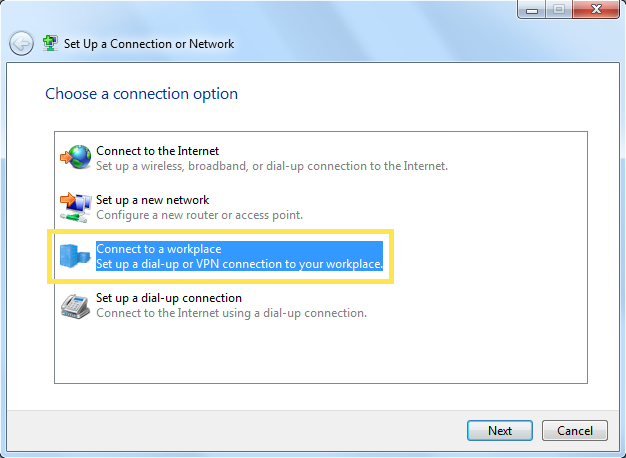
4. Select Use my Internet connection (VPN).
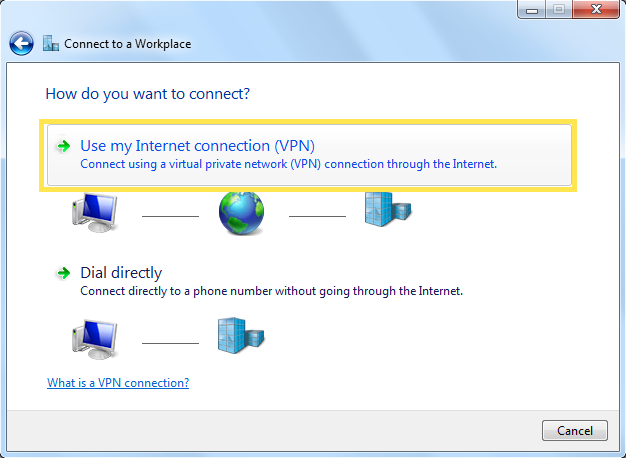
5. Enter the internet IP address of the router (for example: 218.18.1.73) in the Internet address field, and select the checkbox Don’t connect now; just set it up so I can connect later. Click Next. Click Next.
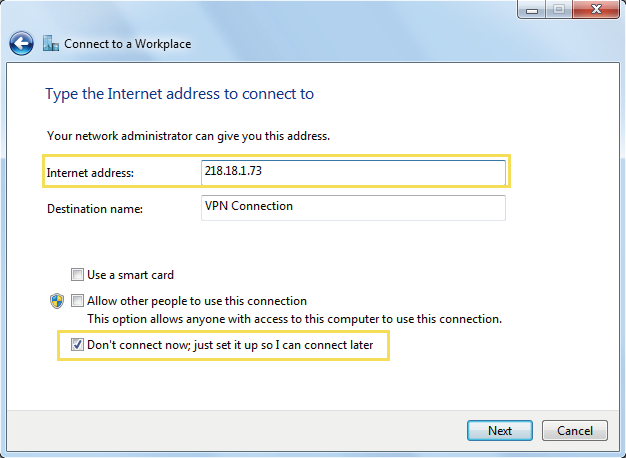
6. Enter the User name and Password you have set for the PPTP VPN server on your router, and click Connect.
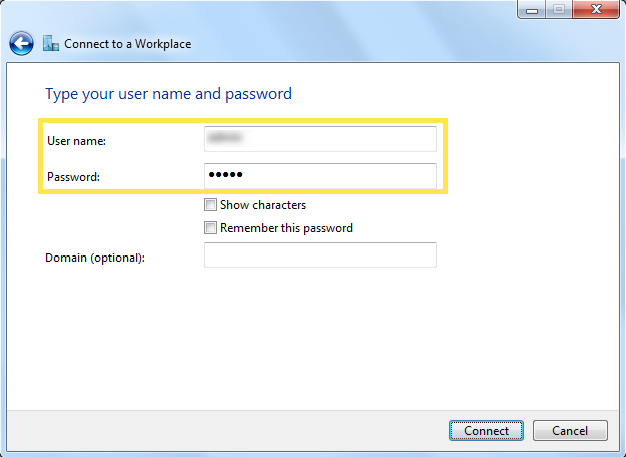
7. Click Connect Now when the VPN connection is ready to use.
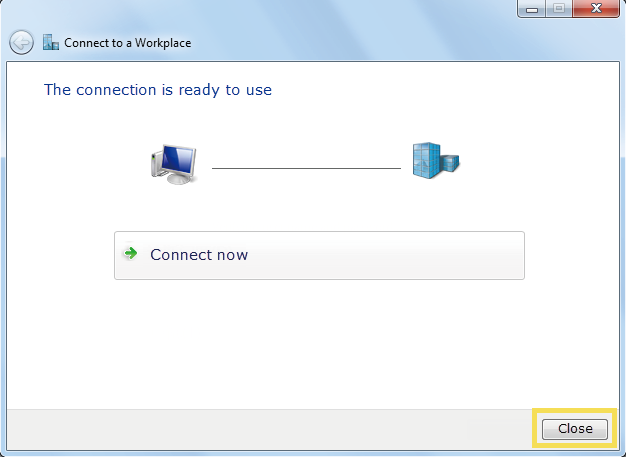
8. Go to Network and Sharing Center and click Change adapter settings.
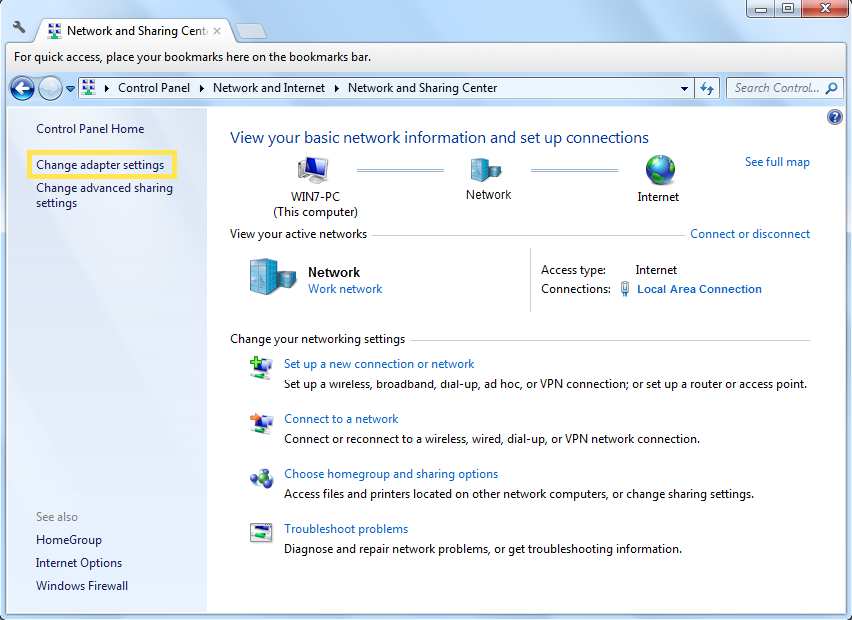
9. Find the VPN connection you created, then double-click it.
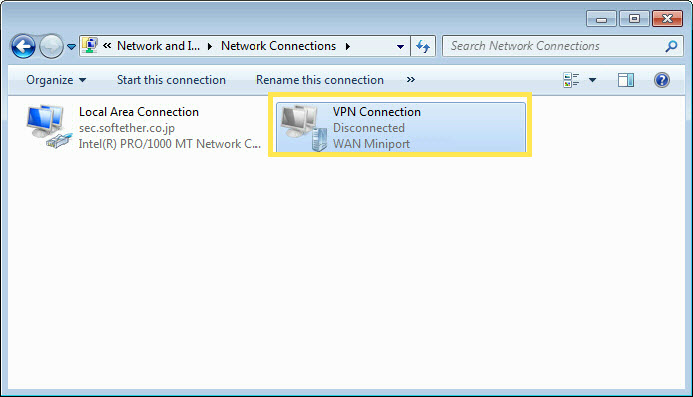
10. Enter the User name and Password you have set for the IPSec VPN server on your router, and click Properties.
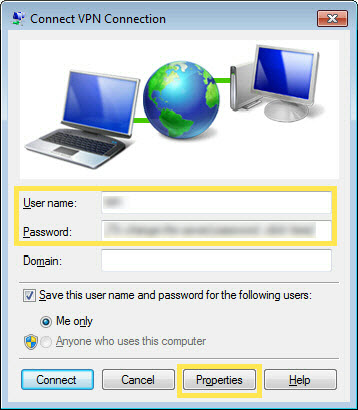
11. Switch to the Security tab, select Layer 2 Tunneling Protocol with IPsec (L2TP/IPSec) and click Advanced settings.
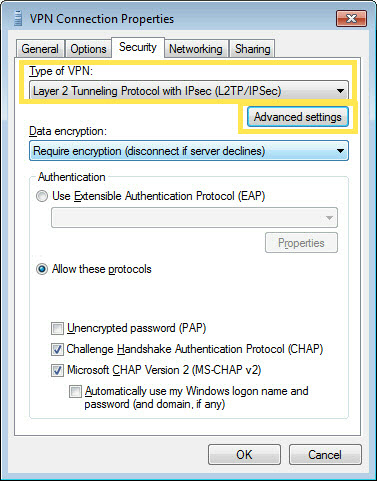
12. Select Use preshared key for authentication and enter the IPSec Pre-Shared Key you have set for the IPSec VPN server on your router. Then click OK.
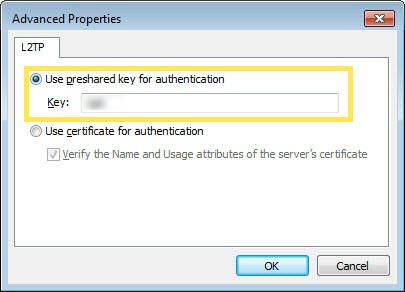
Done! Click Connect to start VPN connection.
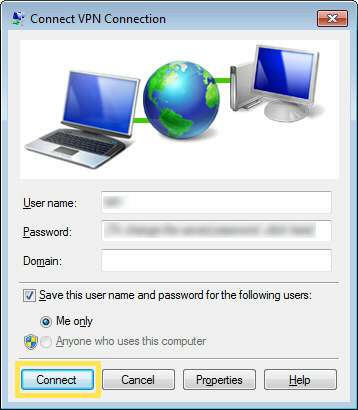
16.4 Use Wireguard VPN to Access Your Home Network
With Wireguard VPN, you can use the Internet to securely access the network when you are out of home.
To use the VPN Service, you need to configure Dynamic DNS Service (recommended) or assign a static IP address for the router's WAN port. And the System Time should be synchronized with Internet.
Step 1. Set up Wireguard VPN Server on Your Router
1. Visit http://tplinkmodem.net or http://192.168.1.1, and log in with the default password printed on the product label or the password you set for the modem router.
2. Go to Advanced > VPN Server > WireGuard VPN, and tick the Enable box of WireGuard.

3. Set the Tunnel IP Address/Netmask and Listen Port. Do NOT change it unless necessary.
4. Select your Client Access type. Select Home Network Only if you only want the remote device to access your home network; select Internet and Home Network if you also want the remote device to access internet through the VPN Server.
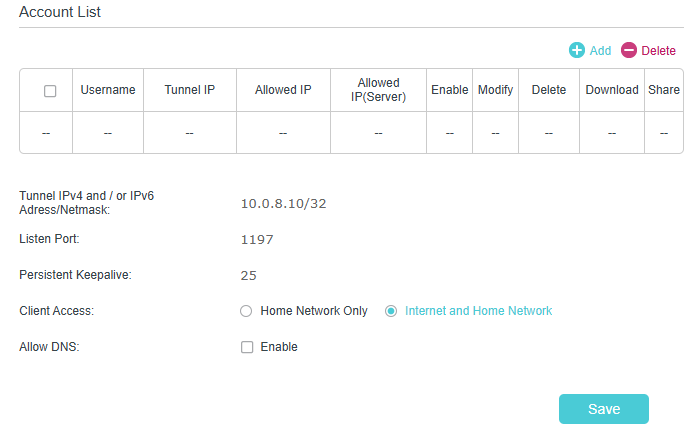
5. (Optional) If DNS is turned on, the router will become the DNS server of the VPN client that establishes a connection with it. Change the Persistent Keepalive time (25 seconds by default) to send out heartbeat regularly, you can also click Renew Key to update the private key and public key.
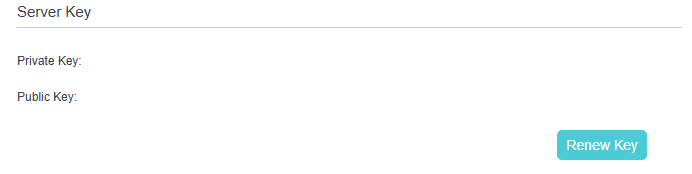
6. Click OK.
Step 2. Create accounts that can be used by remote clients to connect to the VPN server
1. Locate the Account List section. Click Add to create an account.
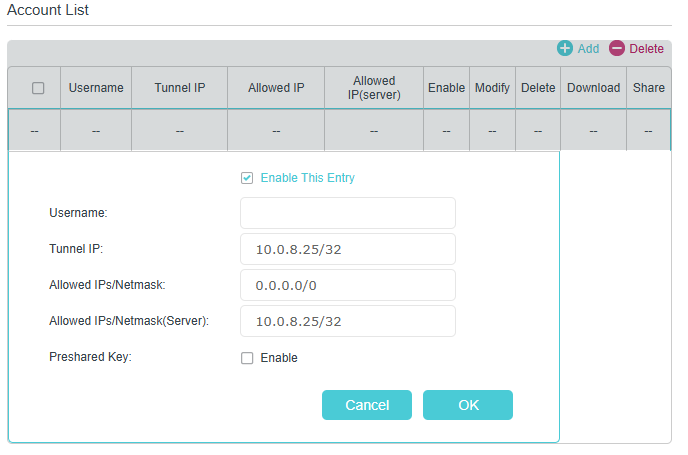
2. Give a Username to this account.
3. View the Tunnel IP of the virtual interface assigned to this account. Do NOT change it unless necessary.
4. Traffic sent from the WireGard VPN client to the allowed IPs/Netmask will be transmitted through the tunnel. By default, all network traffic from clients will be transmitted through the tunnel. Do NOT change it unless necessary.
Note:
5. Traffic sent from the WireGard VPN server to the allowed IPs/Netmask (server) will be transmitted through the tunnel. Do NOT change it unless necessary.
6. Enable or disable Pre-shared Key.
7. Click Save.
Note: One account can only be used by one WireGuard VPN client at the same time to connect to the WireGuard VPN server.
8. Connect to the WireGuard server.
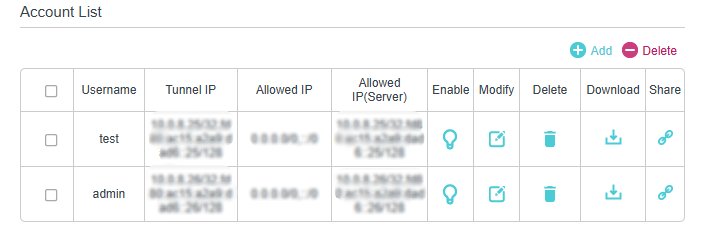
-
For mobile phones, click the Share icon and follow the instructions in the popup. Download WireGuard App from Google Play or Apple Store, then use the App to scan the QR Code to connect to this server.

-
For other devices (e.g. TP-Link WireGuard VPN client), Click the Download icon to export and save the WireGuard VPN configuration file which will be used by the remote device to access your router.
9. On the Account List, you can click the Edit button to modify the VPN server settings, connect to the server, or delete the account.
16.5 VPN Connections
VPN Connections page displays the clients that are currently connected to the OpenVPN servers, PPTP VPN servers, IPSec VPN servers and Wireguard VPN hosted on the router.
1. Visit http://tplinkmodem.net or http://192.168.1.1, and log in with the default password printed on the product label or the password you set for the modem router.
2. Go to Advanced > VPN > VPN Connections.
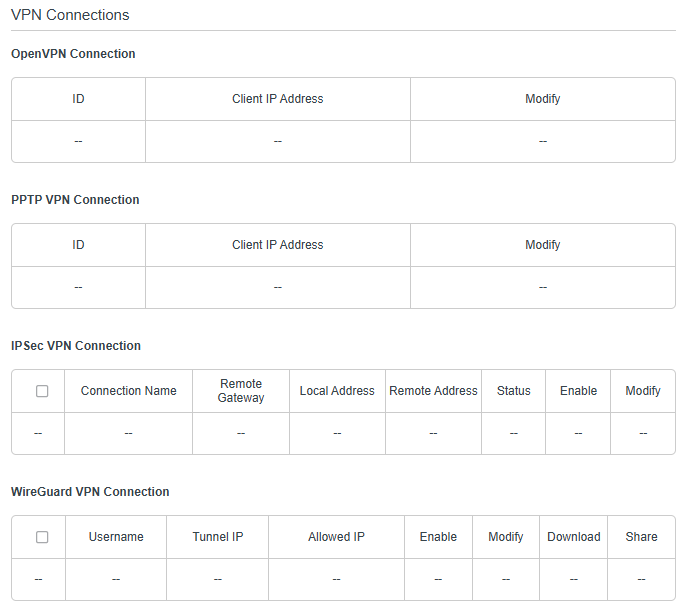
17. Manage Your Modem Router
This chapter introduces how to change the system settings and administrate your router’s network.
17.1 Set System Time
System time is the time displayed while the router is running. The system time you configure here will be used for other time-based functions like Parental Controls and Wireless Schedule. You can manually set how to get the system time.
Follow the steps below to set your system time.
1. Visit http://tplinkmodem.net or http://192.168.1.1, and log in with the default password printed on the product label or the password you set for the modem router.
2. Go to Advanced > System > Time Settings page.
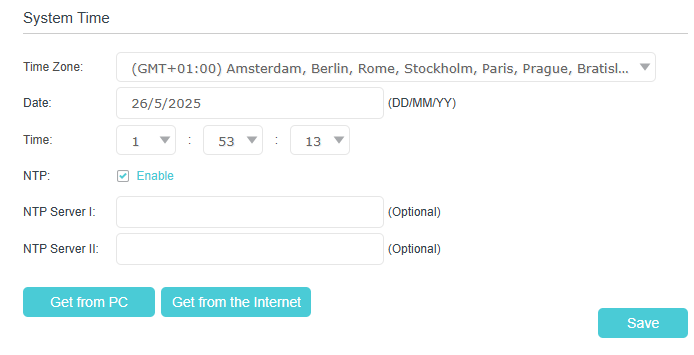
3. Configure the system time using the following methods:
-
Get from PC: Click this button if you want to use the current time of your PC.
-
Get from the Internet: Click this button if you want to get time from the internet. Make sure your router can access the internet before you select this way to get system time.
4. Click Save.
5. After setting the system time, you can set Daylight Saving Time according to your needs. Enable Daylight Saving Time, and set the start and end time and then click Save to make the settings effective.
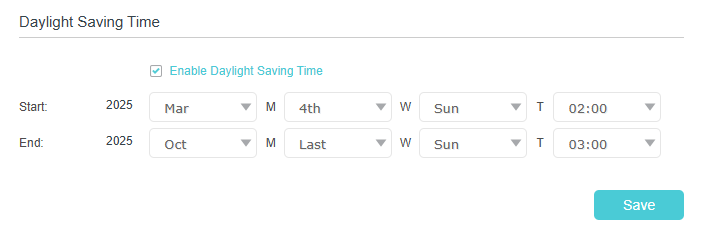
17.2 Control the LED
The LED of the router indicates its activities and status. You can enable the Night Mode feature to specify a time period during which the LED is off.
1. Visit http://tplinkmodem.net or http://192.168.1.1, and log in with the default password printed on the product label or the password you set for the modem router.
2. Go to Advanced > System > LED Control.
3. Enable LED control and Night Mode.
4. Specify the LED off time, and the LED will be off during this period every day.
5. Click Save.
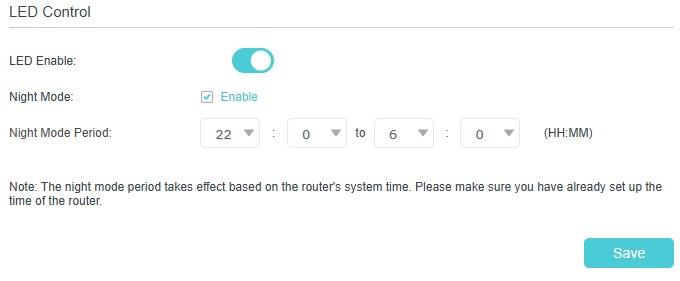
17.3 Test Internet Connectivity
Diagnostics function is used to test the connectivity between the router and the host or other network devices.
1. Visit http://tplinkmodem.net or http://192.168.1.1, and log in with the default password printed on the product label or the password you set for the modem router.
2. Go to Advanced > System > Diagnostics page.
► To test the internet connection of the router:
Locate the Diagnostic Tools section, and click the Start button to test the internet connectivity and you will find the test results in the gray box.
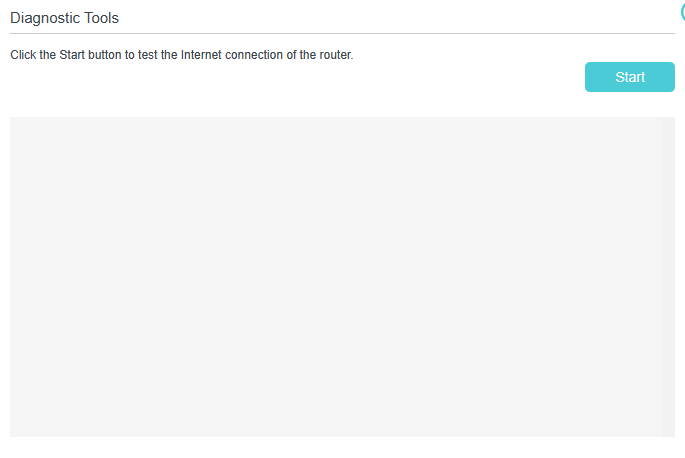
► To run ping and traceroute tools:
1) Locate the Ping & Traceroute & Nslookup section.
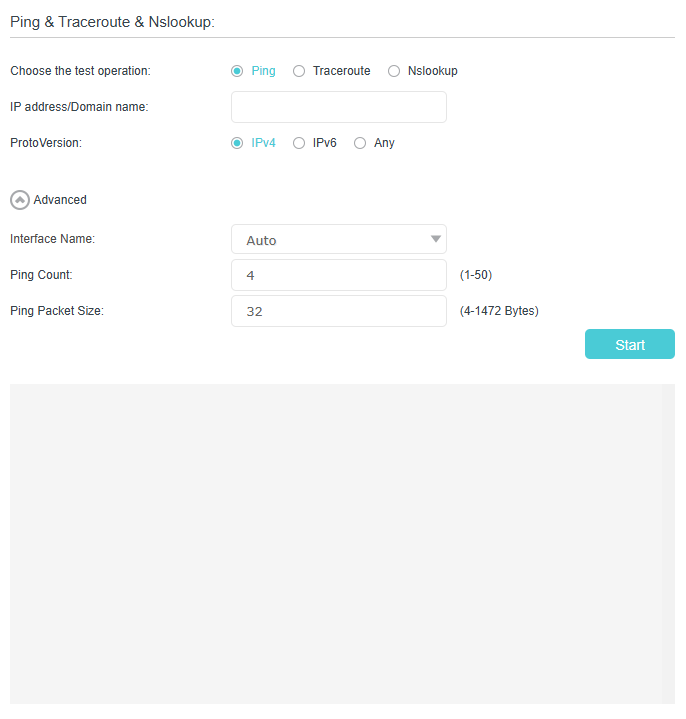
2) Select Ping or Traceroute or Nslookup as the diagnostic tool to test the connectivity.
-
Ping is used to test the connectivity between the router and the tested host, and measure the round-trip time.
-
Traceroute is used to display the route (path) your router has passed to reach the tested host, and measure transit delays of packets across an internet Protocol network.
-
Nslookup is used to queries the Domain Name System (DNS) to obtain the mapping between a domain name and IP address, or other DNS records.
3) Enter the target IP Address/Domain Name of the tested host. You can change the default test options if necessary.
4) Click Start to begin the diagnostics, and you will find the test results in the gray box.
17.4 Update the Firmware
TP-Link is dedicated to improving product features, giving you a better network experience.
We will inform you through the web management page if there’s any update firmware available for your router. The latest firmware can also be downloaded from the Support page of our website www.tp-link.com for free.
Note:
1. Make sure that you have a stable connection between the router and your computer. It is NOT recommended to upgrade the firmware wirelessly.
2. Back up your router configuration before upgrading the firmware.
3. DO NOT turn off the router during the firmware upgrade.
► Follow the steps below to upgrade the firmware automatically:
1. Visit http://tplinkmodem.net or http://192.168.1.1, and log in with the default password printed on the product label or the password you set for the modem router.
2. Go to Advanced > System > Firmware Upgrade and focus on the Auto Update section.
3. Make sure your router is set to Get from the Internet.
4. Enable Auto Update and set the update time period.
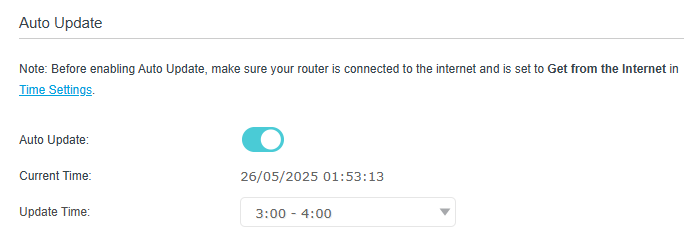
► Follow the steps below to upgrade the firmware online:
1. Visit http://tplinkmodem.net or http://192.168.1.1, and log in with the default password printed on the product label or the password you set for the modem router.
2. Go to Advanced > System > Firmware Upgrade.
3. Focus on the Online Upgrade section and click Check for Upgrades.
4. If a new firmware is displayed, click Upgrade and click Yes when prompted, then the router will automatically download the latest firmware file and upgrade.
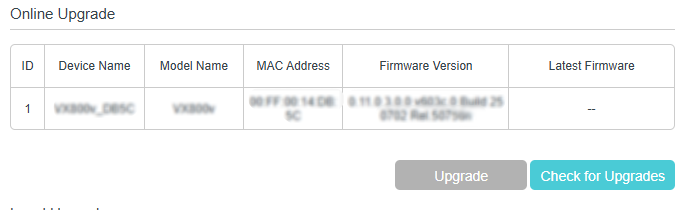
► Follow the steps below to manually update the firmware:
1. Download the latest firmware file for the router from our website www.tp-link.com.
2. Visit http://tplinkmodem.net or http://192.168.1.1, and log in with the default password printed on the product label or the password you set for the modem router.
3. Go to Advanced > System > Firmware Upgrade.
4. Focus on the Device Information section. Make sure the downloaded firmware file matches with the Hardware Version.
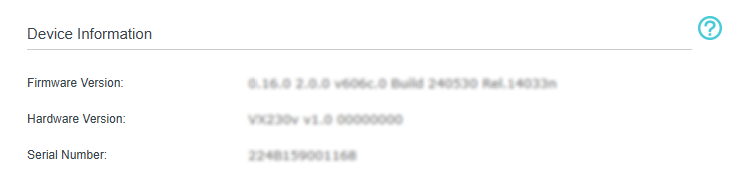
5. Focus on the Local Upgrade section. Click Browse to locate the downloaded new firmware file, and click Add.
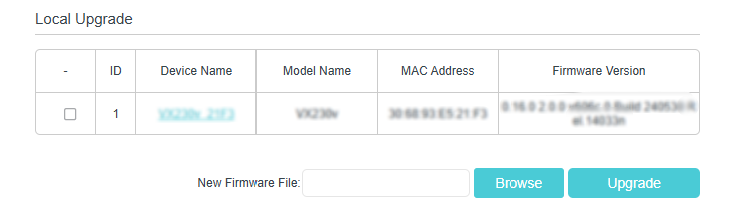
6. Wait a few minutes for the upgrading and rebooting.
17.5 Back Up and Restore Configuration Settings
The configuration settings are stored as a configuration file in the router. You can back up the configuration file to your computer for future use and restore the router to a previous settings from the backup file when needed. Moreover, if needed you can erase the current settings and reset the router to its default factory settings.
1. Visit http://tplinkmodem.net or http://192.168.1.1, and log in with the default password printed on the product label or the password you set for the modem router.
2. Go to Advanced > System > Backup & Restore.
► To back up configuration settings:
Click Backup to save a copy of the current settings to your local computer. A conf.bin file will be stored to your computer.
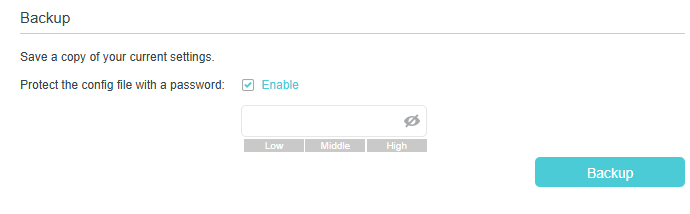
► To restore configuration settings:
1) Click Browse to locate the previous backup configuration file, and click Restore.
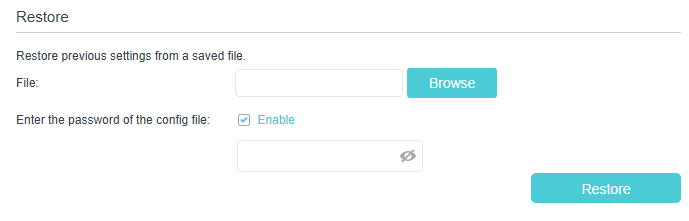
2) Wait a few seconds for the restoring and rebooting.
► To reset the router to factory default settings:
1) Locate the Factory Default Restore section, and click Factory Restore to reset the router.
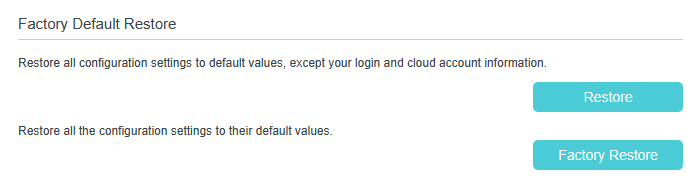
2) Wait a few minutes for the resetting and rebooting.
Note:
1. During the resetting process, do not turn off the router.
2. We strongly recommend you back up the current configuration settings before resetting the router.
3. To import a backup file from another device to this device, you need the backup password for that file. Additionally, ensure that both devices have the same firmware and hardware version.
17.6 Reboot the Modem Router
The Reboot feature cleans the cache to enhance the running performance of the router. You can reboot the router manually or set it to reboot regularly.
1. Visit http://tplinkmodem.net or http://192.168.1.1, and log in with the default password printed on the product label or the password you set for the modem router.
2. Go to Advanced > System > Reboot Schedule, and you can restart your router.
► To reboot the router manually:
Click Reboot, and wait a few minutes for the router to rebooting.

► To schedule the router to reboot at a specific time:
1) Enable Reboot Schedule.
2) Specify the Time when the router reboots.
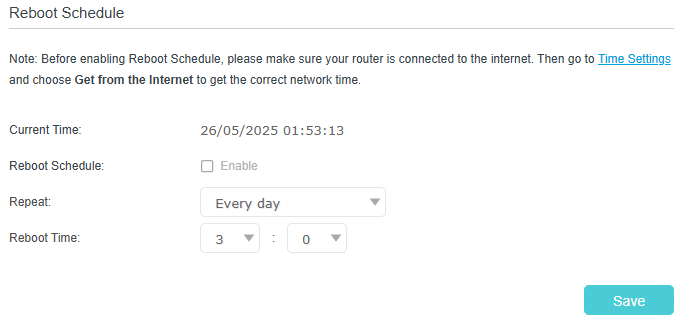
3) Click Save to make the settings effective.
Some settings of the router may take effect only after rebooting, including:
-
Change the LAN IP Address (system will reboot automatically).
-
Change the Operation Mode (system will reboot automatically).
-
Upgrade the firmware of the router (system will reboot automatically).
-
Restore the router to its factory defaults (system will reboot automatically).
-
Update the configuration with the file (system will reboot automatically).
Note: The Auto Reboot feature takes effect based on the router’s system time. Please make sure you have already set up the time of the router.
17.7 Administration Management
17.7.1 Change the Login Password
A login password is required to log in to the router’s web management page. You are asked to set a login password at first login. You can change it with the account management feature.
1. Visit http://tplinkmodem.net or http://192.168.1.1, and log in with the default password printed on the product label or the password you set for the modem router.
2. Go to Advanced > System > Administration, and locate the Account Management section.
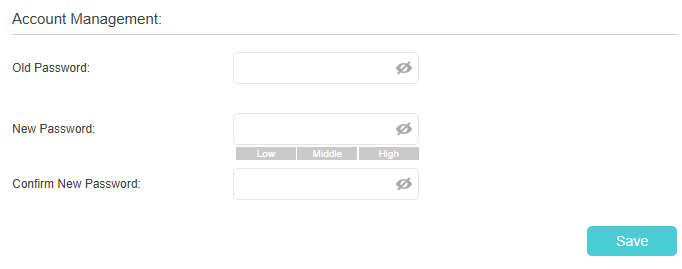
3. Enter the old password and a new password twice (both case-sensitive).
4. Click Save to make the settings effective.
17.7.2 Local Management
You can control the local devices’ authority to manage the router via Local Management feature. By default all local connected devices are allowed to manage the router. You can also specify one device to manage the router and enable local management over a more secure way, HTTPS.
Follow the steps below to allow only the specific device to manage the router via the local management over HTTPS.
1. Visit http://tplinkmodem.net or http://192.168.1.1, and log in with the default password printed on the product label or the password you set for the modem router.
2. Go to Advanced > System > Administration, and locate the Local Management section.
3. Enable Local Management via HTTP and Local Management via HTTPs, and keep the Port for HTTP and Port for HTTPS as the default settings. Enter the IP/MAC address of the local device to manage the router.
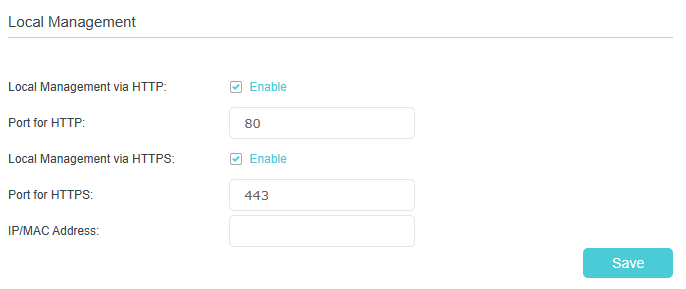
4. Click Save.
Now, you can manage the modem router over both HTTP (http://tplinkmodem.net) and HTTPS (https://tplinkmodem.net).
Note: If you want all local devices can manage the router, just leave the IP/MAC Address field blank.
17.7.3 Remote Management
By default, the remote devices are not allowed to manage the router from the internet. You can enable remote management over HTTP and/or HTTPS if needed. HTTPS is a more secure way to access the router.
Note: If your ISP assigns a private WAN IP address (such as 192.168.x.x or 10.x.x.x), you cannot use the remote management feature because private addresses are not routed on the internet.
Follow the steps below to allow remote devices to manage the router over HTTPS.
1. Visit http://tplinkmodem.net or http://192.168.1.1, and log in with the default password printed on the product label or the password you set for the modem router.
2. Go to Advanced > System > Administration, and locate the Remote Management section.
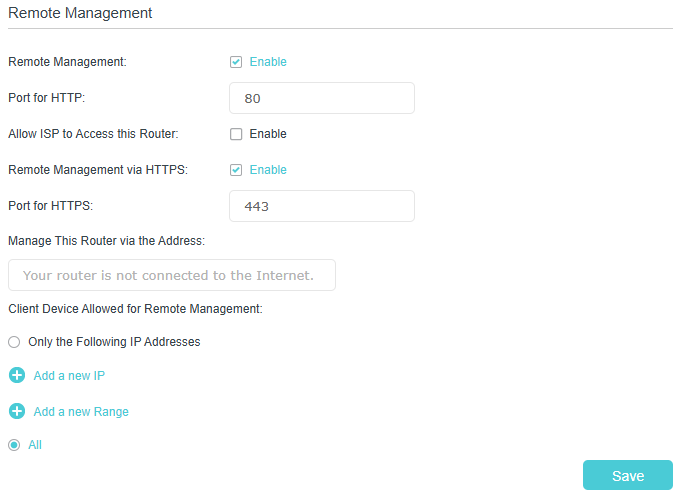
3. Enable Remote Management and Remote Management via HTTPS to allow for HTTPS connection. Keep the Port as the default setting.
4. Set the client device allowed for remote management. Select All to allow all remote devices to manage the router. If you just want to allow a specific device to manage the router, select Only the Following IP Address and enter the IP address of the remote device.
5. Click Save.
All devices or the specific device on the internet can log in to your router using the address displayed on the Manage This Router via the Address field to manage the router.
Tips:
1. If you were warned about the certificate when visiting the web management page remotely, click Trust (or a similar option) to continue. To avoid this warning, you can download and install the certificate on the router’s web management page at Advanced > System > Administration.

2. The router’s WAN IP is usually a dynamic IP. Please refer to Set Up a Dynamic DNS Service Account if you want to log in to the router through a domain name.
17.7.4 HTTP Referer Head Check
HTTP referer header check function can protect your networks against CSRF attacks. This function is enabled by default. You can disable this function if needed.
1. Visit http://tplinkmodem.net or http://192.168.1.1, and log in with the default password printed on the product label or the password you set for the modem router.
2. Go to Advanced > System > Administration, and locate the HTTP Referer Head Check section.
3. Clear the Enable check box and click Save if you want to disable this function.
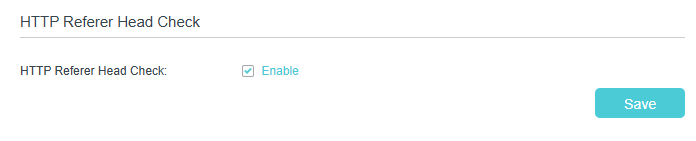
17.7.5 Certificate
A file that provides you with authentication information. Download and install the certificate for Local/Remote Management via HTTPS if you need it. Once the certificate is installed, warnings will not pop up when you access the router via HTTPS.
1. Visit http://tplinkmodem.net or http://192.168.1.1, and log in with the default password printed on the product label or the password you set for the modem router.
2. Go to Advanced > System > Administration, and locate the Cetificate section.

17.7.6 ICMP Ping
ICMP (Internet Control Message Protocol) Ping is used to diagnose the network by sending ICMP echo request packets to the target remote or local host and waiting for an ICMP response.
You can control the router’s replies to ICMP Ping requests.
1. Visit http://tplinkmodem.net or http://192.168.1.1, and log in with the default password printed on the product label or the password you set for the modem router.
2. Go to Advanced > System > Administration, and locate the ICMP Ping section.
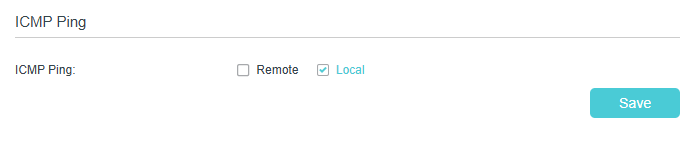
3. Specify the ICMP Ping reply options.
-
Remote: Select it if you want the computers on a public network to ping the router’s WAN IP address.
-
Local: Enabled by default, if enabled, the computers on a private network can ping the router’s LAN IP address.
4. Click Save to make the settings effective.
17.7.7 Session ID
When Session ID function is enabled, it will be saved into Flash every time the PPP connection is updated. This can prevent some problems of PPPoE/L2TP/PPTP connection being rejected to reconnect to servers when the device is powered off or the network disconnect accidentally.
1. Visit http://tplinkmodem.net or http://192.168.1.1, and log in with the default password printed on the product label or the password you set for the modem router.
2. Go to Advanced > System > Administration, and locate the Session ID section.

3. Enable the Update Session ID and Click Save to make the settings effective.
17.8 System Log
System Log can help you know what happened to your router, facilitating you to locate the malfunctions. For example when your router does not work properly, you may need to save the system log and send it to the technical support for troubleshooting.
1. Visit http://tplinkmodem.net or http://192.168.1.1, and log in with the default password printed on the product label or the password you set for the modem router.
2. Go to Advanced > System > System Log page.
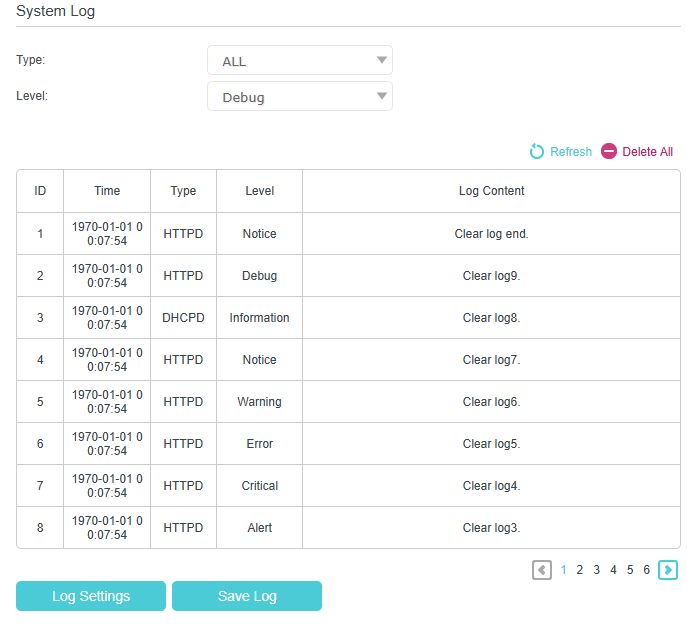
► To view the system logs:
You can view specific system logs by selecting the log type and level.
Click Refresh to refresh the log list.
► To save the system logs:
You can save the system logs to your local computer or a remote server.
Click Save Log to save the logs in a txt file to your computer.
Click Log Settings to set the storage path of logs.
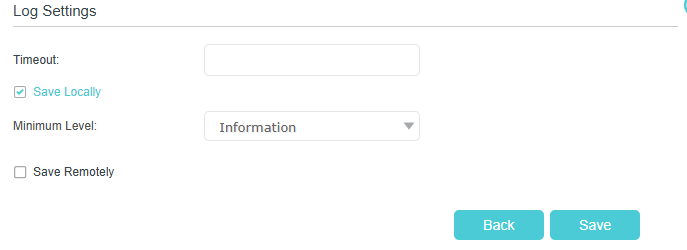
-
Save Locally: Select this option to cache the system log to the router’s local memory, select the minimum level of system log to be saved from the drop-down list. The logs will be shown in the table in descending order on the System Log page.
-
Save Remotely: Select this option to send the system log to a remote server, select the minimum level of system log to be saved from the drop-down list and enter the information of the remote server. If the remote server has a log viewer client or a sniffer tool implemented, you can view and analyze the system log remotely in real-time.
17.9 CWMP Settings
The router supports CWMP (CPE WAN Management Protocol), also called TR-069. This collects information, performs diagnostics and configures the devices automatically via ACS (Auto-Configuration Server).
1. Visit http://tplinkmodem.net or http://192.168.1.1, and log in with the default password printed on the product label or the password you set for the modem router.
2. Go to Advanced > System > CWMP Settings, and enable CWMP.
3. Click Save to make the settings effective.
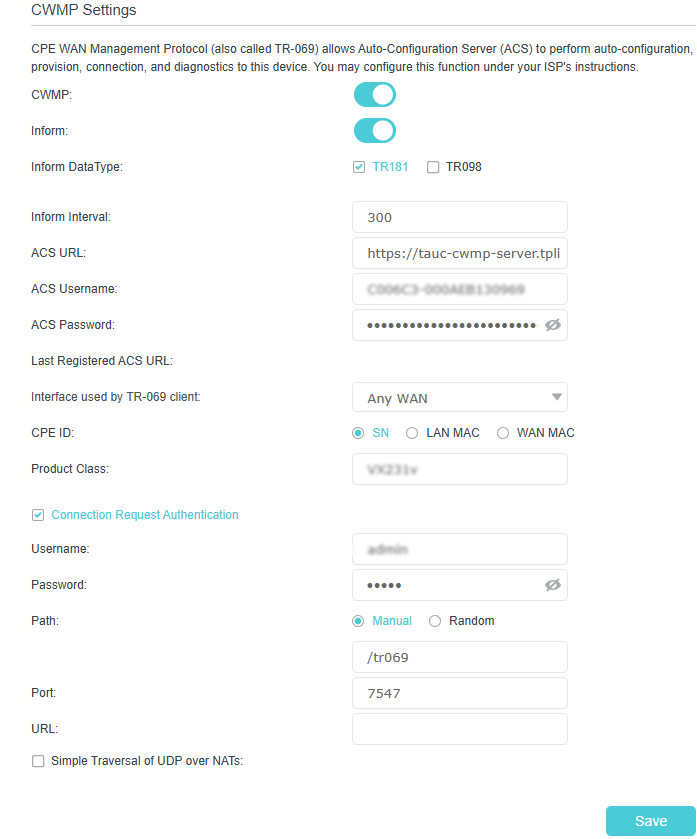
-
CWMP: Enable or disable the CWMP (CPE WAN Management Protocol) function.
-
Inform: Enable or disable the function of sending an inform message to the ACS (Auto Configuration Server) periodically.
-
Inform Interval: Set the time interval in seconds when the Inform message will be sent to the ACS.
-
ACS-URL: Enter the web address of the ACS which is provided by your ISP.
-
ACS Username / Password: Enter the username/password to log in to the ACS server.
-
Interface used by TR-069 client: Select which interface to be used by the TR-069 client.
-
Connection Request Authentication: Select this check box to enable authentication for the connection request.
-
Username / Password: Enter the username/password for the ACS server to log in to the router.
-
Path: Enter the path for the ACS server to log in to the router.
-
Port: Enter the port that connects to the ACS server.
-
URL: Enter the URL that connects to the ACS server.
-
Simple Traversal of UDP over NATs: Select this check box to enable STUN for the connection request and set the STUN maximum and minimum keep alive period, server address and port.
17.10 Monitor the Internet Traffic Statistics
The traffic statistics function allows you to monitor the volume of internet traffic statistics. You can view the network traffic of the LAN, WAN and WLAN sent and received packets.
1. Visit http://tplinkmodem.net or http://192.168.1.1, and log in with the default password printed on the product label or the password you set for the modem router.
2. Go to Advanced > System > Traffic Statistics.
3. Turn on Enable Traffic Statistics to enable traffic statistics function, you can view the total number of packets and bytes received and transmitted by the router within the selected Statistics Interval. This function is disabled by default.
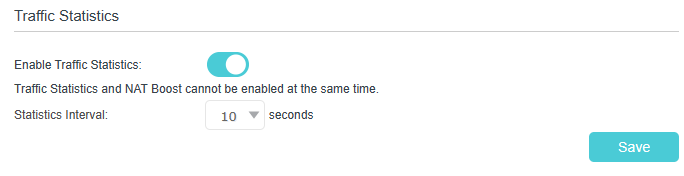
4. You can refer to Traffic Statistics List for the detailed information about the traffic usage of all devices.
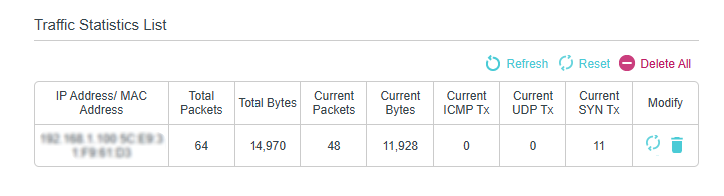
17.11 Port Mirror
Port Mirror could duplicate the datagram transmitted through Mirrored Port to Mirroring Port. This function allow network administrator to capture datagram of a specific port to monitor the network or troubleshoot.
1. Visit http://tplinkmodem.net or http://192.168.1.1, and log in with the default password printed on the product label or the password you set for the modem router.
2. Go to Advanced > System > Port Mirror.
3. Enable Port Mirror or choose to enable it after reboot, and select a LAN port to mirror network packets of the WAN port.
4. Set a Timeout duration after which Port Mirroring will disable automatically. If you set Timeout to 0 seconds, Port Mirroring will not disable automatically.
5. Click Save to make the settings effective.
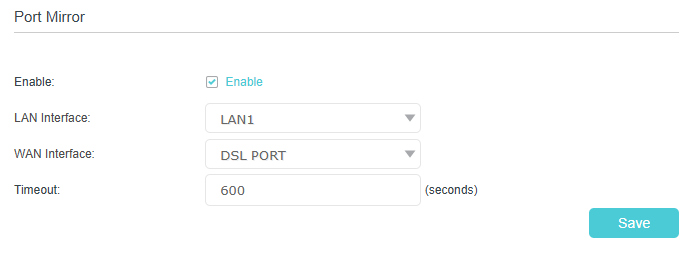
FAQ
Q1. What should I do if I forget my wireless password?
The default wireless password is printed on the label of the router. If the password has been altered:
1. Connect your computer to the router using an Ethernet cable.
2. Visit http://tplinkmodem.net or http://192.168.1.1, and log in with the default password printed on the product label or the password you set for the modem router.
3. Go to Basic > WiFi >WiFi Settings or Advanced > WiFi Settings > WiFi Settings to retrieve or reset your wireless password.
Q2. What should I do if I forget my web management password?
The default web management password is printed on the label of the router. If the password has been altered:
• If you are using a TP-Link ID to log in, click Forgot Password on the login page and then follow the instructions to reset it.
• Alternatively, press and hold the Reset button of the router until the Power LED blinks to restore factory default settings, and then visit http://tplinkmodem.net or http://192.168.1.1 to log in with the default password printed on the product label.
Note: You’ll need to reconfigure the router to surf the internet once the router is reset, and please mark down your new password for future use.
Q3. What should I do if I can’t log in to the router’s web management page?
This can happen for a variety of reasons. Please try the methods below to log in again.
• Make sure your computer is connected to the router correctly and the corresponding LED indicator(s) light up.
• Make sure the IP address of your computer is configured as Obtain an IP address automatically and Obtain DNS server address automatically.
• Make sure http://tplinkmodem.net or http://192.168.1.1 is correctly entered.
• Check your computer’s settings:
1) Go to Start > Control Panel > Network and Sharing Center.
2) Click Internet Options on the bottom left.
3) Click Connections and select Never dial a connection.
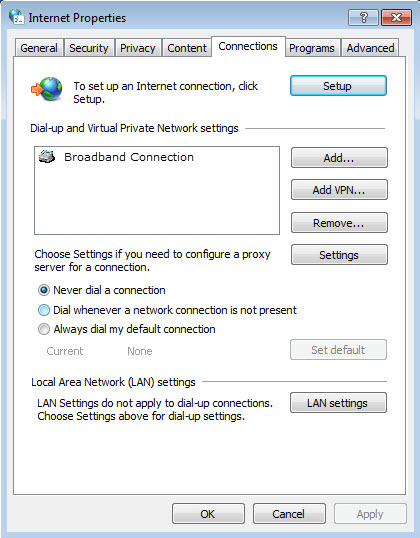
4) Click LAN settings and deselect the following three options and click OK.
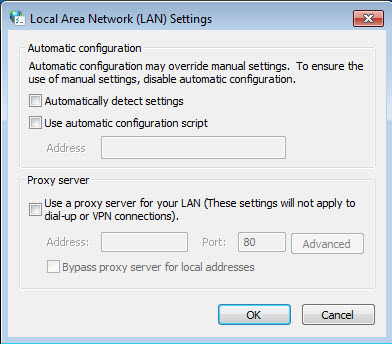
5) Go to Advanced > Restore advanced settings, click OK to save the settings.
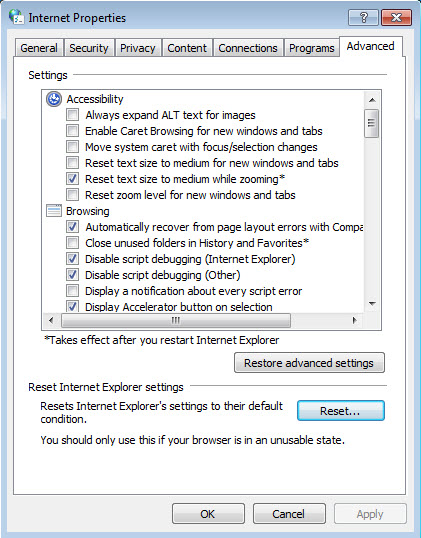
• Use another web browser or computer to log in again.
• Reset the router to factory default settings and try again. If login still fails, please contact the technical support.
Note: You’ll need to reconfigure the router to surf the internet once the router is reset.
Q4. What should I do if I can’t access the internet even though the EWAN configuration is finished?
1. Visit http://tplinkmodem.net or http://192.168.1.1, and log in with the default password printed on the product label or the password you set for the modem router.
2. Go to Advanced> Status to check internet status:
If IP Address is a valid one, please try the methods below and try again:
• Your computer might not recognize any DNS server addresses. Please manually configure the DNS server.
1) Go to Advanced > Network > LAN Settings > DHCP Server.
2) Enter 8.8.8.8 as Primary DNS, click Save.
Tips: 8.8.8.8 is a safe and public DNS server operated by Google.
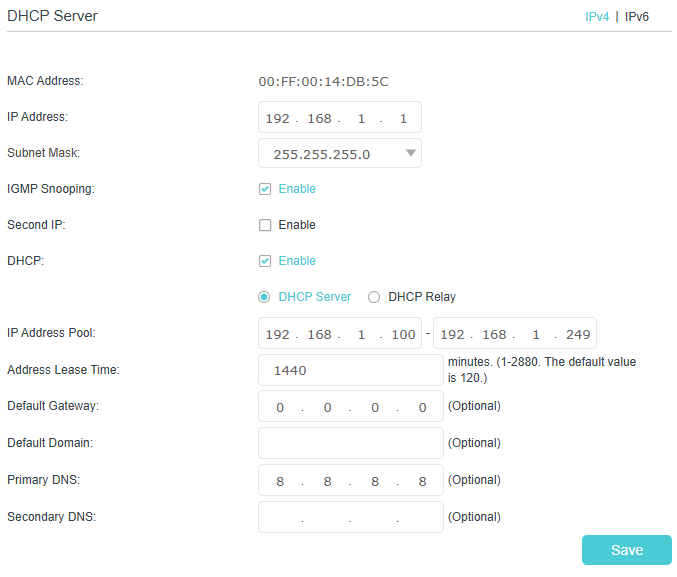
• Restart the modem and the router.
1) Power off your modem and router, and leave them off for 1 minute.
2) Power on your modem first, and wait about 2 minutes until it gets a solid cable or Internet light.
3) Power on the router.
4) Wait another 1 or 2 minutes and check the internet access.
• Reset the router to factory default settings and reconfigure the router.
• Upgrade the firmware of the router.
• Check the TCP/IP settings on the particular device if all other devices can get internet from the router.
As the picture below shows, if the IP Address is 0.0.0.0, please try the methods below and try again:
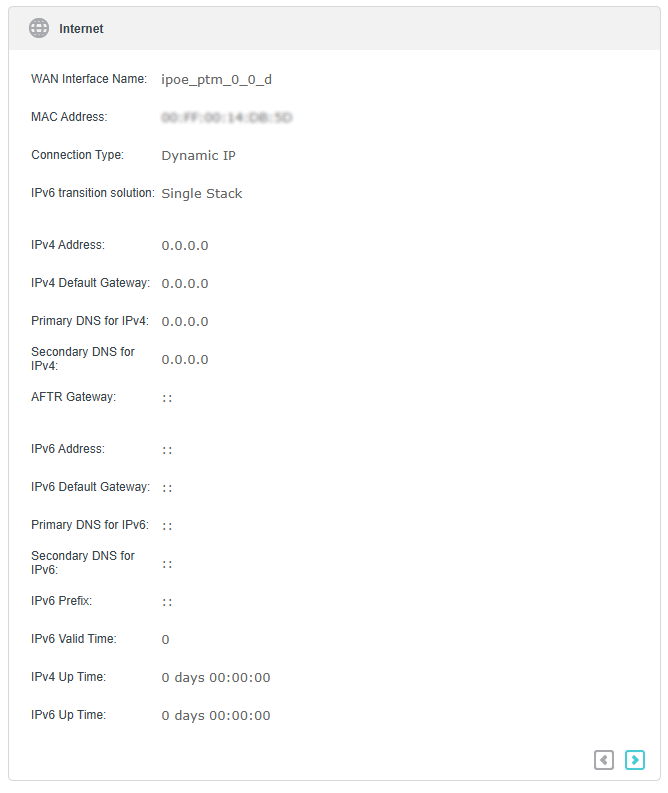
• Make sure the physical connection between the router and the modem is proper.
• Clone the MAC address of your computer.
1) Visit http://tplinkmodem.net or http://192.168.1.1, and log in with the default password printed on the product label or the password you set for the modem router.
2) Go to Internet or Advanced > Network > DSL-WAN or WAN and focus on the MAC Clone section.
3) Choose an option as needed (enter the MAC address if Use Custom MAC Address is selected), and click OK.
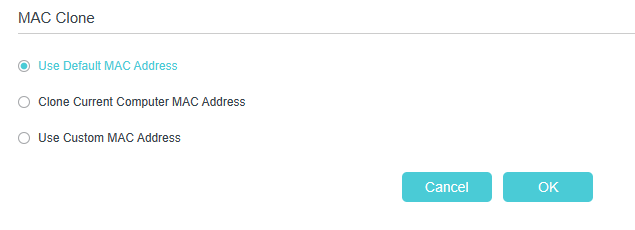
Tips:
-
Some ISP will register the MAC address of your computer when you access the internet for the first time through their Cable modem, if you add a router into your network to share your internet connection, the ISP will not accept it as the MAC address is changed, so we need to clone your computer’s MAC address to the router.
-
The MAC addresses of a computer in wired connection and wireless connection are different.
• Modify the LAN IP address of the router.
Note: Most TP-Link routers use 192.168.0.1/192.168.1.1 as their default LAN IP address, which may conflict with the IP range of your existing ADSL modem/router. If so, the router is not able to communicate with your modem and you can’t access the internet. To resolve this problem, we need to change the LAN IP address of the router to avoid such conflict, for example, 192.168.2.1.
1) Visit http://tplinkmodem.net or http://192.168.1.1, and log in with the default password printed on the product label or the password you set for the modem router.
2) Go to Advanced > Network > LAN Settings.
3) Modify the LAN IP address as the follow picture shows. Here we take 192.168.2.1 as an example.
4) Click Save.
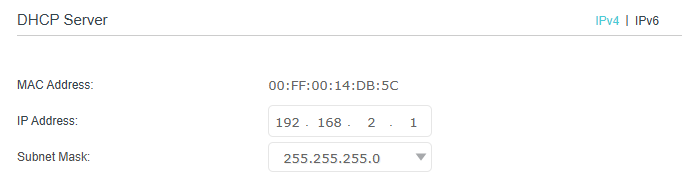
• Restart the modem and the router.
1) Power off your modem and router, and leave them off for 1 minute.
2) Power on your modem first, and wait about 2 minutes until it get a solid cable or Internet light.
3) Power on the router.
4) Wait another 1 or 2 minutes and check the internet access.
• Double check the internet connection type.
1) Confirm your internet connection type, which can be learned from the ISP.
2) Visit http://tplinkmodem.net or http://192.168.1.1, and log in with the default password printed on the product label or the password you set for the modem router.
3) Go to Advanced > Network > DSL-WAN or WAN.
4) Select your Internet Connection Type and fill in other parameters.
5) Click Save.
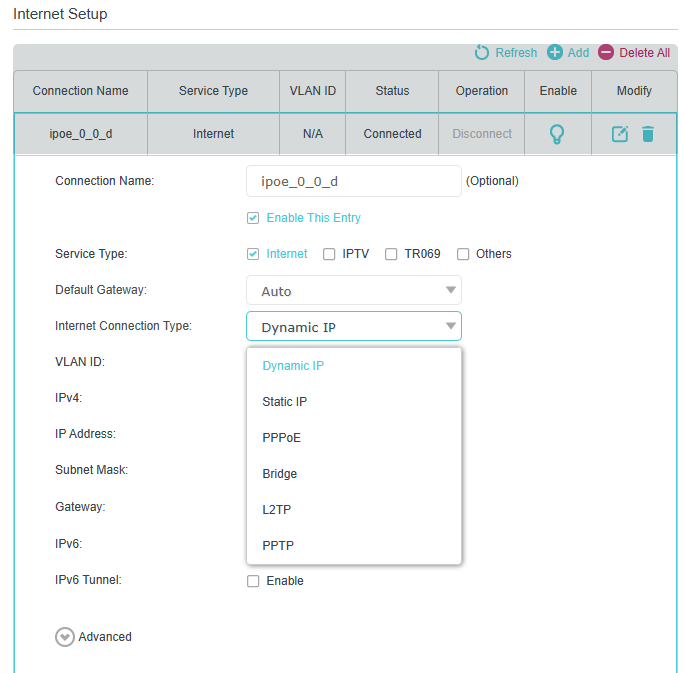
6) Restart the modem and the router again.
• Please upgrade the firmware of the router.
If you’ve tried every method above but still cannot access the internet, please contact the technical support.
Q5. What should I do if I can’t find my wireless network or I cannot connect the wireless network?
If you fail to find any wireless network, please follow the steps below:
• Make sure the wireless function of your device is enabled if you’re using a laptop with built-in wireless adapter. You can refer to the relevant document or contact the laptop manufacturer.
• Make sure the wireless adapter driver is installed successfully and the wireless adapter is enabled.
- On Windows 7/8/10/11
1) If you see the message No connections are available, it is usually because the wireless function is disabled or blocked somehow.
2) Click Troubleshoot and windows might be able to fix the problem by itself.
-
On Windows XP
1) If you see the message Windows cannot configure this wireless connection, this is usually because windows configuration utility is disabled or you are running another wireless configuration tool to connect the wireless.
2) Exit the wireless configuration tool (the TP-Link Utility, for example).
3) Select and right click on My Computer on desktop, select Manage to open Computer Management window.
4) Expand Services and Applications > Services, find and locate Wireless Zero Configuration in the Services list on the right side.
5) Right click Wireless Zero Configuration, and then select Properties.
6) Change Startup type to Automatic, click on Start button and make sure the Service status is Started. And then click OK.
If you can find other wireless network except your own, please follow the steps below:
• Check the Wi-Fi LED indicator on your wireless router/modem.
• Make sure your computer/device is still in the range of your router/modem. Move it closer if it is currently too far away.
• Go to Wireless or Advanced > Wireless > Wireless Settings, and check the wireless settings. Double check your wireless Network Name and SSID is not hided.
If you can find your wireless network but fail to connect, please follow the steps below:
• Authenticating problem/password mismatch:
1) Sometimes you will be asked to type in a PIN number when you connect to the wireless network for the first time. This PIN number is different from the Wireless Password/Network Security Key, usually you can only find it on the label of your router.
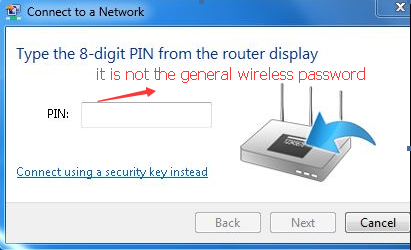
2) If you cannot find the PIN or PIN failed, you may choose Connecting using a security key instead, and then type in the Wireless Password/Network Security Key.
3) If it continues to show note of Network Security Key Mismatch, it is suggested to confirm the wireless password of your wireless router.
Note: Wireless Password/Network Security Key is case sensitive.
• Windows unable to connect to XXXX / Can not join this network / Taking longer than usual to connect to this network:
-
Check the wireless signal strength of your network. If it is weak (1~3 bars), please move the router closer and try again.
-
Change the wireless Channel of the router to reduce interference from other networks.
-
Re-install or update the driver for your wireless adapter of the computer.
Authentication
CE Mark Warning

TP-Link hereby declares that the device is in compliance with the essential requirements and other relevant provisions of directives 2014/30/EU, 2014/35/EU, 2011/65/EU and (EU)2015/863.
The original EU declaration of conformity may be found at https://www.tp‑link.com/en/ce
UKCA Mark Warning

TP-Link hereby declares that the device is in compliance with the essential requirements and other relevant provisions of the Electromagnetic Compatibility Regulations 2016 and Electrical Equipment (Safety) Regulations 2016.
The original UK declaration of conformity may be found at https://www.tp-link.com/support/ukca/
Canadian Compliance Statement
This device contains licence‑exempt transmitter(s)/receiver(s) that comply with Innovation, Science and Economic Development Canada’s licence‑exempt RSS(s). Operation is subject to the following two conditions:
(1) This device may not cause interference.
(2) This device must accept any interference, including interference that may cause undesired operation of the device.
L’émetteur/récepteur exempt de licence contenu dans le présent appareil est conforme aux CNR d’Innovation, Sciences et Développement économique Canada applicables aux appareils radio exempts de licence. L’exploitation est autorisée aux deux conditions suivantes :
1) L’appareil ne doit pas produire de brouillage;
2) L’appareil doit accepter tout brouillage radioélectrique subi, même si le brouillage est susceptible d’en compromettre le fonctionnement.
Industry Canada Statement
CAN ICES-003 (B)/NMB-003(B)


BSMI Notice
NCC Notice & BSMI Notice
注意!
取得審驗證明之低功率射頻器材,非經核准,公司、商號或使用者均不得擅自變更頻率、加大功率或變更原設計之特性及功能。
低功率射頻器材之使用不得影響飛航安全及干擾合法通信;經發現有干擾現象時,應立即停用,並改善至無干擾時方得繼續使用。
前述合法通信,指依電信管理法規定作業之無線電通信。
低功率射頻器材須忍受合法通信或工業、科學及醫療用電波輻射性電機設備之干擾。
應避免影響附近雷達系統之操作。
高增益指向性天線只得應用於固定式點對點系統。
安全諮詢及注意事項
-
請使用原裝電源供應器或只能按照本產品注明的電源類型使用本產品。
-
清潔本產品之前請先拔掉電源線。請勿使用液體、噴霧清潔劑或濕布進行清潔。
-
注意防潮,請勿將水或其他液體潑灑到本產品上。
-
插槽與開口供通風使用,以確保本產品的操作可靠並防止過熱,請勿堵塞或覆蓋開口。
-
請勿將本產品置放於靠近熱源的地方。除非有正常的通風,否則不可放在密閉位置中。
-
不要私自拆開機殼或自行維修,如產品有故障請與原廠或代理商聯繫
限用物質含有情況標示聲明書
| 設備名稱: Wi-Fi 6 Internet Box 4 型號(型式):VX231v Equipment name Type designation (Type) |
||||||
|---|---|---|---|---|---|---|
| 單元 Unit |
限用物質及其化學符號 Restricted substances and its chemical symbols |
|||||
| 鉛 Lead (Pb) |
汞 Mercury (Hg) |
鎘 Cadmium (Cd) |
六價鉻 Hexavalent chromium (Cr+6) |
多溴聯苯 Polybrominated biphenyls (PBB) |
多溴二苯醚 Polybrominated diphenyl ethers (PBDE) |
|
| PCB | ○ | ○ | ○ | ○ | ○ | ○ |
| 外殼 | ○ | ○ | ○ | ○ | ○ | ○ |
| 電源供應器 | − | ○ | ○ | ○ | ○ | ○ |
| 其他及其配件 | − | ○ | ○ | ○ | ○ | ○ |
| 備考1.〝超出0.1 wt %〞及〝超出0.01 wt %〞係指限用物質之百分比含量超出百分比含量基準值 Note 1:“Exceeding 0.1 wt %” and “exceeding 0.01 wt %” indicate that the percentage content of the restricted substance exceeds the reference percentage value of presence condition. 備考2.〝○〞係指該項限用物質之百分比含量未超出百分比含量基準值。 Note 2:“○” indicates that the percentage content of the restricted substance does not exceed the percentage of reference value of presence. 備考3.〝-〞係指該項限用物質為排除項目。 Note 3:The “−” indicates that the restricted substance corresponds to the exemption. |
||||||
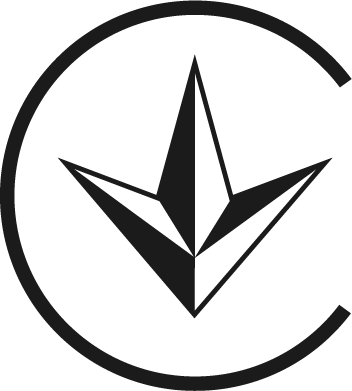
Продукт сертифіковано згідно с правилами системи УкрСЕПРО на відповідність вимогам нормативних документів та вимогам, що передбачені чинними законодавчими актами України.
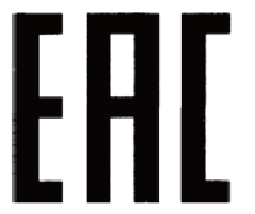
Safety Information
-
Keep the device away from water, fire, humidity or hot environments.
-
Do not attempt to disassemble, repair, or modify the device. If you need service, please contact us.
-
Do not use damaged charger or USB cable to charge the device.
-
Do not use any other chargers than those recommended
-
Do not use the device where wireless devices are not allowed.
-
Adapter shall be installed near the equipment and shall be easily accessible.
-
Use only power supplies which are provided by manufacturer and in the original packing of this product. If you have any questions, please don’t hesitate to contact us.
-
This product uses radios and other components that emit electromagnetic fields. Electromagnetic fields and magnets may interfere with pacemakers and other implanted medical devices. Always keep the product and its power adapter more than 15 cm (6 inches) away from any pacemakers or other implanted medical devices. If you suspect your product is interfering with your pacemaker or any other implanted medical device, turn off your product and consult your physician for information specific to your medical device.
-
Operating Temperature: 0°C~40°C
Please read and follow the above safety information when operating the device. We cannot guarantee that no accidents or damage will occur due to improper use of the device. Please use this product with care and operate at your own risk.
Explanation of the symbols on the product label
Note: The product label is on the bottom of the product and its power supply. Symbols may vary from products.
注意:產品標籤可以在產品底部和其I.T.E.電源供應器上找到。符號可能因產品而異。
| Symbol 符號解釋 |
Explanation 解釋 |
|---|---|
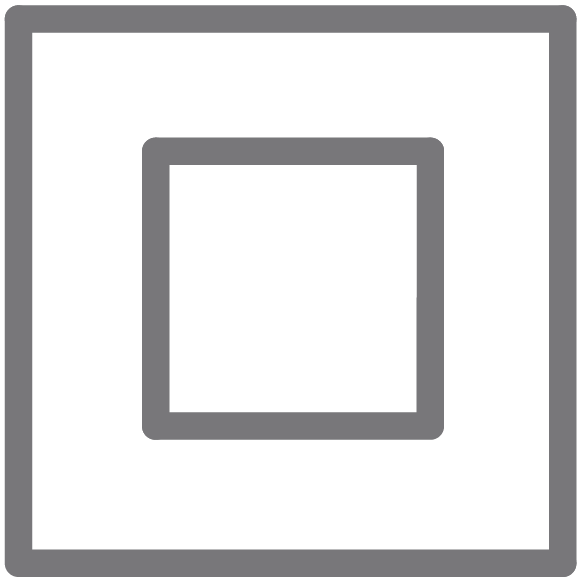 |
Class II equipment II类設備 |
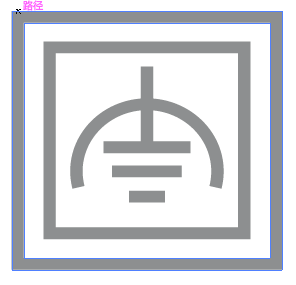 |
Class II equipment with functional earthing 具有功能接地的II类設備 |
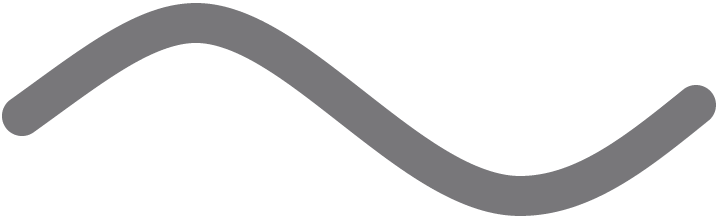 |
Alternating current 交流電 |
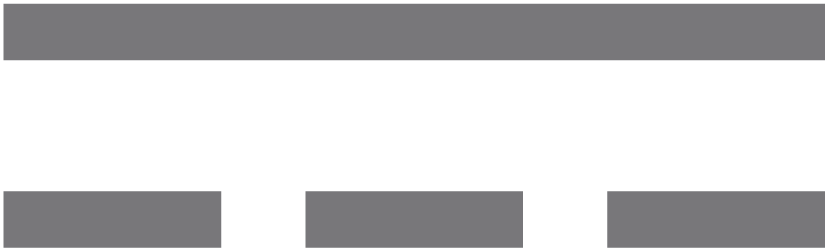 |
DC voltage 直流電壓 |
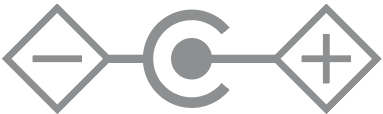 |
Polarity of output terminals 輸出端子極性 |
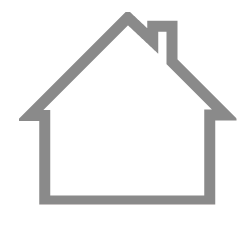 |
Indoor use only 僅限室內使用 |
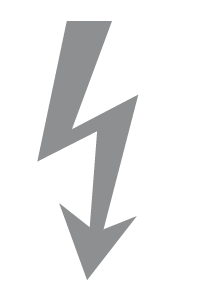 |
Dangerous voltage 危險電壓 |
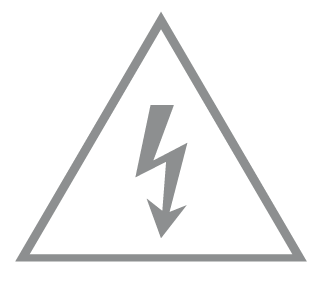 |
Caution, risk of electric shock 注意,有觸電危險 |
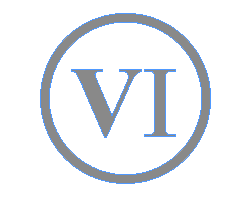 |
Energy efficiency Marking 能源效率標示 |
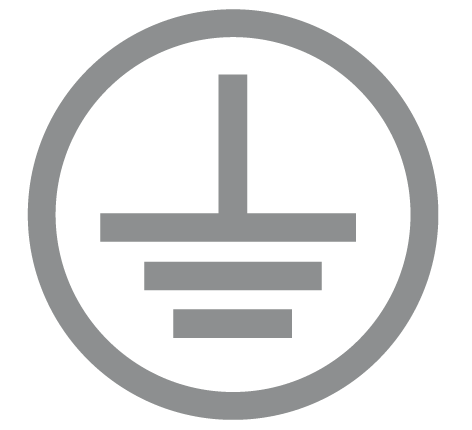 |
Protective earth 保護接地 |
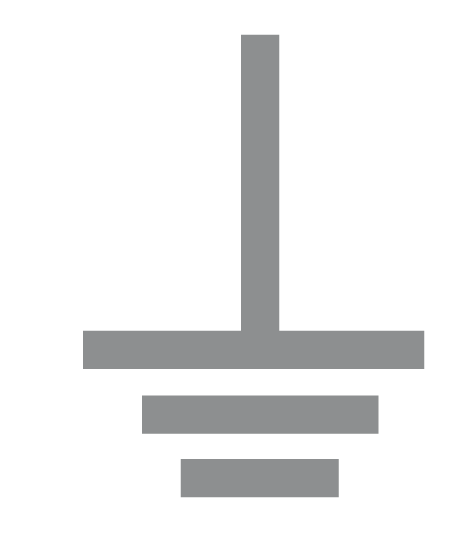 |
Earth 接地 |
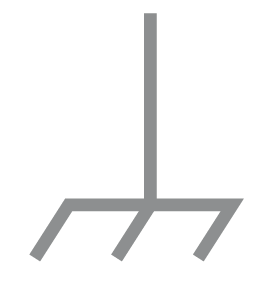 |
Frame or chassis 機架接地 |
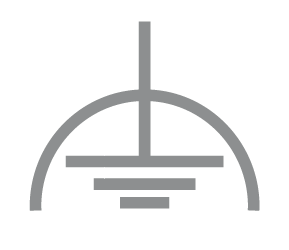 |
Functional earthing 功能接地 |
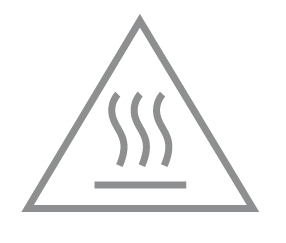 |
Caution, hot surface 警告,表面高溫 |
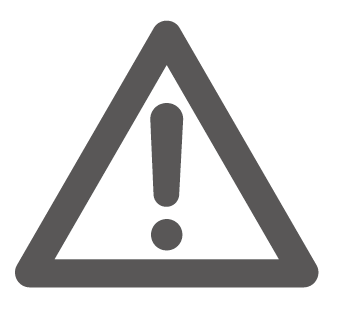 |
Caution 警告 |
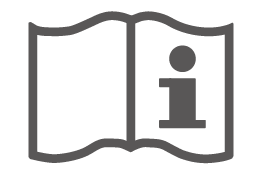 |
Operator’s manual 操作手冊 |
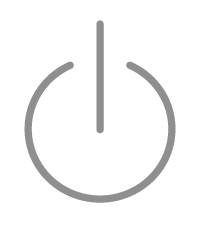 |
Stand-by 待機 |
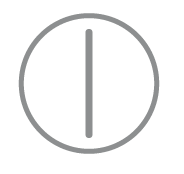 |
“ON”/”OFF” (push-push) 「開」/「關」 ( 按壓式) |
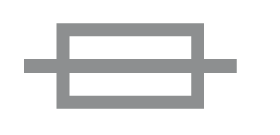 |
Fuse 保險絲 |
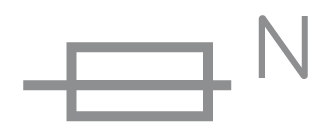 |
Fuse is used in neutral N 保險絲用於中性線N |
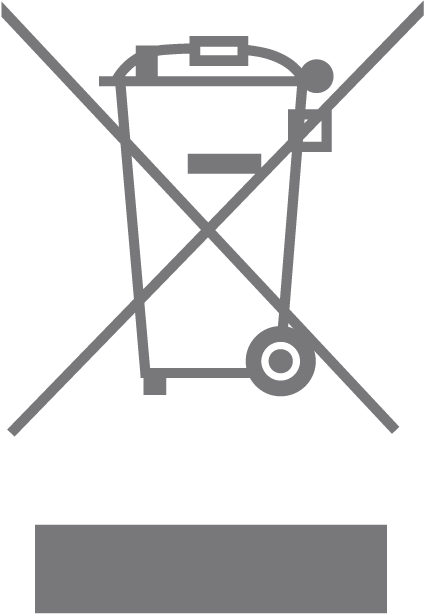 |
RECYCLING This product bears the selective sorting symbol for Waste electrical and electronic equipment (WEEE). This means that this product must be handled pursuant to European directive 2012/19/EU in order to be recycled or dismantled to minimize its impact on the environment. User has the choice to give his product to a competent recycling organization or to the retailer when he buys a new electrical or electronic equipment. 回收利用 本產品標示有「廢棄電氣電子設備(WEEE)」的分類回收標誌。這表示本產品必須依據歐盟指令 2012/19/EU 進行妥善回收或拆 解,以減少對環境的影響。 使用者可選擇將本產品交給合格的回收機構,或在購買新電器或電子設備時,交回給零售商進行回收處理。 |
 |
Caution, avoid listening at high volume levels for long periods 注意,避免長時間以高音量收聽 |
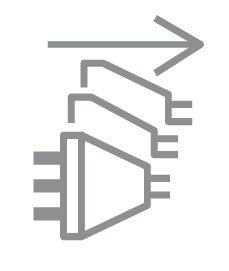 |
Disconnection, all power plugs 斷開所有電源插頭 |
| m | Switch of mini-gap construction 微間隙結構的開關 |
| µ | Switch of micro-gap construction (for US version) Switch of micro-gap / micro-disconnection construction (for other versions except US) 微小間隙結構開關(適用於美國版) 微小間隙 / 微小斷開結構開關(適用於美國以外的其他版本) |
| ε | Switch without contact gap (Semiconductor switching device) 無接點間隙開關(半導體開關裝置) |
Von United States?
Erhalten Sie Produkte, Events und Leistungen speziell für Ihre Region