Troubleshooting Guide for P2P Playback Failure
Contents
Check the firewall settings on the front-end gateway
Enable the DMZ function on the gateway
Introduction
Currently, when using the VIGI solution, there are two methods for remote streaming (where the IPC/NVR and the playback client are under different NATs, and both can successfully connect to the cloud):
- Relay forwarding: The IPC pushes the video data stream to the cloud server, and then the playback client pulls the video stream from the cloud. This method consumes server’s bandwidth, and each streaming session has a time limit.
- P2P streaming: With the cloud acting as an intermediary, the IPC and the playback client establish a direct connection through P2P hole punching. Afterwards, the video data stream is transmitted directly between the two sides. This method does not rely on the server and has no time limit for streaming.
Therefore, if you require long-term streaming, currently you must rely on the P2P method. The VIGI playback client will prioritize P2P streaming when hole punching is successful; otherwise, it will use relay server forwarding with a time limit. However, due to specific network environments, NAT restrictions, etc., P2P cannot guarantee successful hole punching in all cases. This article will introduce common scenarios that may cause P2P hole punching to fail and provide troubleshooting directions for each scenario.
Requirements
- IPC/NVR (Supports P2P)
- Playback Client (VIGI PC Client or App)
Configuration
The following section will guide you through the step-by-step troubleshooting process for P2P playback failures.
Upgrade firmware and software
In the latest version, we have optimized the P2P traversal strategy to improve the success rate of P2P connections. Therefore, it is highly recommended to upgrade the device firmware and playback client software to the latest versions available on the official website.
VIGI PC Client Software Upgrade: Requires version v1.9.63 or higher. To check your current version, go to the About section in the upper-right corner of the software and check the Software Version.
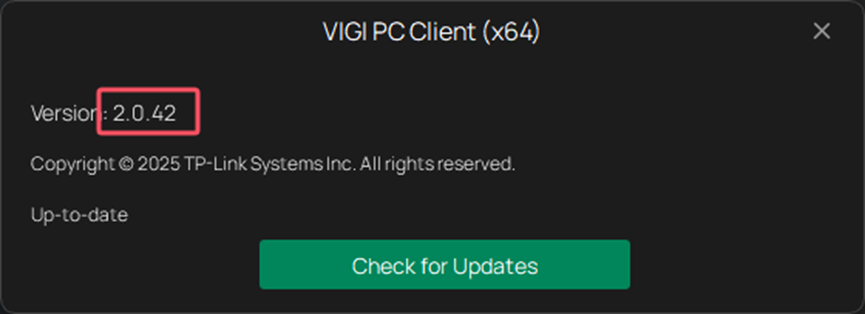
Install VIGI PC Client
If you are using a PC for streaming, it is recommended to use the VIGI PC Client for playback, as web browsers currently do not support P2P remote streaming. You can directly download and install the latest version of the VIGI PC Client from the location shown in the diagram in VMS Cloud. When using it for playback, the client will automatically attempt P2P traversal. Once successful, unlimited playback time will be enabled.
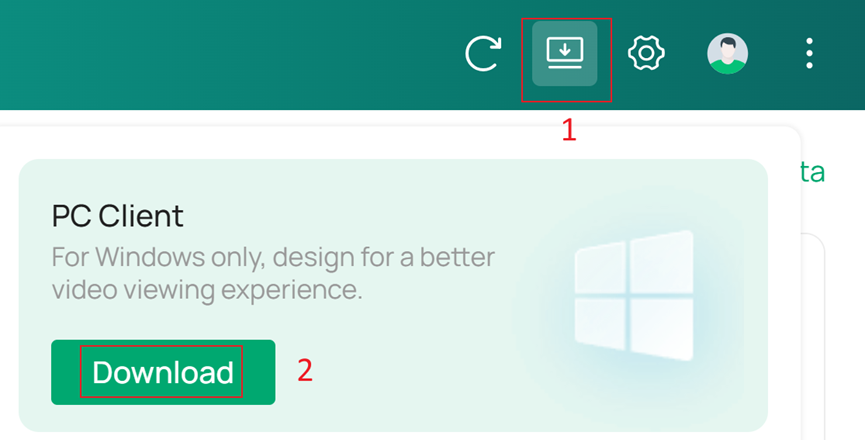
Check the firewall settings on the front-end gateway
Currently, VIGI's P2P traversal relies on UDP hole punching, which may generate a large number of UDP packets that go unreplied. Generally, gateway devices may have configurations that impose specific restrictions on such UDP packets. Therefore, you can check the Attack Defense-related modules on your gateway device. In Omada Gateway, you can find the relevant settings under the Site View at Settings > Network Security > Attack Defense > Flood Defense. There, you can appropriately increase the thresholds for Multi-Connections UDP Flood and Stationary Source UDP Flood, or disable these two options entirely.
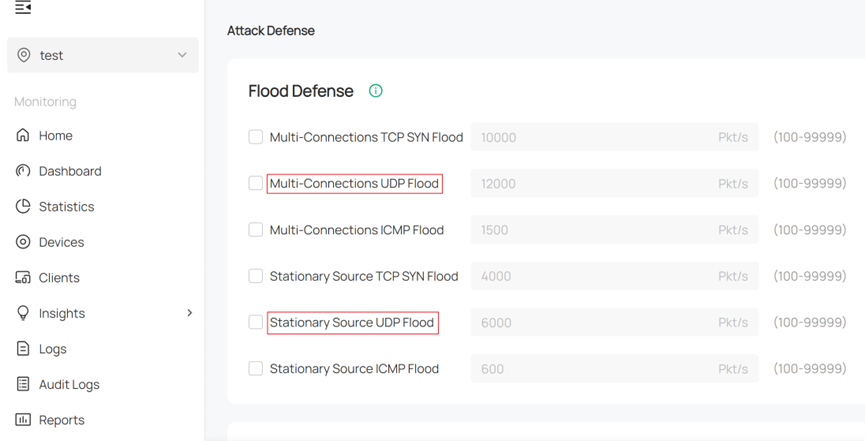
Enable UPnP function
UPnP (Universal Plug and Play) is a networking protocol that allows devices to discover each other and establish connections for communication. Enabling it will help improve the success rate of P2P hole punching.
In the NVR settings, navigate to Network > UPnP Settings, enable the UPnP option, and set the Mapping Type to Auto. Additionally, ensure that the port status shows as Enabled for this to take effect.
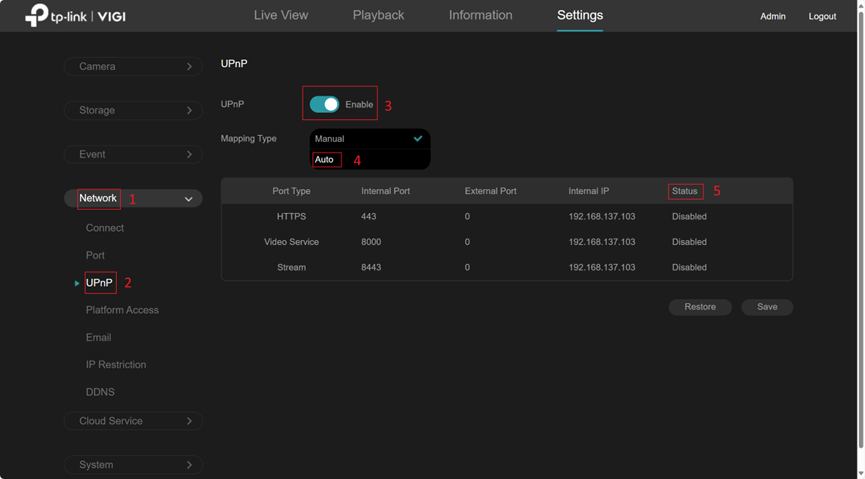
In the IPC settings, go to Network Settings > Port Forwarding, enable the Port Forwarding option, and set the Mapping Type to Auto. Additionally, ensure that the port status is shown as Enabled for it to take effect.
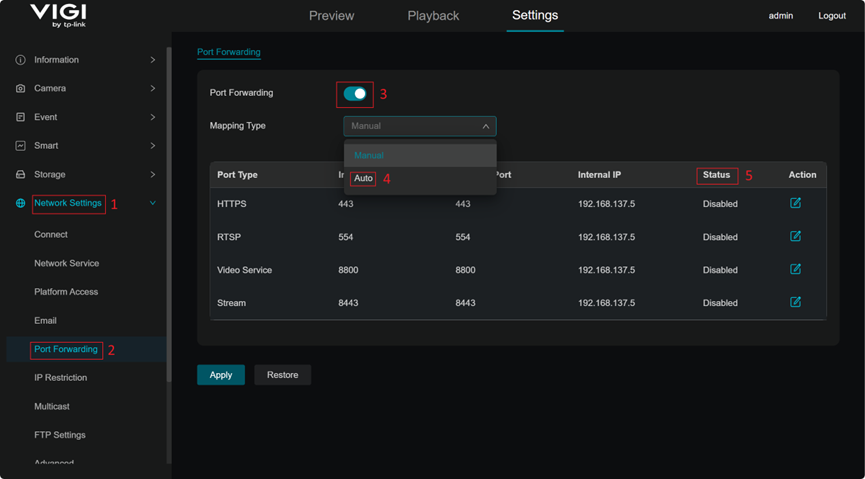
Notice:
- For this feature to take effect, your front-end router must also support and have UPnP enabled.
- The above operations may expose the IPC/NVR to the public network, so be sure to pay attention to network security.
Enable the DMZ function on the gateway
You can use the DMZ function on the gateway, and the DMZ target device can be your IPC or NVR. In the site view, navigate to Settings > Transmission > NAT > Port Forwarding to find the following interface. Select the WAN port used by your NVR/IPC front-end gateway for internet access, enable the DMZ option, and note that the Destination IP should be filled in with the IP address of your NVR/IPC.
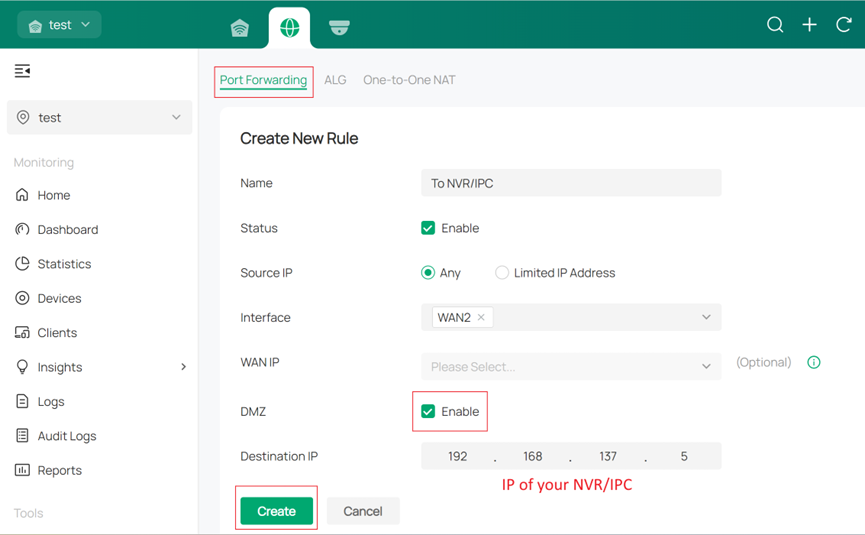
Notice:
The above operations may expose the IPC/NVR to the public network, so be sure to pay attention to network security.
Actual topology related
In practical use, the success rate of P2P hole punching is significantly influenced by your specific network environment. If the process fails, you can try moving the playback client or the device to a different router. Additionally, it is not recommended for either end to use a SIM card for network connectivity, as this can greatly reduce the success rate of P2P.
Furthermore, in actual usage, it is advisable to avoid having the playback client and the device share the same public IP address for their outbound connections, as this can also significantly lower the success rate of P2P.
Conclusion
This article begins with a brief introduction to P2P, followed by a detailed, step-by-step guide to troubleshooting P2P playback failures. Applying these steps in real network topologies will significantly improve the success rate of P2P streaming.
Get to know more details of each function and configuration please go to Download Center to download the manual of your product.
Ez a GY.I.K. hasznos volt?
Véleménye segíti az oldal fejlesztését


