How to Configure the AP Mode on the TL-WR710N
Ez a leírás a következő eszköz(ök)re alkalmazható::
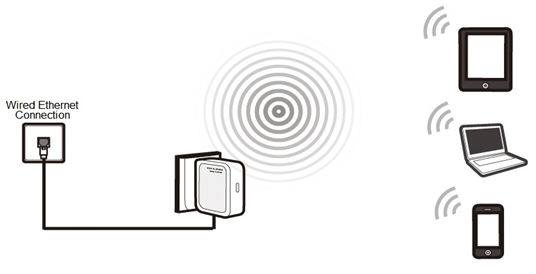
Definition:The TL-WR710N is connected to a wired network and transforms the wired Internet access into wireless so that multiple devices can share the Internet.
Application:
1. Office, hotel and places where only wired network is available.
2. LAN gaming party, small meeting and other situations where a temporary wireless network is needed.
Step1
Connect the computer to the LAN port of TL-WR710N with an Ethernet cable. Open the web browser and type the IP address http://192.168.0.254 into the address bar and then Press Enter.

Step 2
Type the username and password into the boxes of the login page, the default username and password both are admin, then press Enter.
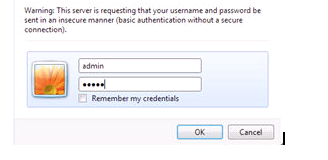
Step 3
Go to Quick Setup-> Click Next
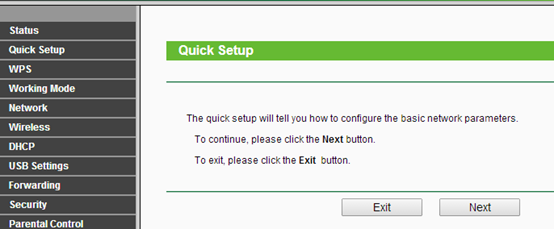
Step 4
Select Access Point-> Click Next
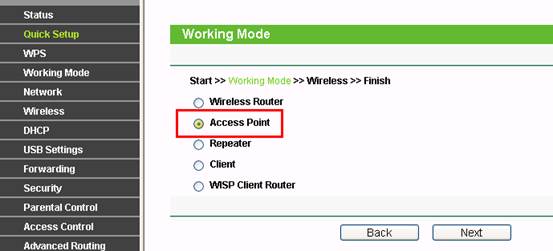
Step 5
Customize your wireless name (SSID) and password
|
Wireless Radio: Enable
SSID: (Rename Your Wireless Name)
Region:(Select Your Current Location)
Channel: Auto
Mode: 11bgn mixed
Channel Width: Auto
Wireless Security Mode: Most Secure(WPA/ WPA2-PSK)
Wireless Password: (Create a Private Password)
|
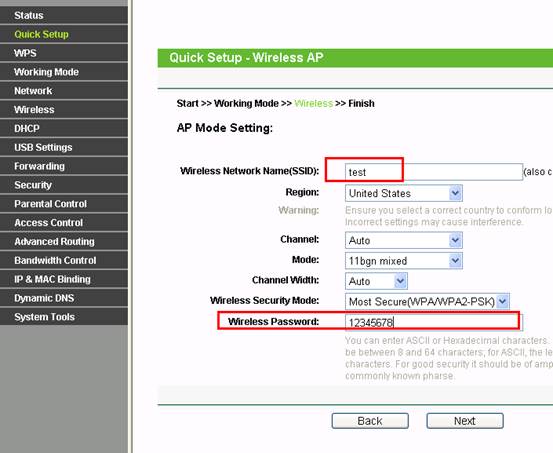
Step 6
Click Reboot, and wait until it goes to 100%
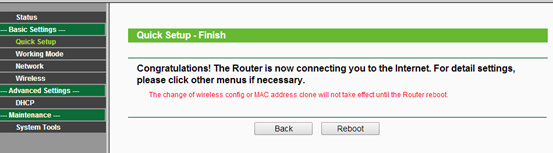
Step 7
Relocate the TL-WR710N
You may now connect the TL-WR710N directly into your Wired Ethernet Network Connection as displayed on the picture below.
Congratulations! All your Wi-Fi enabled devices can connect to the customized wireless network.
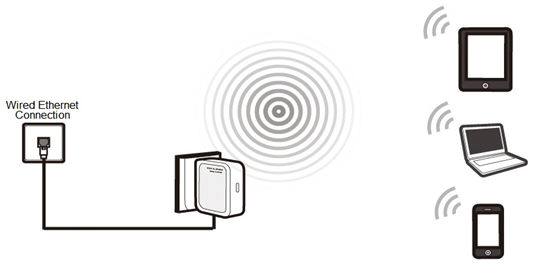
If it doesn't work, please feel free to contact us(support@tp-link.com).
Get to know more details of each function and configuration please go to Download Center to download the manual of your product.
Ez a GY.I.K. hasznos volt?
Véleménye segíti az oldal fejlesztését