How to use Storage Sharing function with M8550
Introduction
This article introduces the steps for using Storage Sharing in the M8550 on computer.
Requirements
- micro SD card and SIM card are installed in M8550
- Computer
- (optional) USB to USB-C(Type-C) cable (Only needed in Option 1)
- Log in to M8550 to enable the Storage Sharing and confirm the current Access Mode via Advanced > Storage Sharing
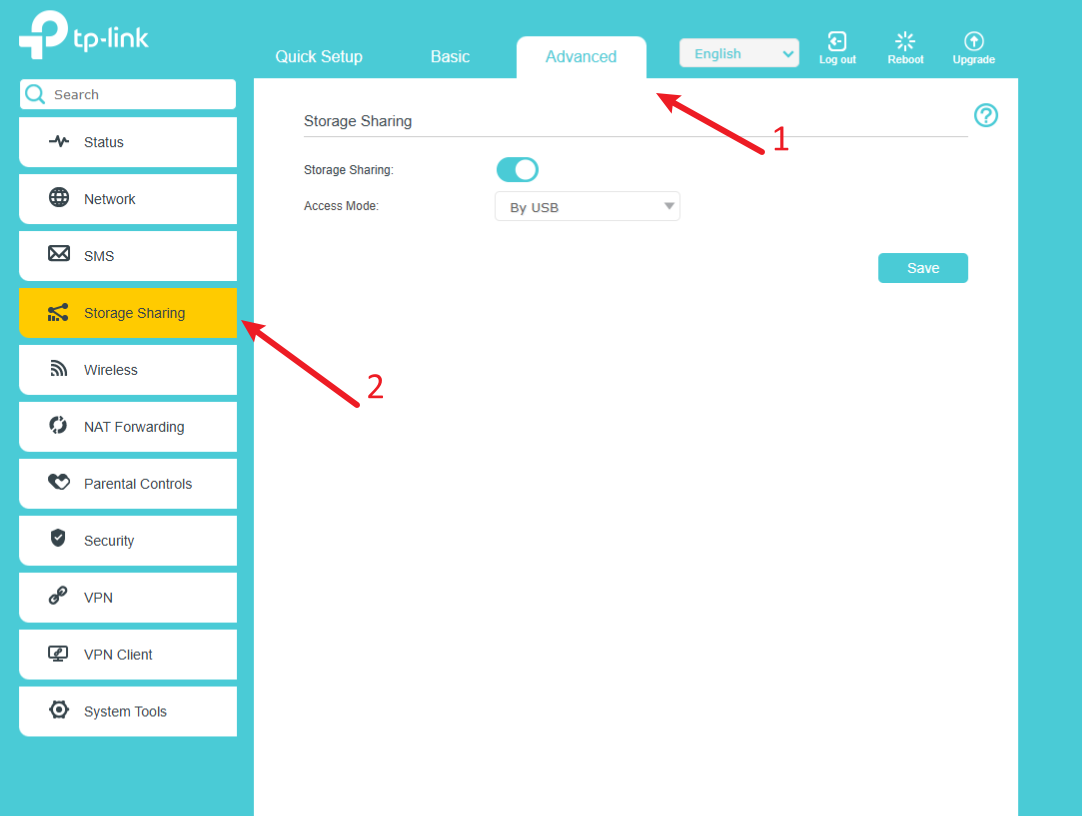
Configuration
According to the data transmission method you have chosen, please follow the instructions below and proceed step by step.
Option 1: By USB
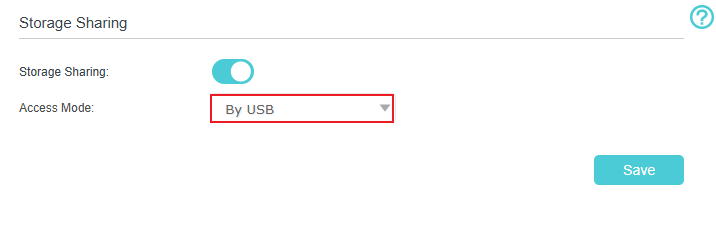
Step 1. Connect the M8550 to the computer using a USB to USB-C(Type-C) cable.
Step 2. On the M8550 screen, select Charging and Data Transferring, then click Confirm to proceed.
Step 3. Just open the computer's File Explorer, and you can access the SD card just like a USB drive, as shown below.
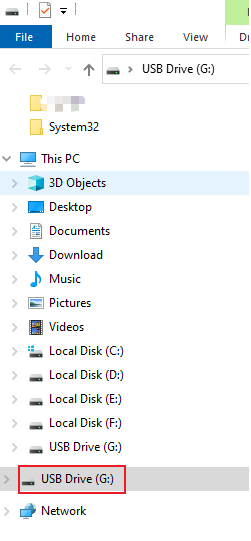
Option 2: By Wi-Fi --- Anonymous in Login Permission
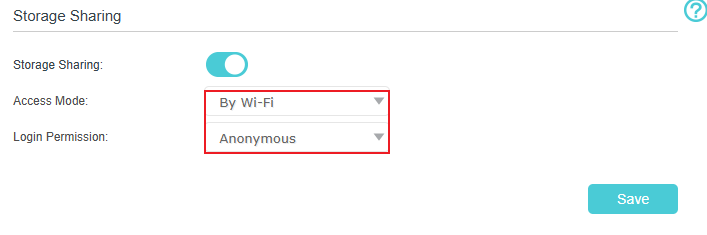
Step 1. Connect your computer to the M8550 network.
Step 2. Open the File Explorer on your computer and enter: \\Your Gateway Address (usually \\192.168.1.1) in the Address bar to access the SD card as shown below.
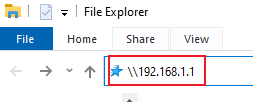
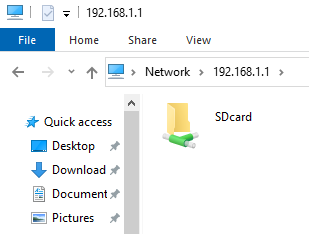
Option 3: By Wi-Fi --- Signed in Login Permission
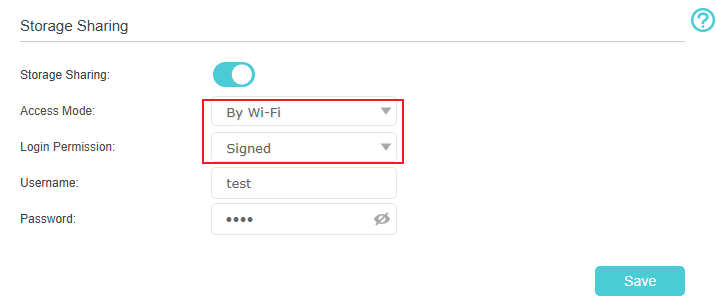
Step 1. Connect your computer to the M8550 network.
Step 2. Set the username and password:
- If this is your first use or if the device has been reset, the account password is usually empty and needs to be set manually in Web UI.
- If the account password is not empty, it is highly recommended that you change it manually to a new one. After setting, click Save.
Note: If there are no further changes, please do not click Save again.
Step 3. Access the Micro SD card:
After completing the above settings, you can open the File Explorer and enter \\your gateway address (usually \\192.168.1.1) in the Address bar to access the SD card as shown below.
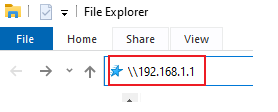
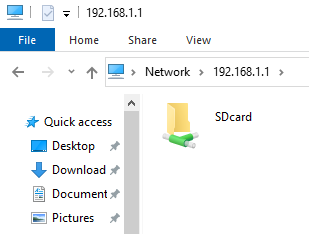
Note: If you perform the Step 3, Windows will display a pop-up window. You can then enter the account and password you set in the Web UI to access. If it succeeds, you don't need to proceed with the Step 4. If the access fails, please close File Explorer and continue with Step 4 as instructed.
Step 4(Optional). Set the Credential Manager:
Open the Control Panel, search for Credential Manager in the upper right corner, and click to open it.
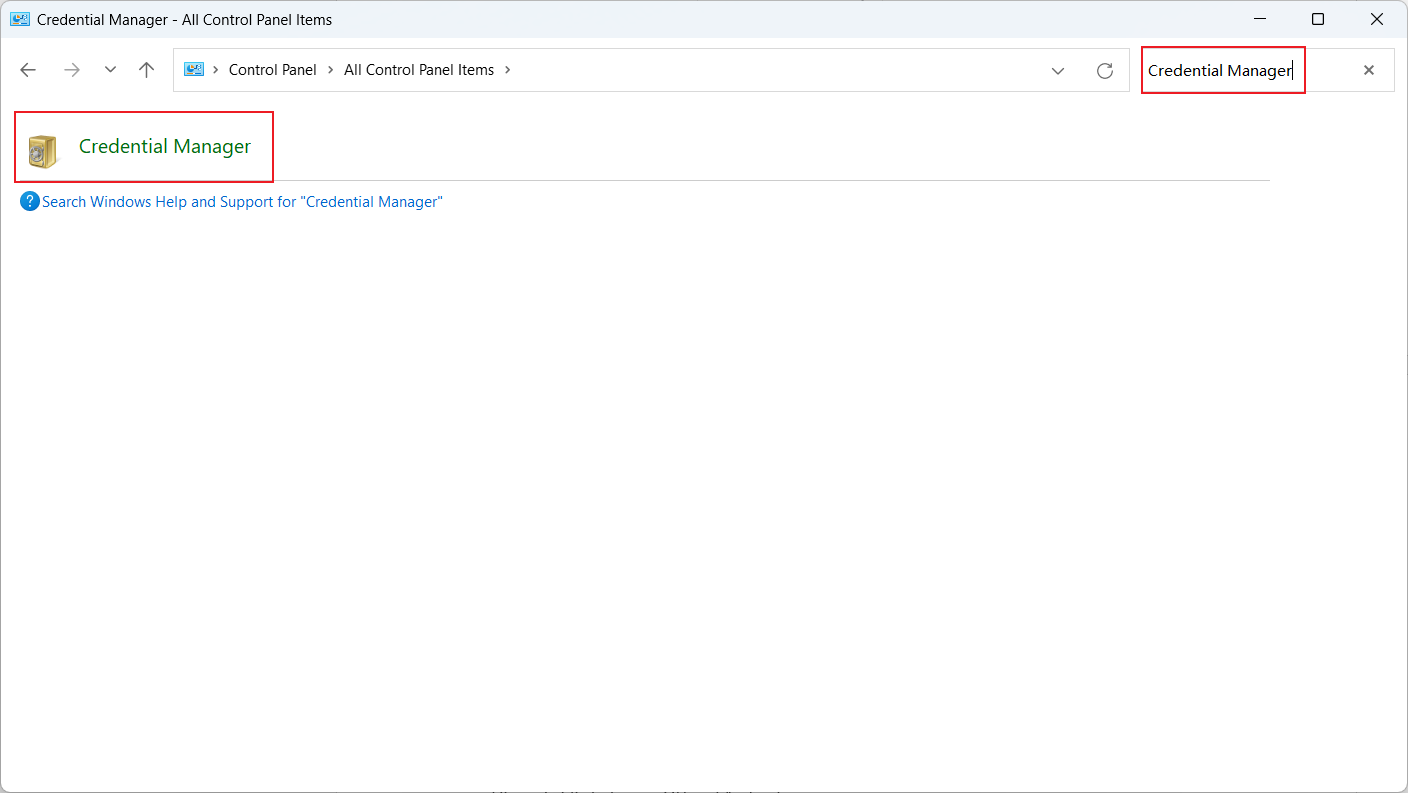
Then, select Windows credentials, and click Add Windows Credentials.
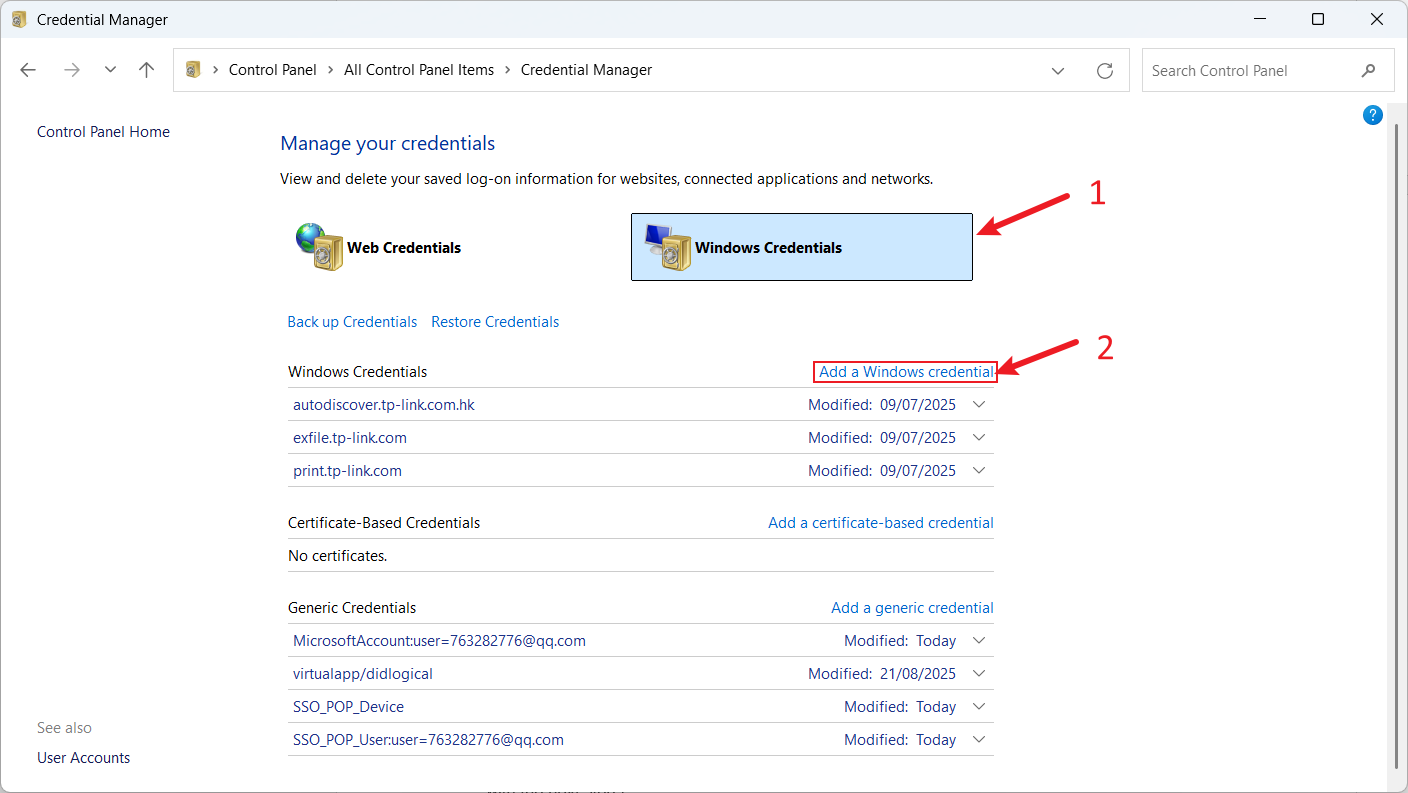
Enter your gateway in the Internet and network address field. The input for Username and Password should match the account and password you set in the Web UI.
Click OK, and you will find that this entry you just set appears in the Windows credentials. This indicates a successful operation.
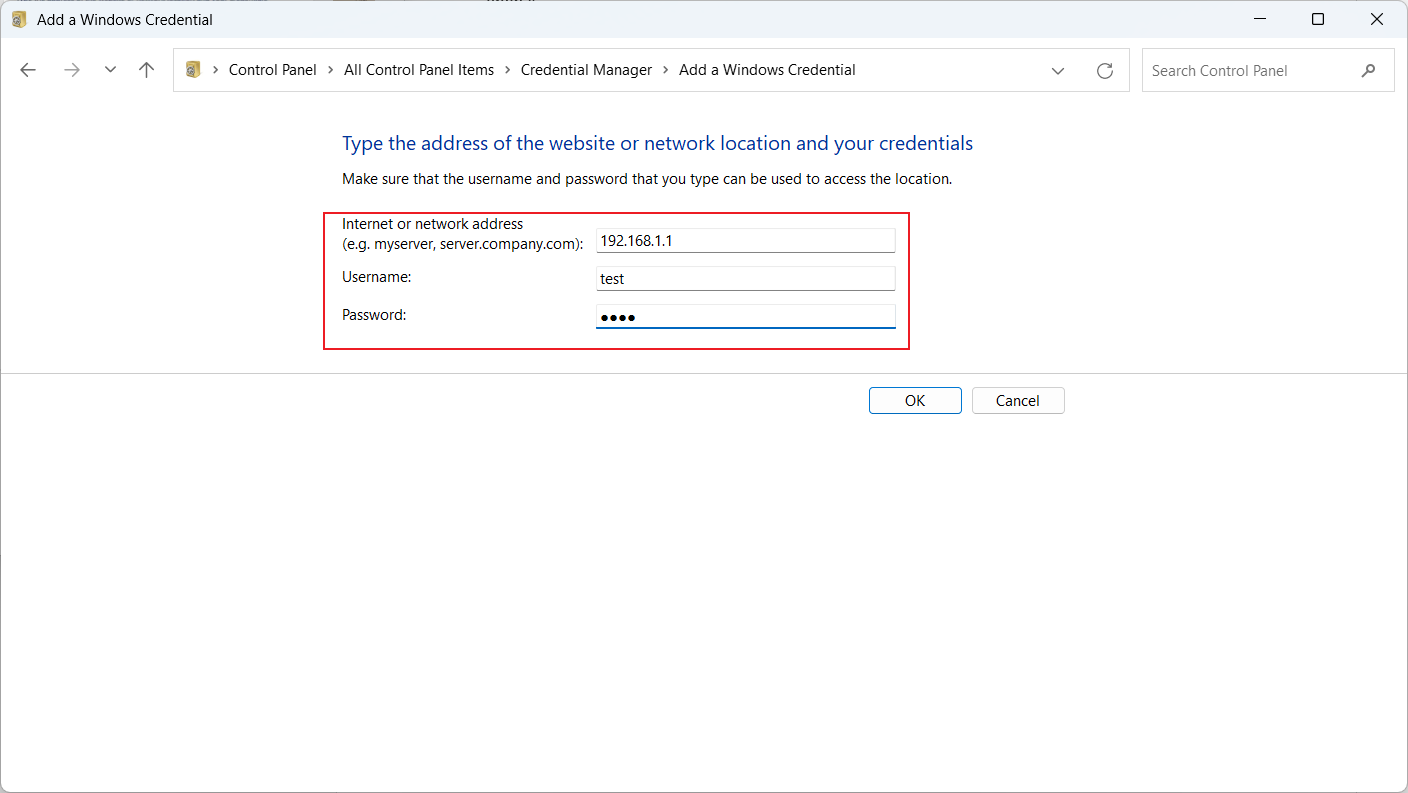
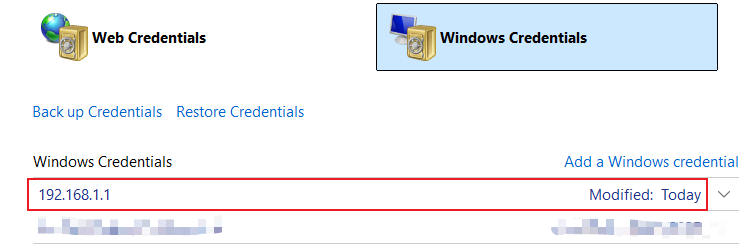
Finally, please try Step 3 again for the access. If there are still any issues, please refer to the NOTES and Q&A in this article.
Note: If you encounter a situation where Signed cannot access, you can reset the M8550 or modify the new password, and follow the above steps again.
QA
Q1: What should I do i I fail to access the Micro SD card?
A2: The best method is always to reset your M8550, and you can follow the instructions in this FAQ step by step. If you choose Option 3, remember to remove the Windows Credential you previously set and click save only once.
Q2: Can I use the Storage Sharing function without a TP-Link cloud account?
A2: Yes, TP-Link cloud account is not required for this function.
Q3: If I encounter an access issue, will resetting M8550 be helpful?
A3: Yes, this is a feasible method. Please reset, then follow the steps above to operate.
Get to know more details of each function and configuration please go to Download Center to download the manual of your product.
Is this faq useful?
Your feedback helps improve this site.
TP-Link Community
Still need help? Search for answers, ask questions, and get help from TP-Link experts and other users around the world.
