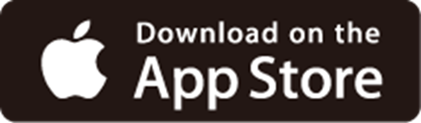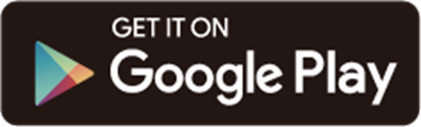HX710 Setup Guide
Welcome! Let’s get your mesh device up and running together!
This guide is here to help everyone set up your mesh device quickly and successfully. It covers what’s in the box, how it looks, and how to get started. Additionally, our Aginet app provides helpful accessibility features, including increasing contrast, switching screen orientation, making fonts bigger, and more. Discover these accessibility resources designed to make your setup even easier! For more accessibility guidance, please refer to Accessibility Support.
Ready to begin? Let’s start exploring your mesh device and get connected!
1. Package Content
The package includes your mesh device, power adapter, Ethernet cable, and user guides. The number of mesh device units and power adapters varies from the actual products.
• Power Adapter
The power adapter is usually a rectangular or square block with a cord on one end that plugs into your mesh device to power it up.
• Ethernet Cable
The Ethernet cable is a smooth cord with a slightly stiff feel. It has a rectangular plastic connector at each end, with a small lever-like clip on top. To use it, align the connector with the Ethernet port on your device and push it in until you hear or feel a click. The clip helps secure the connection; you can press it down to remove the cable when needed.
2. Appearance
Place your mesh device on a flat surface with the foot pads facing down.
Each mesh device has an LED that changes color according to its status, a WPS button, two Ethernet ports, a power slot, and a Reset button.
• WPS Button
The WPS button is a round button located on the front of the mesh device. It helps you to quickly and securely connect a client to the network with a tap without entering any password.
• Power Slot
The power slot is a circle located on the back of the mesh device. It’s used to connect the mesh device to the power socket using the provided power adapter.
• Ethernet Port
The square Ethernet ports are located on the back of the mesh device. They connect the mesh device to a modem or Ethernet outlet, or for other internet services. From top to bottom is a 1 GbE LAN port and a 1 GbE WAN/LAN port.
• Reset Button
The Reset button is a small round hole at the bottom of the mesh device. To reset it to factory default settings, press and hold for at least 5 seconds and release. Then wait about 2 minutes for it to restart.
• Product Label
The product label is at the bottom of the mesh device. The default network name (SSID), default wireless password, MAC address of your mesh device, and a QR code for scanning to connect to your mesh device’s default Wi-Fi are provided on the label.
• LED Light
Each mesh device has an LED light at the bottom of its front. It changes colors according to its status. You can also check your network status from the Aginet app.
| LED | Indication |
|---|---|
| Flashing yellow | The device is starting up or resetting. |
| Yellow | The connection quality of the device is normal. |
| Flashing blue | The device is ready for setup. |
| Fast flashing blue | The device is establishing a WPS or mesh connection. |
| Blue | The device has been set up, but the internet is unavailable. |
| Flashing green | The device is upgrading firmware. |
| Green | The device is all set up and connected to internet. |
| Flashing red | The device has lost connection. |
| Red | The device has an issue. |
3. Set Up Mesh Device
Scan the QR code below to download the Aginet app. Then follow the app instructions to set up your mesh device.
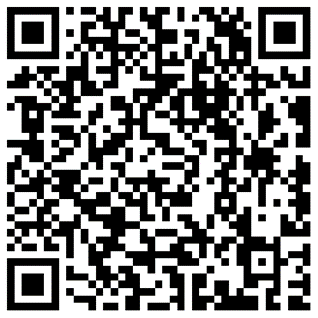
Alternatively, you can click the button below to download and install the Aginet app for iOS or Android.
Note: Please remain online (Wi-Fi or mobile data) throughout the app download and login steps.
After setup, you can manage your network on the Aginet app anytime, anywhere.
Tips:
- When setting up your mesh mesh device for the first time or after a reset, wait 2 minutes for it to restart or wait until the LED flashes blue before using the Aginet app to set up.
- When you cannot access the internet, open the Aginet app and follow the troubleshooting instructions to solve the problem. If the problem still persists, contact us at https://www.tp-link.com/support/ for further assistance.
Need Help?
For technical support, user guides, and other information, please visit https://www.tp-link.com/support.
*TP-Link hereby declares that the device is in compliance with the essential requirements and other relevant provisions of directive 2019/882/EU. The original EU Declaration of Conformity may be found at https://www.tp-link.com/en/support/ce/