Archer Air E5 V1.0 Setup Guide
Model: Archer Air E5
Welcome! Let’s get your range extender up and running together.
This guide makes setup simple for everyone, covering helpful accessibility resources, what’s in the box, how it looks, and where to begin.
Our Tether app also offers accessibility features, such as increasing page contrast, switching to landscape mode and increasing font size. You can enable them during setup to make it much easier to set up your device and adjust settings! For more accessibility guidance, refer to Accessibility Support.
Now, ready to explore your range extender and extend your network even further?
Step 1. Learn About Your Range Extender
This section introduces the range extender's package contents and appearance, including its ports, buttons, LEDs and product label.
1. Unpack Your Range Extender
Your package includes a range extender, a power adapter, accessories and installation guides.
2. Appearance
The range extender has a thin rectangular shape. The front area is smooth and flat. The back panel is an unsmooth surface with two 3M adhesives on each side.
On the front panel of the extender, there are a LED indicator and it is also the WPS button. Here are the LED explanations for Range Extender Mode:
- Off: The extender is not powered or not powered by a standard power source.
- Quickly pulsing blue: The system is starting up or firmware upgrade is in progress.
- Quickly pulsing red: WPS connection failed. The extender will return to unconnected status in one minute.
- Slowly pulsing blue: WPS Connection is in progress.
- Slowly pulsing red: The extender is not connected to the router’s wireless network.
- Solid blue: The extender is connected to the router’s wireless network and is in a suitable location.
- Solid red: The extender is connected with a weak signal. Try relocating it closer to your router.
To use it as the WPS button: Press the button on your main router, and immediately press this button on the extender for 1 second. Then wait for about 2 minutes to set up the connection.
On the bottom side of the extender, it has a USB Type-C port for charging. It has a small, oval shape with rounded edges. The extender can be powered by a USB Type-C PD fast charger.
Besides the USB Type-C port, there is a Reset Button: A tiny recessed hole (needs a pin to press). Press and hold for 1 second to reset the extender.
On the back of the extender, there is a smooth label. This label includes: the extender’s default access address, default network name (SSID), and MAC address. For your extender, the default SSID is "TP-Link_Extender" and no password.
Step 2. Get Started
1. Position your extender next to your Wi-Fi router. Keep the device in the orientation previously described, then power it on. Wait for about 1-2 minutes for the extender to get ready for setup.
Note: The back area is used for heat dissipation. To mount it on a wall for better heat dissipation, tear off the protective paper from the 3M adhesives and adhere the extender vertically to a flat surface.
2. Scan the QR code below to download the Tether app for iOS or Android, or scan the QR code on the Quick Setup Guide for the Tether app. The app will walk you through setup.
Note: Please remain online (Wi-Fi or mobile data) throughout the app download and login steps.
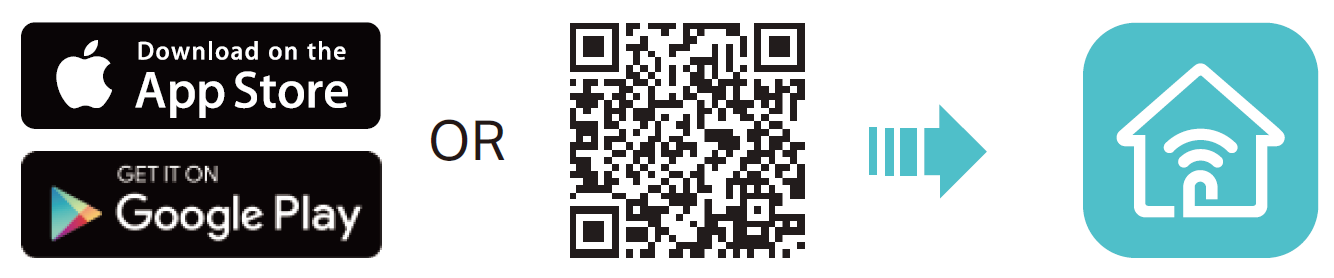
Support
For technical support, replacement services, user guides, and other information about your product model, please visit https://www.tp-link.com/support/