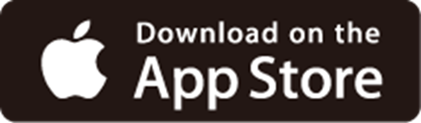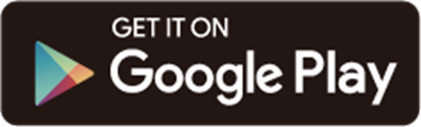VX230v Setup Guide
Welcome! Let’s get your router up and running together.
This guide makes setup simple for everyone, covering helpful accessibility resources, what’s in the box, how it looks, and where to begin.
Our Aginet app and web management page also offer accessibility features, such as increasing page contrast, switching to landscape mode and increasing font size. You can enable them during router setup for an easier and more enjoyable experience! For more accessibility guidance, refer to Accessibility Support.
Note: For some models, Accessibility features will be supported by subsequent firmware upgrades.
Now, ready to explore your router and get connected?
Step 1. Learn About Your Router
This section introduces the router’s package contents and appearance, including its ports, buttons, and product label.
1. Unbox Your Router
Your package includes: a router, a power adapter, an Ethernet cable, a DSL cable, and installation guides.
Power Adapter: A block-shaped charger with a cord. Plug it into the router’s power slot to power on the router.
Ethernet Cable: A thick, smooth cord with a slightly stiff feel. It has a rectangular plastic connector at each end, with a small lever-like clip on top. To use it, align the connector with the Ethernet port on your device and push it in until you hear or feel a click. The clip helps secure the connection; you can press it down to remove the cable when needed.
DSL Cable: A thin, flat, or slightly rounded cable with a smaller, rectangular connector on each end. To use this cable, insert one end to the phone port on your router until you hear or feel a click and the other end to your telephone’ TEL port on the back panel. To unplug it, you can press the click and pull it out.
2. Appearance
The router is a rectangular shape, similar to a large, thick book designed to sit on a flat surface, such as a table or shelf. Its top and bottom are flat trapezoids, and the larger side is the bottom with two nearly square plastic footpads on both edges. It has no external antennas.
First, with its footpads facing down, place the router on a flat surface.
Next, face directly the side that has recessed square opening ports and buttons aligned in a row. This side is the back panel. These buttons and ports are arranged from left to right as follows:
- Power On/Off Button: A round protruding button. To turn on your router, press it and wait about 2 minutes for the router to boot up. To turn off your router, press and immediately release it.
- Power Slot: A round port. Plug in the provided power adapter to connect the router to the power socket.
- RESET Button: A tiny recessed hole (needs a pin to press). To reset the router to factory default settings, press for 5 seconds and release. Then wait about 2 minutes for it to restart.
- USB 3.0 Port: A small, rectangular slot. Connect USB storage devices here.
- Phone Port: A nearly square opening. For connecting your analog phone to the VoIP router.
- Three LAN Ports (1-3): Three square RJ-45 Ethernet ports, for connecting additional wired devices.
- WAN Port: A square RJ-45 Ethernet port. It defaults to a WAN port and can connect the router to a modem or an Ethernet outlet, or other internet services.
- DSL Port: A square RJ-11 port, for connecting the DSL cables.
Facing the back panel, there are two buttons on the top center of the router:
-
WPS Button: On the left side (on the same side as power button). To connect via WPS, press and immediately release the button, then press the WPS button on your device to connect via WPS.
-
Wi-Fi Button: On the right side. press and immediately release the button, to turn both 2.4GHz and 5GHz Wi-Fi on or off.
On the bottom of the router, there is a recessed label. This label includes: the router’s default network name (SSID), the MAC address, and a QR code for scanning to connect to the default Wi-Fi.
Step 2. Set Up Your Router
1. Position your router. Make sure that the router is within reach of an AC power outlet and near Ethernet cables for wired devices. If possible, try moving it closer to a window for better signal.
2. Scan the QR code below to download and install the Aginet app. Then follow the app instructions to set up your router.
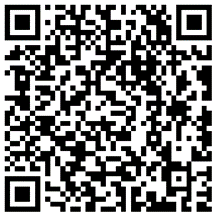
Alternatively, you can click the button below to download and install the Aginet app for iOS or Android.
Note: Please remain online (Wi-Fi or mobile data) throughout the app download and login steps.
Tip: You can also cable and set up your router with a web browser by visiting http://tplinkmodem.net or http://192.168.1.1. For detailed information, please refer to the router’s quick installation guide or user guide.
Support
For technical support, replacement services, user guides, and other information about your product model, please visit https://www.tp-link.com/support/
*TP-Link hereby declares that the device is in compliance with the essential requirements and other relevant provisions of directive 2019/882/EU. The original EU Declaration of Conformity may be found at https://www.tp-link.com/en/support/ce