Table of Contents
Installation and User Guide
About This Guide
This guide provides a brief introduction to the Solar-Powered Pan/Tilt 4G LTE Security Camera Kit and the Tapo app, as well as regulatory information. Please note that features available in Tapo may vary by model and software version. Tapo availability may also vary by region. All images, steps, and descriptions in this guide are only examples and may not reflect your actual Tapo Camera experience.
Conventions
In this guide, the following convention is used:
| Convention | Description |
|---|---|
| Blue | Key information appears in blue, including management page text such as menus, items, buttons and so on. |
| Underline | Hyperlinks are in blue and underlined. You can click to redirect to a website. |
| Note |
Ignoring this type of note might result in a malfunction or damage to the device. |
More Info
Specifications can be found on the product page at https://www.tapo.com.
Our Technical Support and troubleshooting information can be found at https://www.tapo.com/support/.
The setup video can be found at https://www.tp-link.com/support/setup-video/#cloud-cameras.
Introduction
The Solar-Powered Pan/Tilt 4G LTE Security Camera connects through 4G LTE networks, ideal for locations like garages, vacation homes, warehouses, and farms where constant Wi-Fi is unavailable. Powered by battery and solar panel, the camera can be installed flexibly without the limit of outlet. Secure and control your home anywhere, anytime with the Tapo app. View live footage, speak to visitors, share clips, and easily tailor advanced settings.
- Free Person/Pet/Vehicle Detection – Identifies people, pets, and vehicles while only sending you alerts when truly needed.
- Privacy Lock – Secure your microSD card with a password through the Tapo app for enhanced privacy protection.
- High-Efficiency Solar Charging – Just 45 minutes§ of direct sunlight charges Tapo C615G for all-day use. No sun? No problem. The built-in battery provides power for up to 120 days.*
*120-day battery life is based on Tapo laboratory tests with 250 seconds of use per day. The time of use includes recording and watching live views. Actual battery life may vary due to device settings, usage, Internet service provider of the SIM card, and environmental factors. - Patrol Mode – Assign points for the camera to patrol for dynamic monitoring.
- 360° AI Tracking – The camera accurately identifies and tracks people, pets and vehicles, ensuring it focuses on what matters.
- Local* and Cloud** Storage – Save all your important moments to a microSD card* (Up to 512 GB) or subscribe to Tapo Care** for cloud serviceafter a free trial.
*microSD card must be purchased separately.
**Subscribe for cloud storage at https://www.tapo.com/tapocare/ - Customizable Sound and Light Alarm – Record custom audio for alarms and adjust the brightness of the spotlights to suit your needs.
- Flexible Antenna Placement – Adjust the angle of the detachable antenna for a better internet connection.
- Two-Way Audio – Talk and listen through the device with its integrated microphone and speaker.
Appearance
1 IR LED
2 White Light LED
3 Light Sensor
4 Lens: For capturing things within its view.
5 Motion Sensor
6 Status LED: It shows your camera status.
7 Microphone: For capturing your voice.
8 Reset Button: Open the cover on the camera body. While the camera is powered on, press and hold the RESET button for 5 seconds to reset the camera.
9 On/Off Power Button: Open the cover. Press and hold the On/Off Button for 3 seconds to turn the camera on or off.
10 microSD card slot: Open the cover on the camera body, and insert a microSD card (not included). Initialize it on the Tapo app for local recording.
11 Nano SIM Card Slot: Open the cover on the left side of the camera base, and insert a Nano SIM card (not included) for a 4G network connection.
12 USB Type-C Charging Port
13 Release Latch: Press two release latches to detach the camera from the bracket.
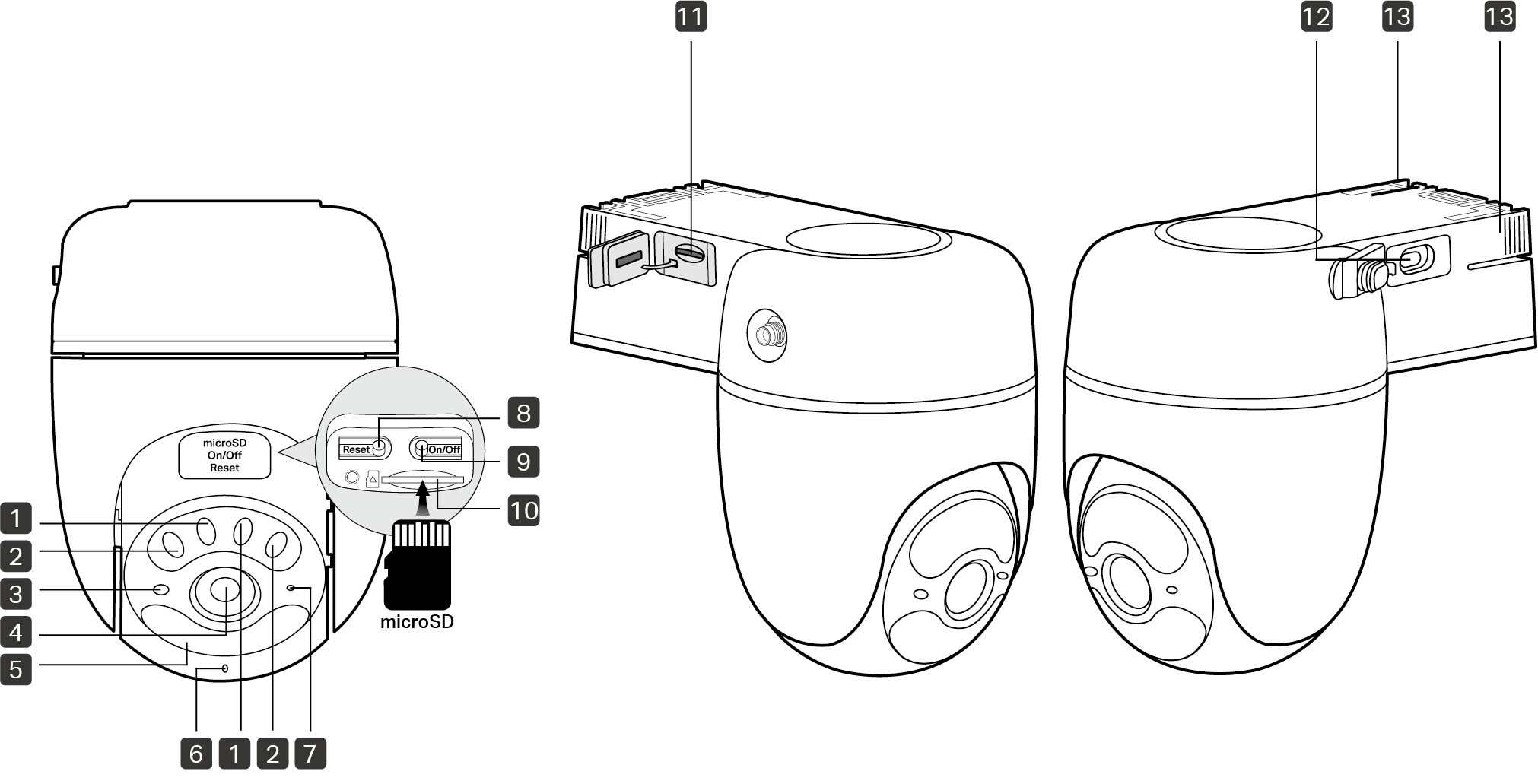
Status LED Indication
| LED Status | Indication |
|---|---|
| Blinking amber quickly for 3 seconds | Plugging in USB charger |
| Solid red | Starting up |
| Blinking red and green | SIM card not inserted or unable to be identified |
| Blinking red and amber | Connecting to the 4G network |
| Solid amber | Connected to the 4G network |
| Solid green | Connected to the cloud |
| Blinking green and amber | Unstable 4G network |
| Blinking red quickly | Camera resetting |
| Blinking green quickly | Camera updating |
| Blinking amber quickly | SIM card PIN code locked |
Set Up Your Camera
Follow the steps below to get started with your new camera.
Step 1. Download Tapo App
Get the Tapo app from the App Store or Google Play, or by scanning the QR code below.
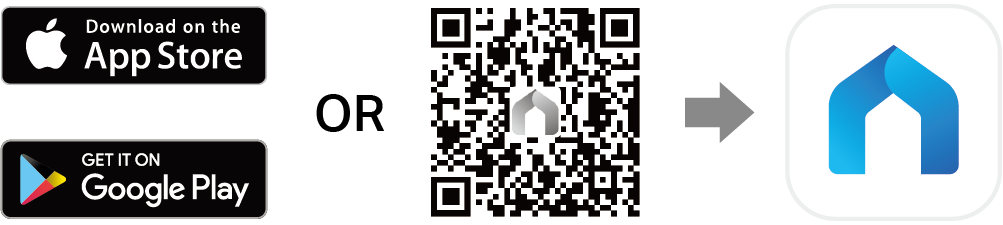
Step 2. Log In
Open the app, and log in with your TP-Link ID. If you don't have an account, create one first.
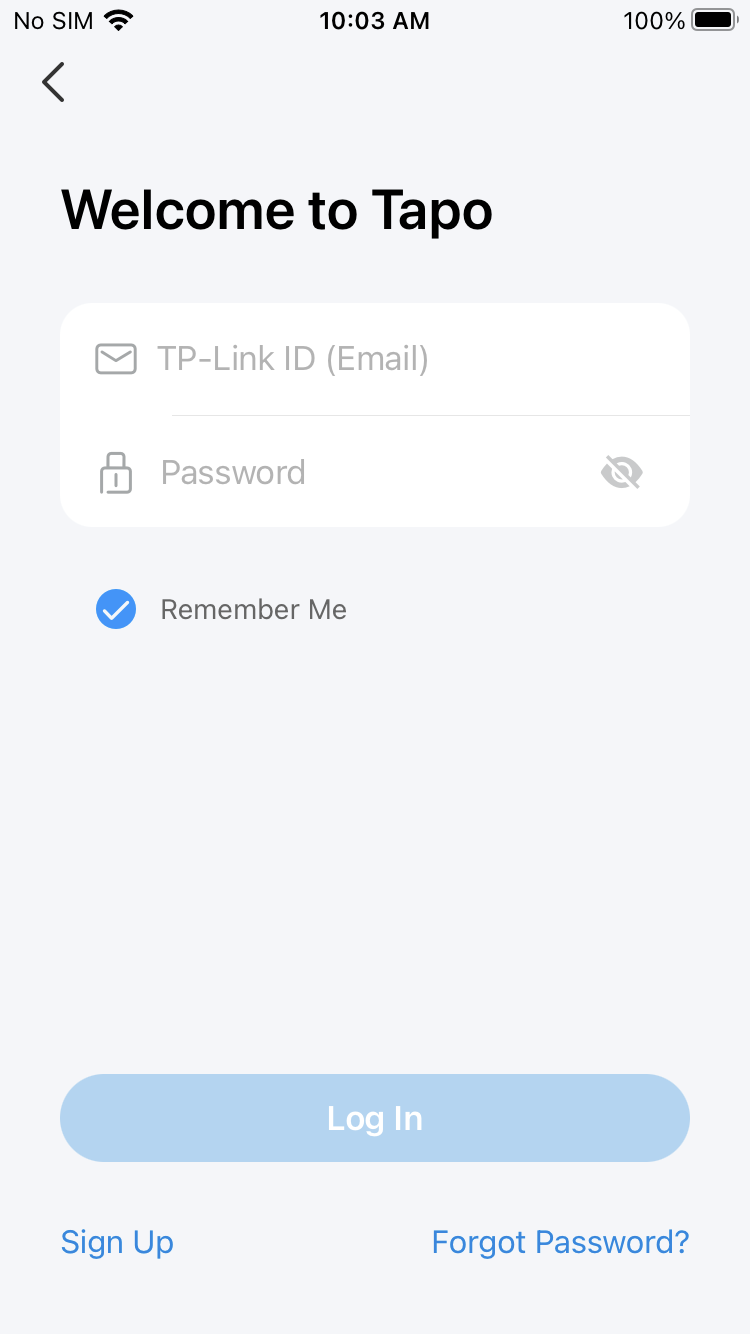
Step 3. Add Your Camera
Tap the + button, select Add Device in the app, and search for your model. Follow the app instructions to complete the setup.
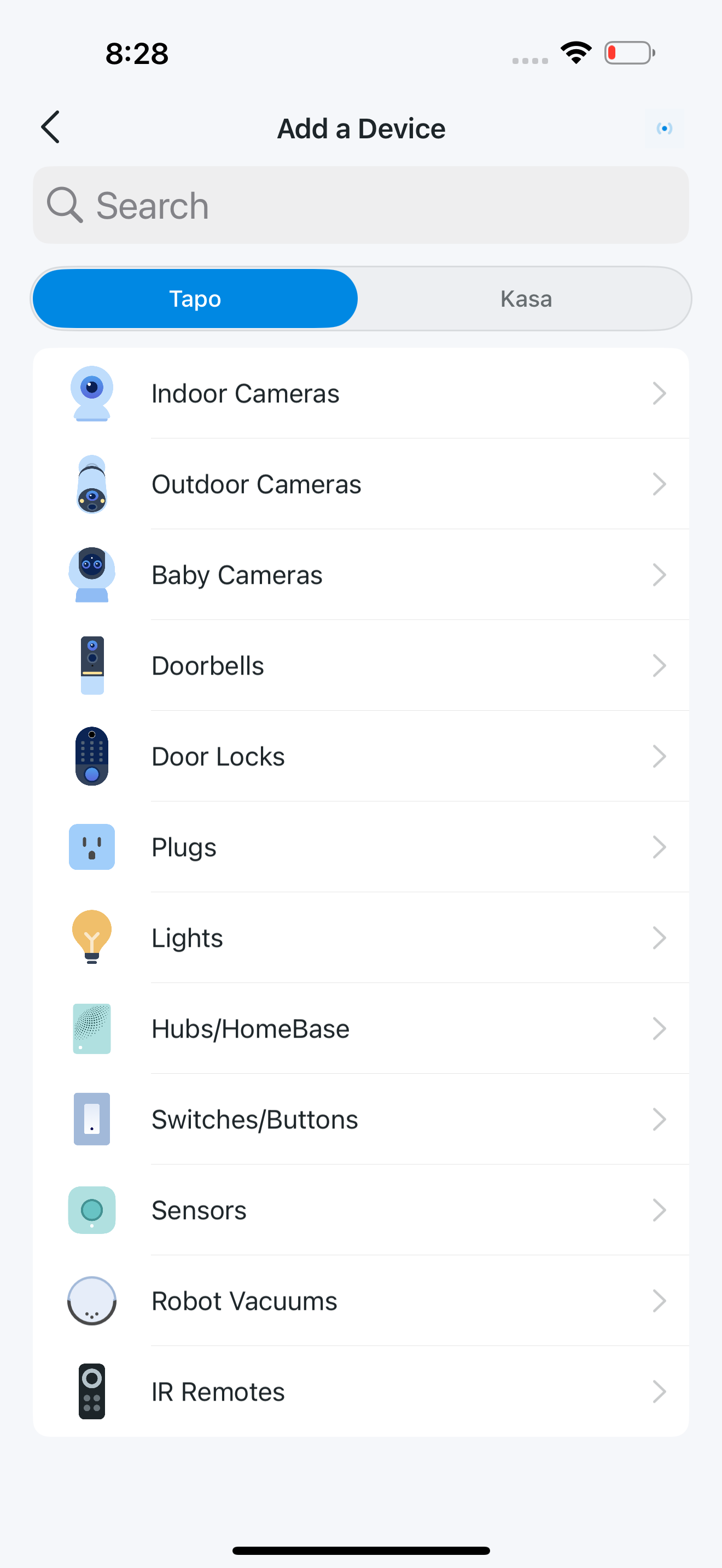
Mounting Tips
Solar Panel Mounting Tips
The position and tilt angle of the solar panel greatly affect the solar efficiency.
1. Choose a location where the solar panel gets the most sunlight throughout the year.
2. Position the panel south-facing in the Northern Hemisphere or north-facing in the Southern Hemisphere. The recommended tilt angle between the panel and the horizontal ground is 35° ~ 45°.
3. Regularly wipe the panel to remove dust and debris.
Camera Mounting Tips
1. Avoid placing behind glass. Glass will obstruct the motion sensor of your camera.
2. Choose a proper location to mount your camera, or it will be triggered too often by false alarms.
• Avoid pointing the camera directly at swaying trees.
• Avoid pointing the camera directly at vehicles and pedestrians on the road.
• Avoid pointing the camera directly at street lamps and sunlight.
3. Do not place the camera upside down.
4. For optimal results, keep the motion sensor level and tilt the camera lens down at an angle of about 20°.![]()
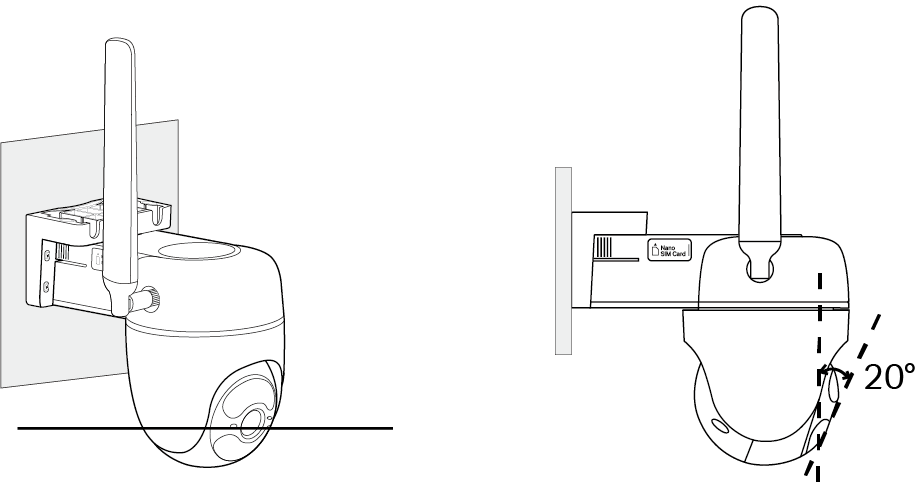
5. Mount your camera to the side so that movement goes across the lens’ field of view to better trigger motion detection and AI detection.
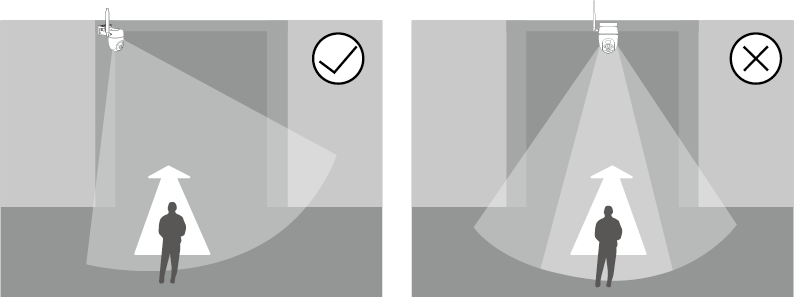
*Do not mount facing the direction of movement.
6. For optimal detection performance, we recommend mounting the camera 8 ft (2.5 m) above the ground.
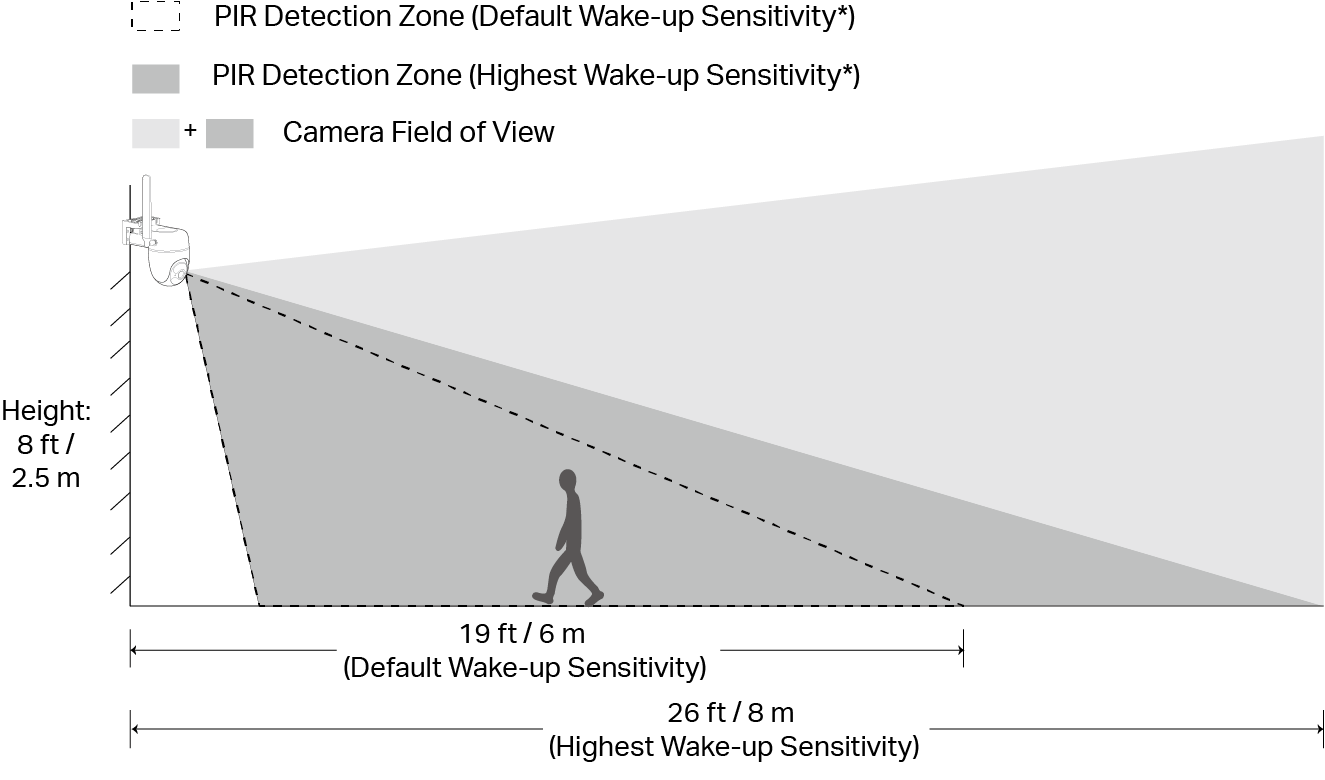
*You can adjust the sensitivity in Camera Settings > Detection > Wake-up Sensitivity.
The FOV and PIR detection zone shown is based on a camera mounted at 8 ft/2.5 m.
Mount Your Solar Panel & Camera
Option 1: Mount Solar Panel & Camera Together
1. Drill Holes
Stick the mounting template to a solid and level wall surface. Drill four screw holes according to the template.
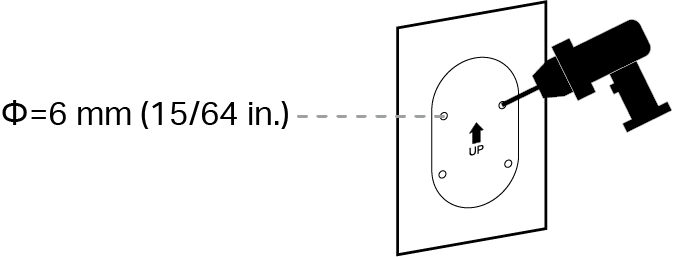
2. Secure the Bracket![]()
Insert four anchors into the holes and use the screws to affix the bracket over the anchors.
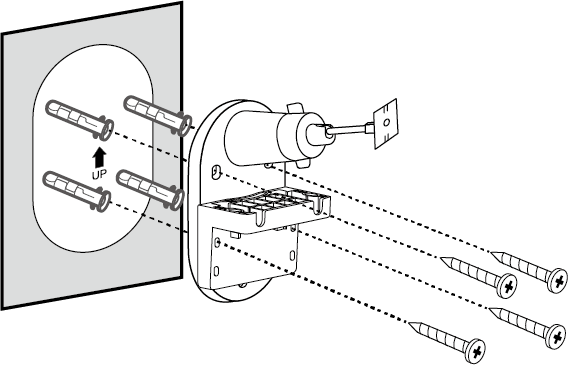
Mounting Screw Size:
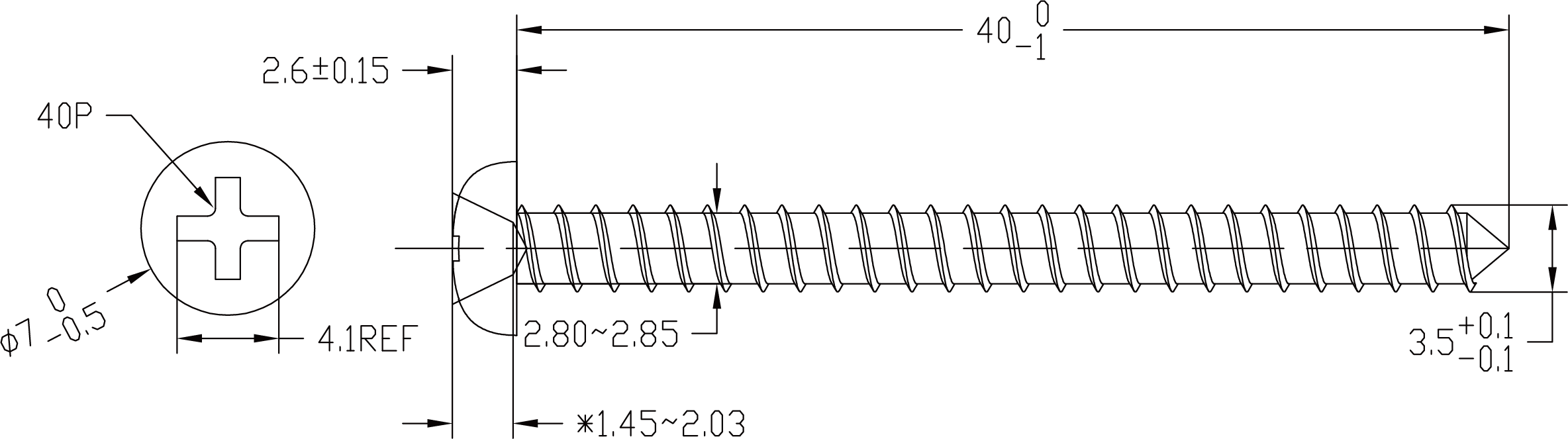
3. Attach the Camera![]()
Slide the camera onto the camera bracket until it clicks into place.
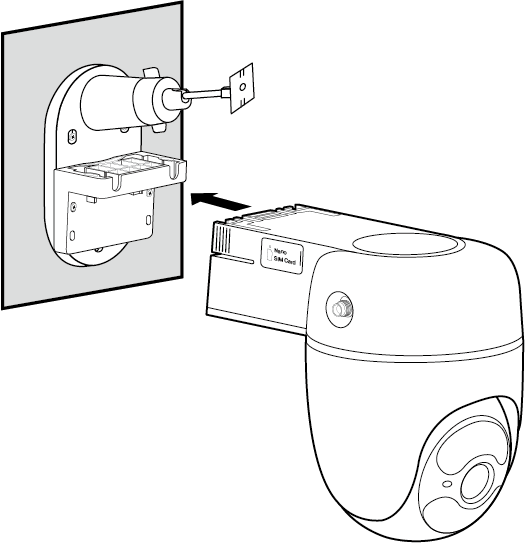
4. Install the Solar Panel
Slide the solar panel onto the solar panel mounting bracket until it clicks into place.
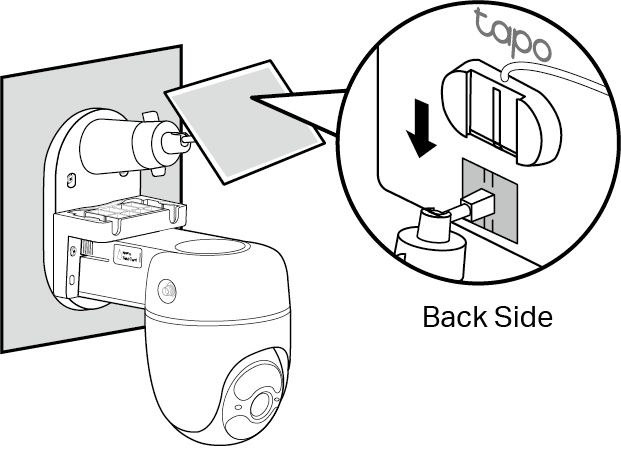
5. Adjust Camera & Solar Panel Angle
1) Loosen the adjustable screw, rotate the solar panel 90° to prevent interference with the antenna, tilt the solar panel to adjust the angle, and then tighten the adjustable screw.
The recommended tilt angle between the panel and the horizontal ground is 35° ~ 45°.
2) Tilt the camera lens down at an angle of about 20°.
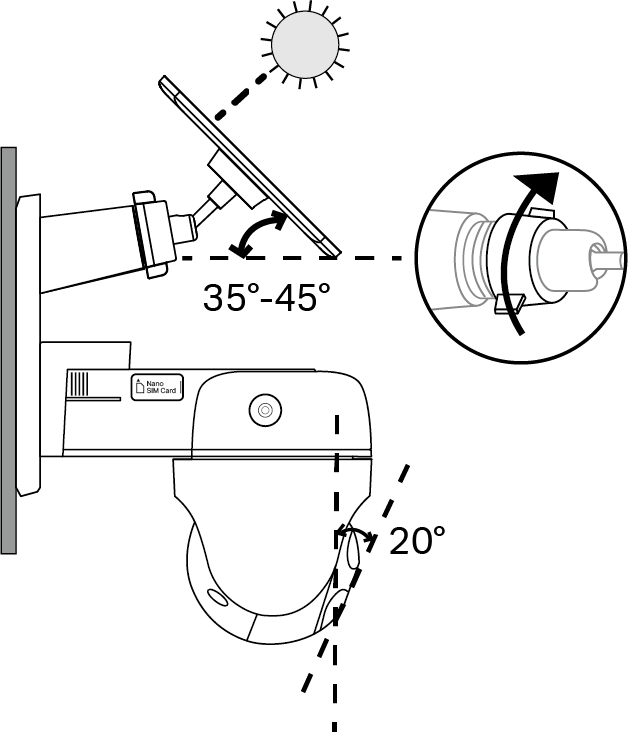
6. Install the Antenna
1) Rotate the antenna clockwise to attach it.
2) Rotate the SMA connector clockwise to tighten the antenna.
3) Adjust the antenna vertically for the best 4G signal.
4) Re-tighten the connector in case the antenna is loose.
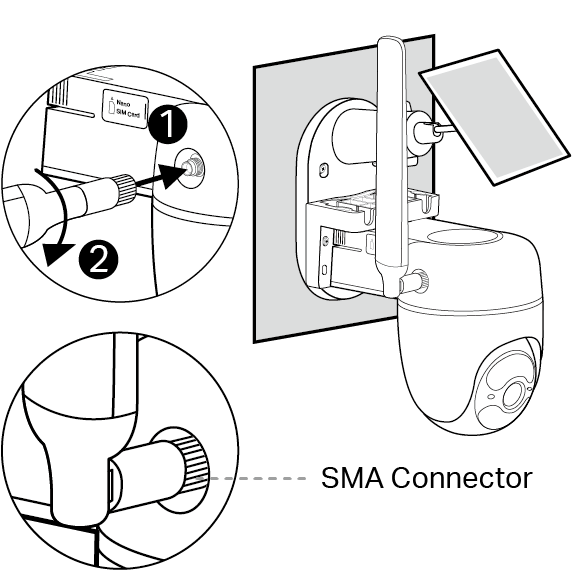
7. Connect the Camera to the Solar Panel
Insert the connector into the camera’s charging port until it is snug to begin charging.
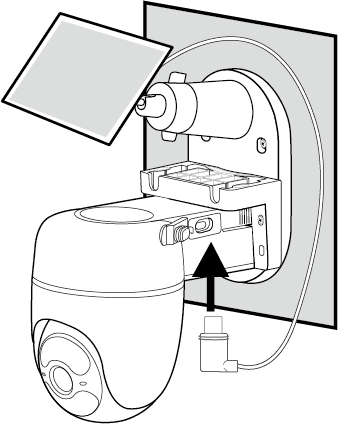
Option 2: Mount the Camera & Solar Panel Individually
Before you start, separate the camera bracket and the solar panel bracket by unscrewing the two bracket screws.
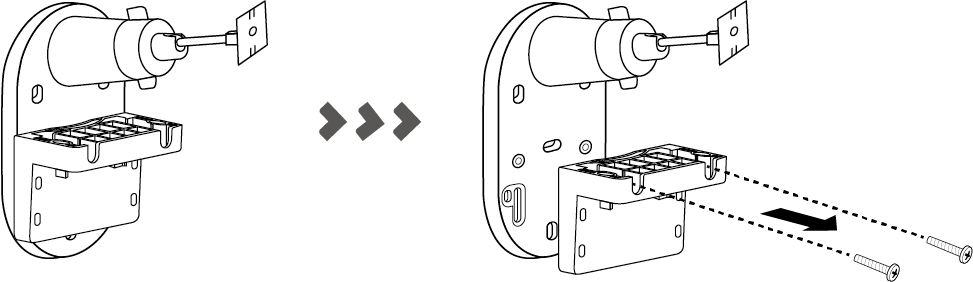
Mount the Camera
A: Wall Mount/Eave Mount
1. Drill Holes
Stick the mounting template to a solid and level wall surface. Drill four holes (Wall Mount) or two holes (Eave Mount) according to the template.
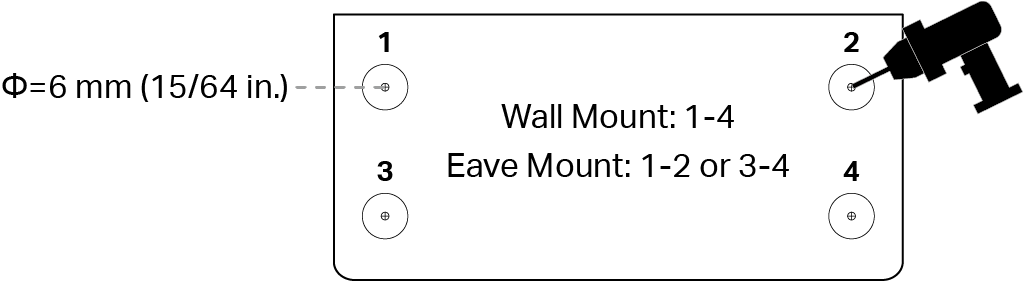
2. Secure the Bracket
Insert four anchors (Wall Mount) or two anchors (Eave Mount) into the holes and use the screws to affix the camera bracket over the anchors.
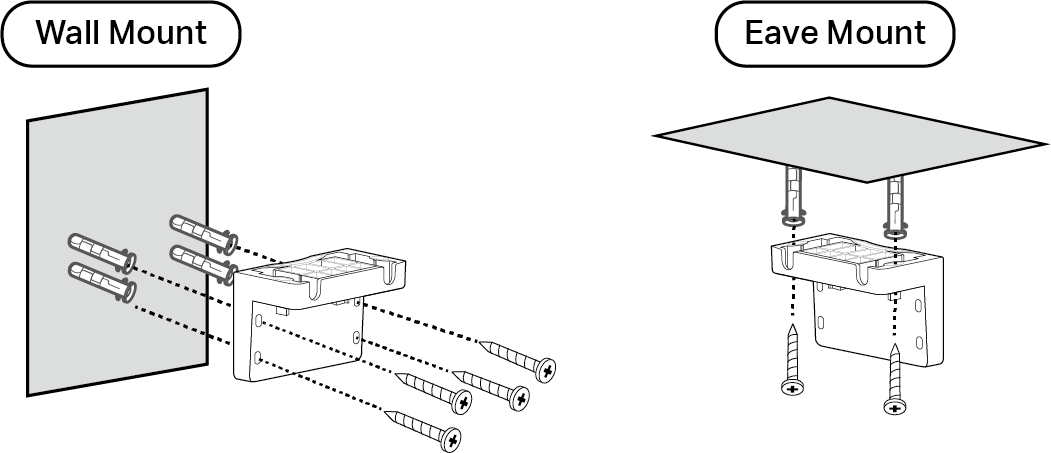
Mounting Screw Size:
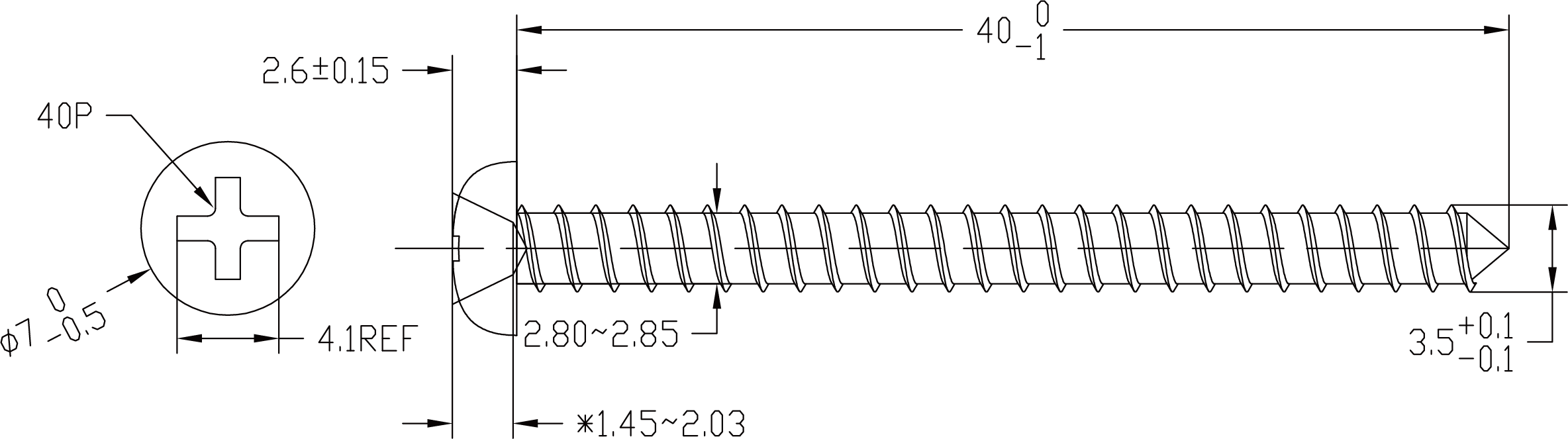
3. Install the Camera
Slide the camera onto the camera bracket until it clicks into place. Tilt the camera lens down at an angle of about 20°.
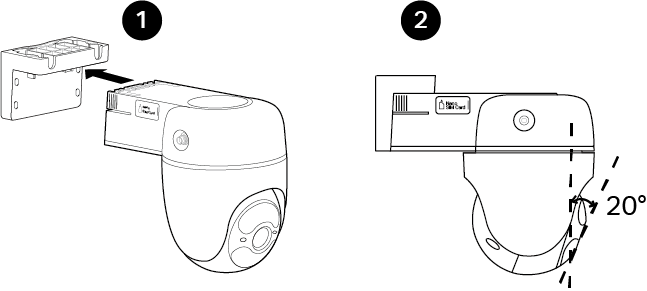
4. Install the Antenna
1) Rotate the antenna clockwise to attach it.
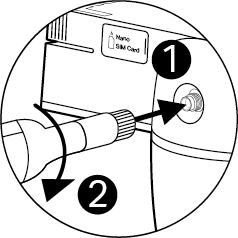
2) Rotate the SMA connector clockwise to tighten the antenna.
3) For the best 4G signal, adjust the antenna vertically (Wall Mount), position it at an acute angle, or mount it horizontally with the roof (Eave Mount).
4) Re-tighten the connector in case the antenna is loose.
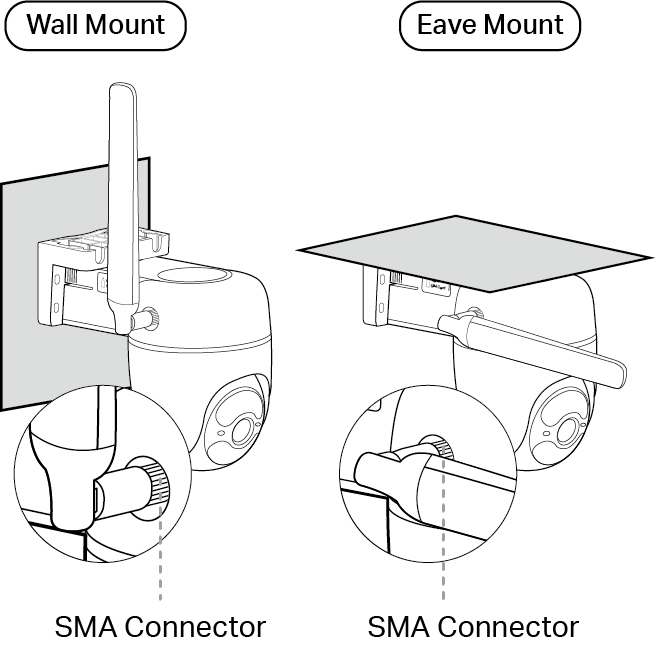
B: Pole Mount
1. Secure the Bracket
Mount the bracket on the pole using two pole-mounting loops (loop width ≤ 12 mm).
Note: Pole-mounting loops are not included.
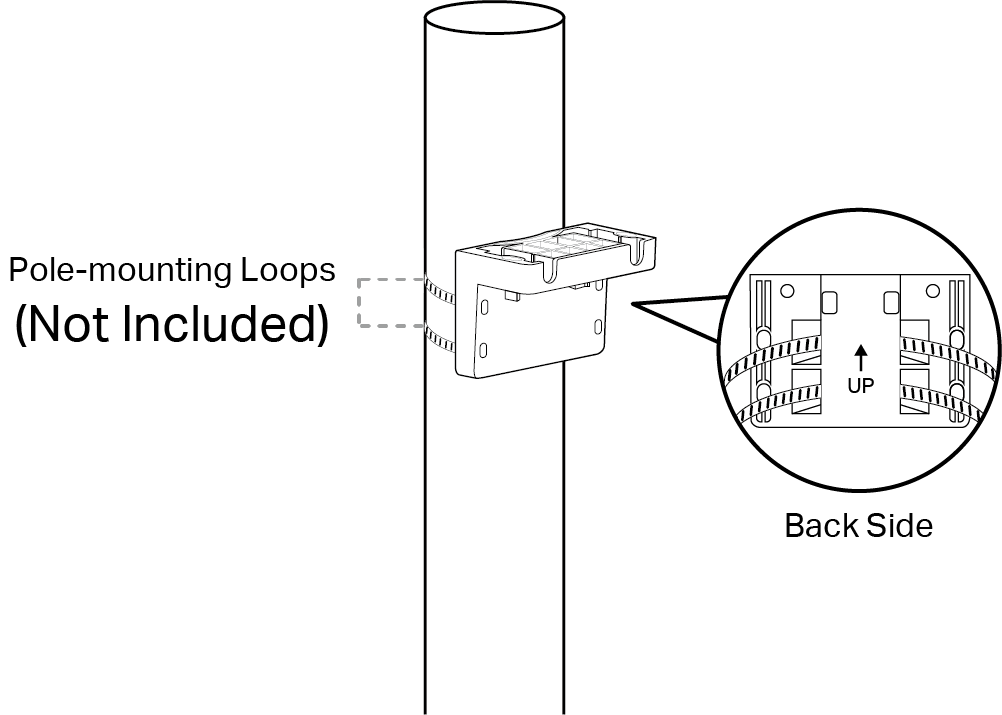
2. Install the Camera
Slide the camera onto the camera bracket until it clicks into place. Tilt the camera lens down at an angle of about 20°.
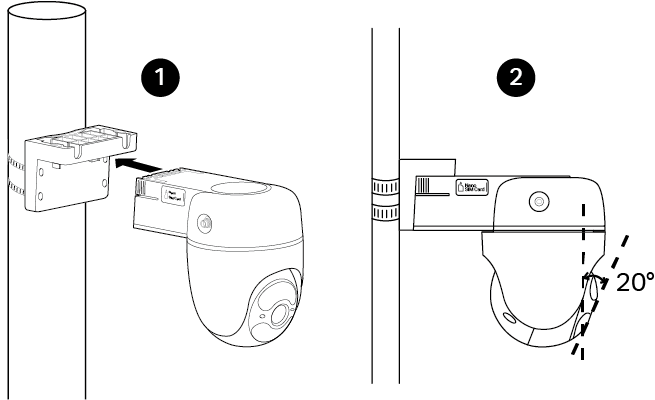
3. Install the Antenna
1) Rotate the antenna clockwise to attach it.
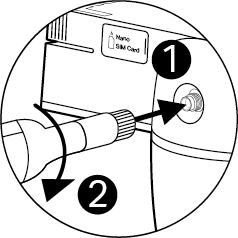
2) Rotate the SMA connector clockwise to tighten the antenna.
3) Adjust the antenna vertically for the best 4G signal.
4) Re-tighten the connector in case the antenna is loose.
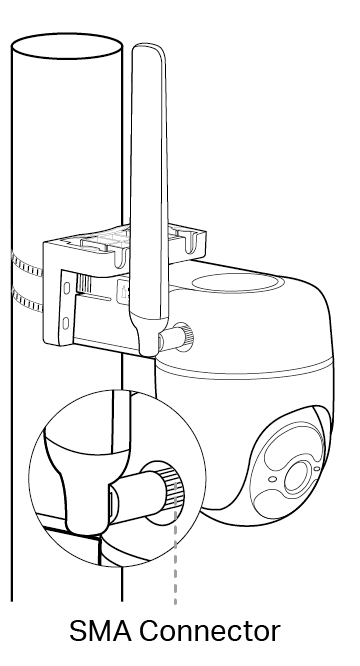
Mount the Solar Panel
1. Drill Holes
Stick the mounting template to a solid and level wall surface. Drill two upper screw holes according to the template.
Note: Drilling four holes can improve fixation, but it will prevent the installation of the decorative base cover.
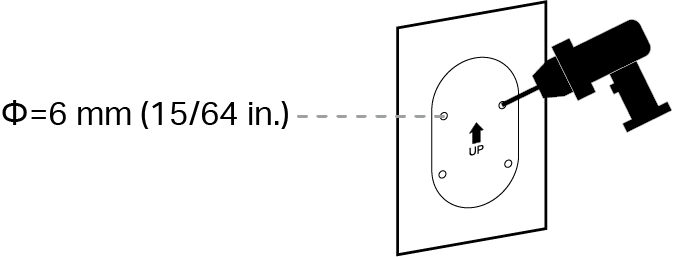
2. Secure the Bracket
Insert two anchors into the holes and use the screws to affix the solar panel bracket over the anchors.
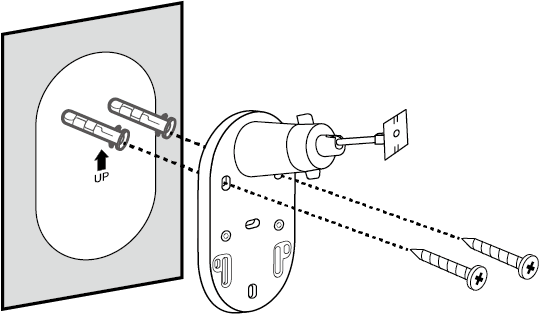
Mounting Screw Size:
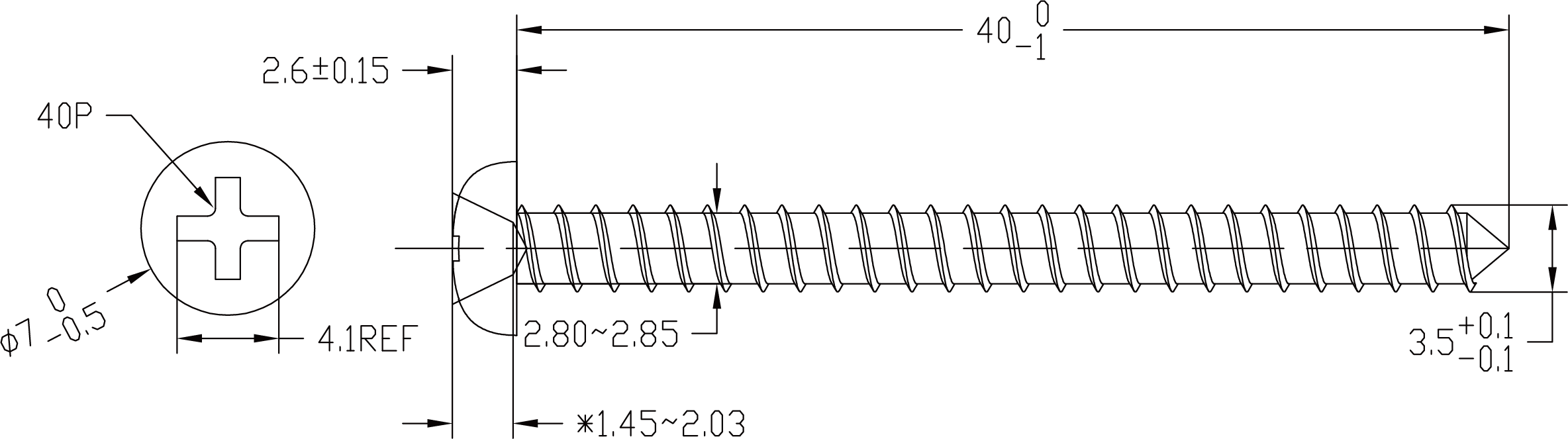
3. Install the Solar Panel
Slide the solar panel onto the solar panel mounting bracket until it clicks into place.
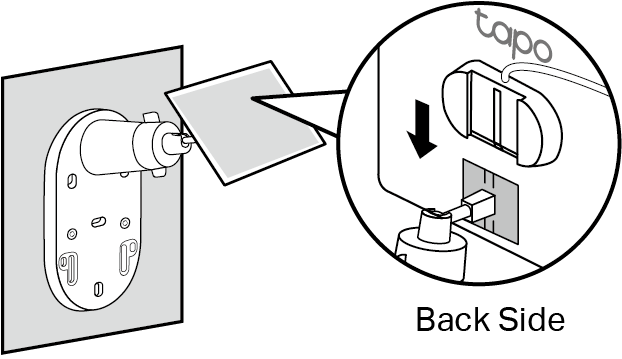
4. Adjust the Solar Panel Angle
Loosen the adjustable screw, tilt the solar panel to adjust the angle, and then tighten the adjustable screw. The recommended tilt angle between the panel and the horizontal ground is 35° ~ 45°.
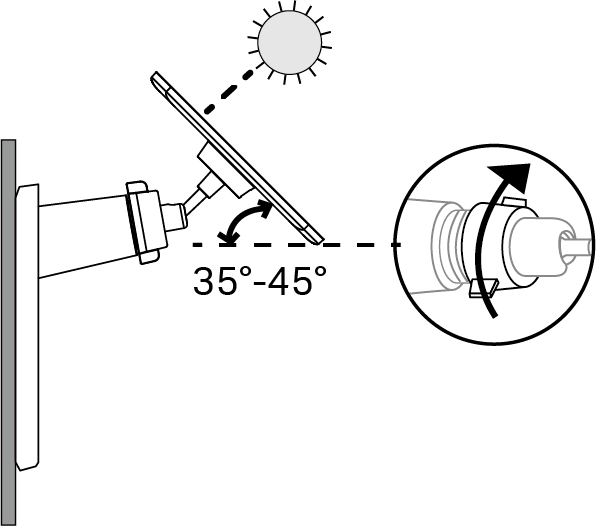
5. Install the Base Cover
Install the decorative base cover.

6. Connect to the Camera
Insert the connector into the camera’s charging port until it is snug to begin charging.
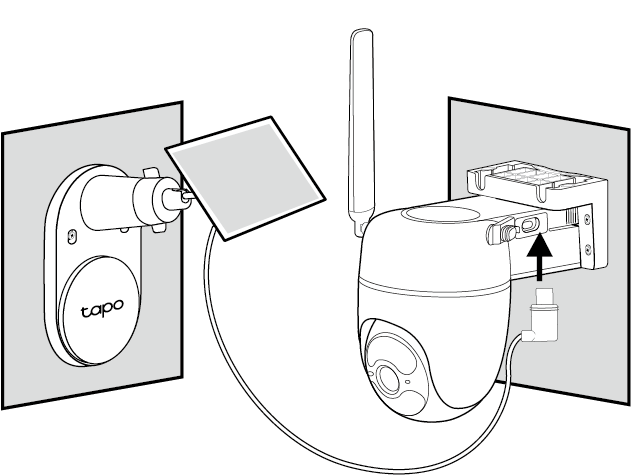
If the power cable is too short...
Extend the power cable using the provided extension cable. Insert the connector into the extension until snug and then connect to your camera.
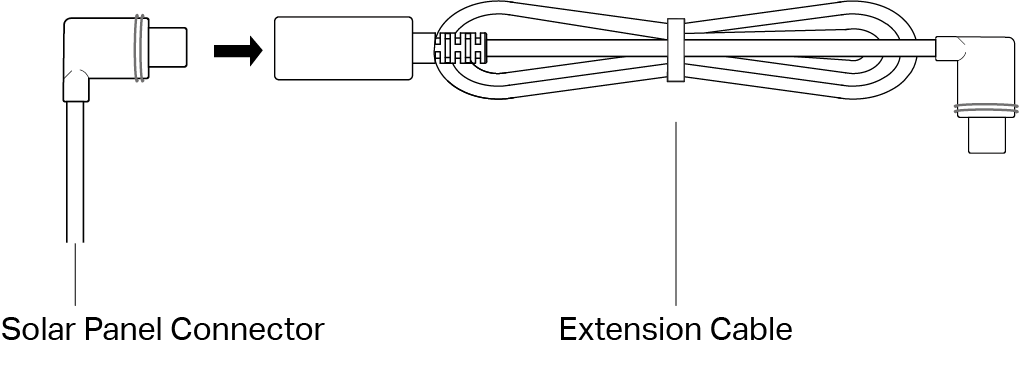
If the power cable is too long...
Use the cable zip tie provided to bundle up the excess cable. Once tightened, the zip tie cannot be easily adjusted. To release the tie, you will need to cut the zip tie.
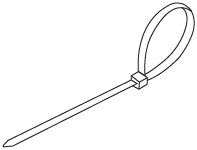
Support
For technical support, the setup videos, FAQs, warranty and more, please visit https://www.tapo.com/support/
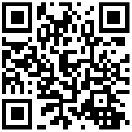
Authentication
CE Mark Warning

OPERATING FREQUENCY (the maximum transmitted power)
LTE-FDD B1/B3/B5/B7/B8/B20/B28 (23 dBm)
LTE-TDD B38/B40/B41 (23 dBm)
EU Declaration of Conformity
TP-Link hereby declares that the battery camera is in compliance with the essential requirements and other relevant provisions of directives 2014/53/EU, 2009/125/EC, 2011/65/EU and (EU)2015/863.
The original EU Declaration of Conformity may be found at https://www.tapo.com/en/support/ce/.
TP-Link hereby declares that the solar panel is in compliance with the essential requirements and other relevant provisions of directives 2014/30/EU, 2014/35/EU, 2011/65/EU and (EU)2015/863.
The original EU declaration of conformity may be found at https://www.tapo.com/en/support/ce/.
RF Exposure Information
This device meets the EU requirements (2014/53/EU Article 3.1a) on the limitation of exposure of the general public to electromagnetic fields by way of health protection.
The device complies with RF specifications when the device used at 20 cm from your body.
UKCA Mark

UK Declaration of Conformity
TP-Link hereby declares that the battery camera is in compliance with the essential requirements and other relevant provisions of the Radio Equipment Regulations 2017.
The original UK Declaration of Conformity may be found at https://www.tapo.com/support/ukca/.
TP-Link hereby declares that the solar panel is in compliance with the essential requirements and other relevant provisions of the Electromagnetic Compatibility Regulations 2016 and Electrical Equipment (Safety) Regulations 2016.
The original UK declaration of conformity may be found at https://www.tapo.com/support/ukca/.



Korea Warning Statements:
당해 무선설비는 운용중 전파혼신 가능성이 있음.

Продукт сертифицировано згідно с правилами системи УкрСЕПРО на відповідність вимогам нормативних>Продукт сертифіковано згідно с правилами системи УкрСЕПРО на відповідність вимогам нормативних документів та вимогам, що передбачені чинними законодавчими актами України.
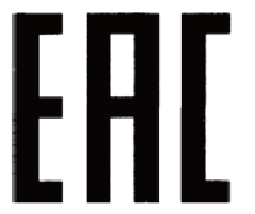
Safety Information
For Solar Panel:
• Keep the device away from fire or hot environments. DO NOT immerse in water or any other liquid.
• Do not attempt to disassemble, repair, or modify the device. If you need service, please contact us.
For Battery Camera:
• This equipment can be powered only by equipments that comply with Power Source Class 2 (PS2) or Limited Power Source (LPS) defined in the standard of IEC 62368-1.
• Do not use damaged charger or USB cable to charge the device.
• Do not use any other chargers than those recommended.
• Do not use the device where wireless devices are not allowed.
• Adapter shall be easily accessible.
• Keep the device away from fire or hot environments. DO NOT immerse in water or any other liquid.
• Do not disassemble, repair or modify the product.
• Do not place near automatically controlled devices such as fire alarms. Radio waves emitted from this product may cause such devices to malfunction resulting in an accident.
• Observe restrictions on using wireless products in fuel depots, chemical plants or when blasting operations are in progress.
• Do not use liquid to clean the product. Only use a dry cloth.
• Never put metal objects inside the product. If a metal object enters the product turn off the circuit breaker and contact an authorised electrician.
• This product is not intended to be used when providing medical care. Consult the manufacturer of any personal medical devices, such as pacemakers or hearing aids to determine if they are adequality shielded from external RF (radio frequency) energy.
• Do not use this product in health care facilities. Hospitals or health care facilities may be using equipment that could be sensitive to external RF energy.
• Do not place heavy objects on top of the product.
• When you leave the product unused for a long time unplug the product from the power outlet.
• This product may interfere with other electronic products such as TV, radios, personal computers, phones or other wireless devices.
• This equipment shall be installed at a height of less than 2 meters (6.5 feet).
|
CAUTION! |
• Operating Temperature: -20°C ~ 45°C (-4°F ~ 113°F)
Please read and follow the above safety information when operating the device. We cannot guarantee that no accidents or damage will occur due to improper use of the device. Please use this product with care and operate at your own risk.
Explanation of the symbols on the product label
Note: The product label is underneath the camera base. Symbols may vary from products.
注意:產品標籤位於攝影機底座下方。符號可能因產品而異。
| Symbol 符號解釋 |
Explanation 解釋 |
|---|---|
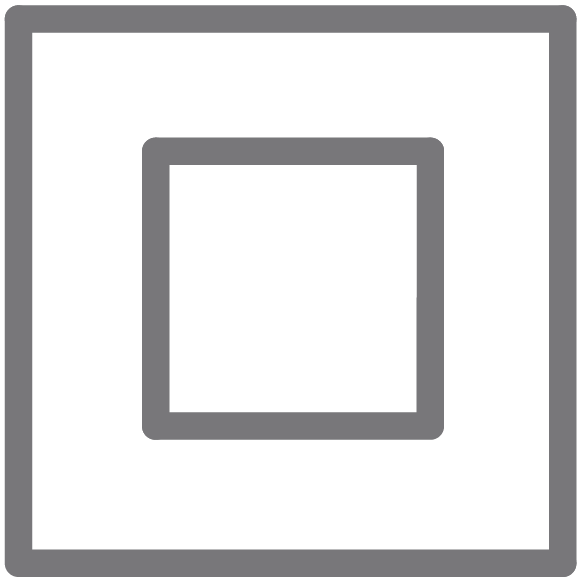 |
Class II equipment Class II 設備 |
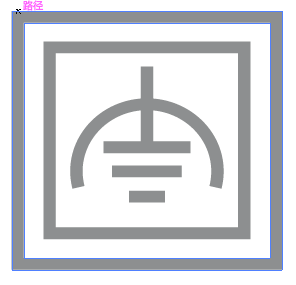 |
Class II equipment with functional earthing 具有功能接地的Class II 設備 |
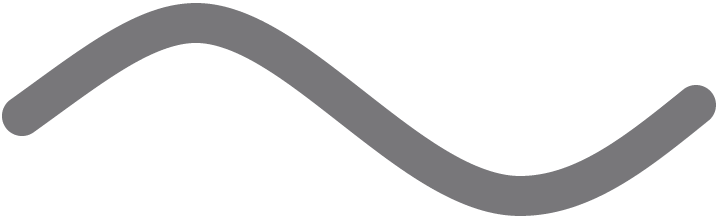 |
Alternating current 交流電 |
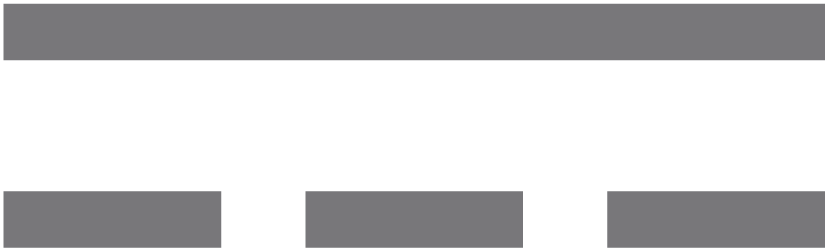 |
DC voltage 直流電壓 |
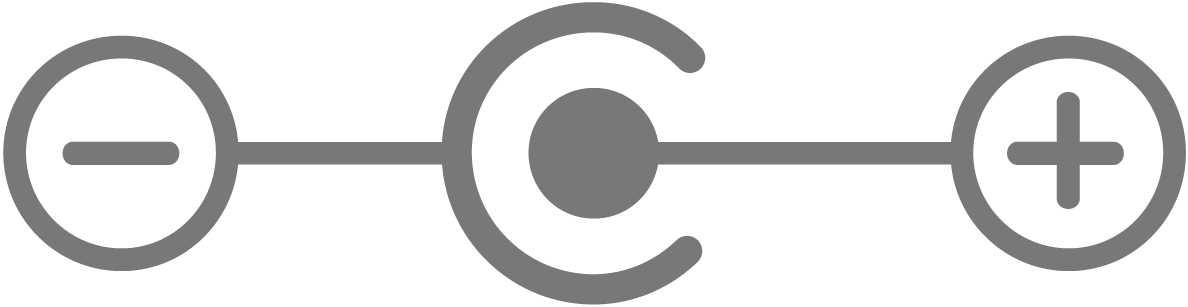 |
Polarity of output terminals 輸出端子極性 |
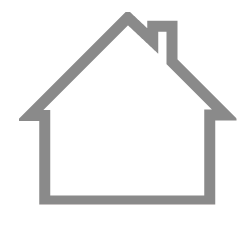 |
Indoor use only 僅限室內使用 |
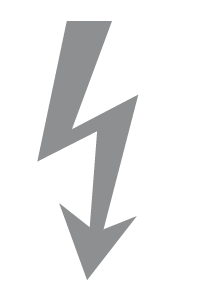 |
Dangerous voltage 危險電壓 |
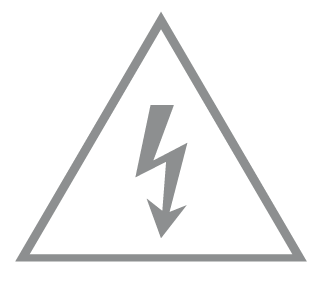 |
Caution, risk of electric shock 注意,有觸電危險 |
| |
Energy efficiency Marking 能源效率標示 |
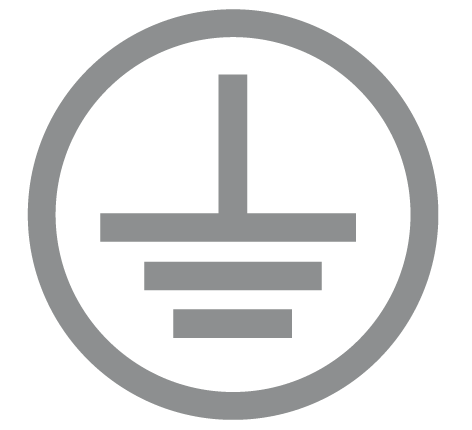 |
Protective earth 保護地線 |
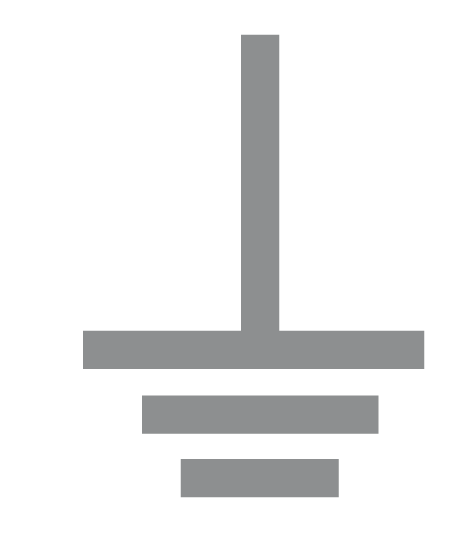 |
Earth 地線 |
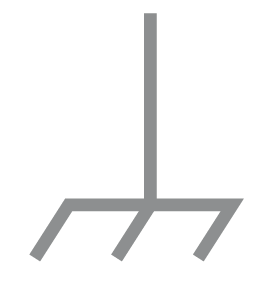 |
Frame or chassis 機架接地 |
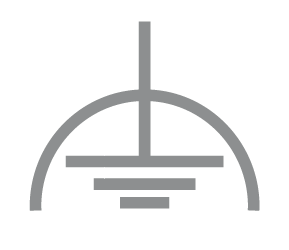 |
Functional earthing 功能地線 |
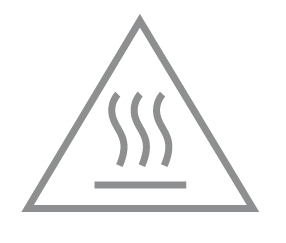 |
Caution, hot surface 警告,表面高溫 |
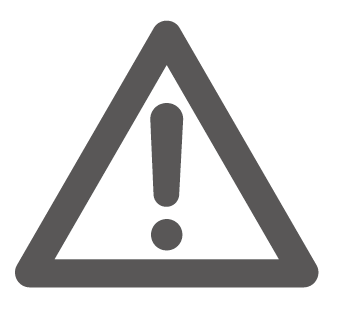 |
Caution 警告 |
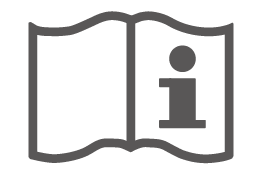 |
Operator’s manual 操作手冊 |
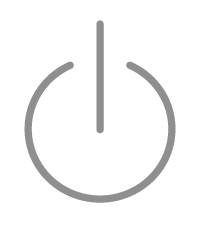 |
Stand-by 待機 |
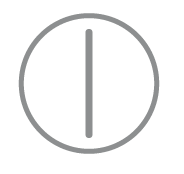 |
“ON”/”OFF” (push-push) 「開」/「關」 ( 按壓式) |
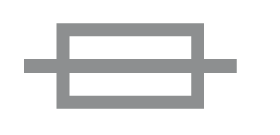 |
Fuse 保險絲 |
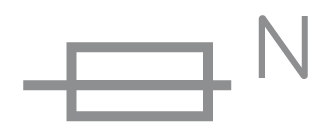 |
Fuse is used in neutral N 保險絲用於中性線N |
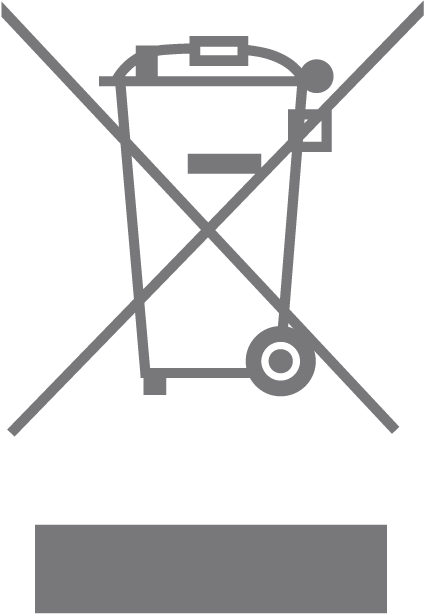 |
RECYCLING This product bears the selective sorting symbol for Waste electrical and electronic equipment (WEEE). This means that this product must be handled pursuant to European directive 2012/19/EU in order to be recycled or dismantled to minimize its impact on the environment. User has the choice to give his product to a competent recycling organization or to the retailer when he buys a new electrical or electronic equipment. 回收利用 本產品標示有「廢棄電氣電子設備(WEEE)」的分類回收標誌。這表示本產品必須依據歐盟指令 2012/19/EU 進行妥善回收或拆 解,以減少對環境的影響。 使用者可選擇將本產品交給合格的回收機構,或在購買新電器或電子設備時,交回給零售商進行回收處理。 |
 |
Caution, avoid listening at high volume levels for long periods 注意,避免長時間以高音量收聽 |
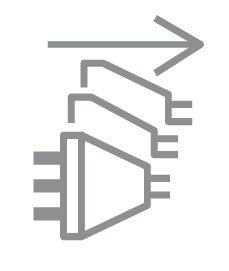 |
Disconnection, all power plugs 斷開所有電源插頭 |