How to add custom alarm sound to camera via VIGI APP
Contents
Introduction
This section introduces how to use the Record Voice or Convert Text to Voice feature to configure custom sound alarm inputs. Currently, only English is supported.
Requirements
- Mobile Phone with VIGI APP (Version 2.8 above)
- VIGI Camera (with Built-In Microphone & Speaker)
Configuration
Step 1. Tap the three-dot icon on the right side of the device, and then tap More Settings on the pop-up page.
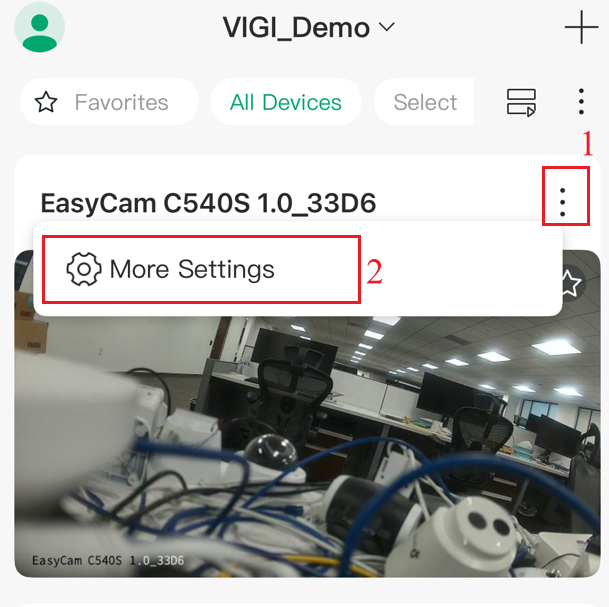
Step 2. On the device settings page, tap Active Defense to enter the configuration page of active defense.
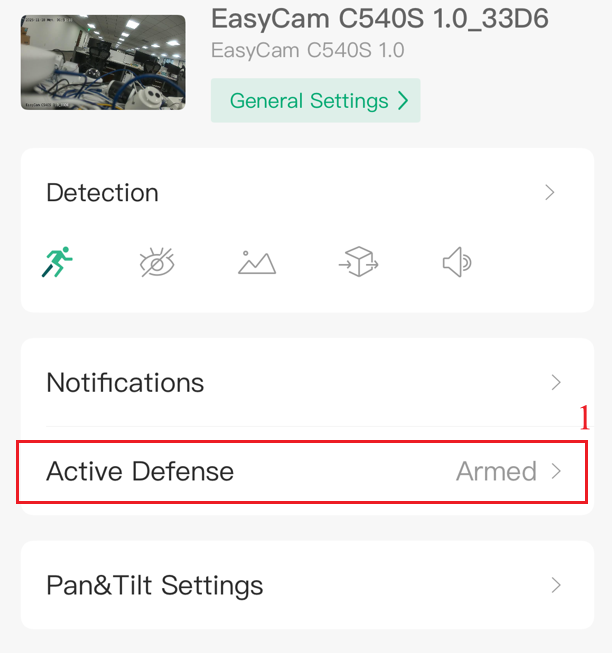
Step 3. On the Active Defense page, tap Sound Settings to enter the configuration page of sound alarm.
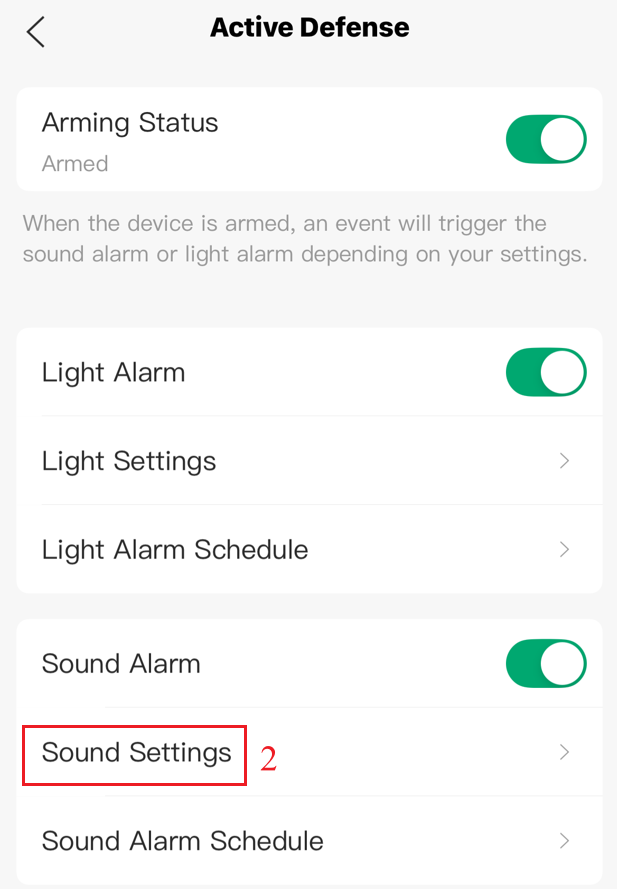
Step 4. On Sound Settings page, set the Sound Alarm Type to Custom, and then tap Add Custom Sound.
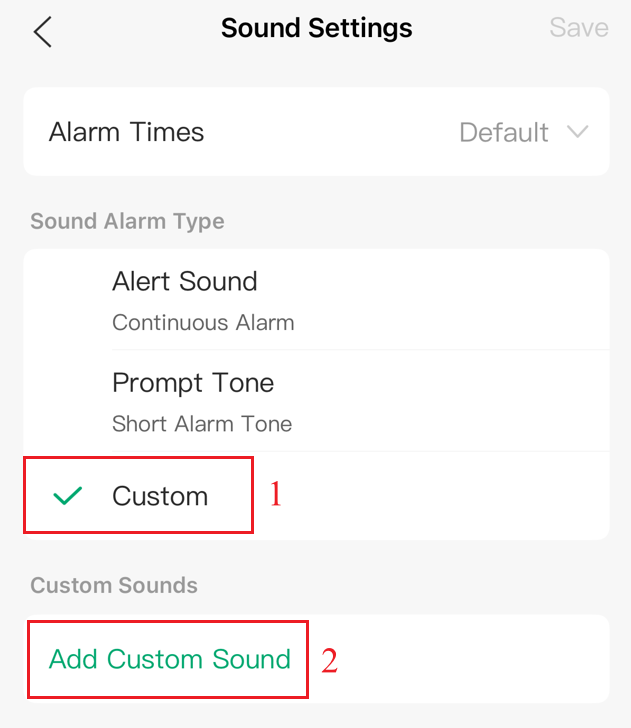
There are currently three methods available to set a custom sound. The following sections provide an introduction to each method.
- Method 1: Record Voice
Step 1. Tap Record Voice.
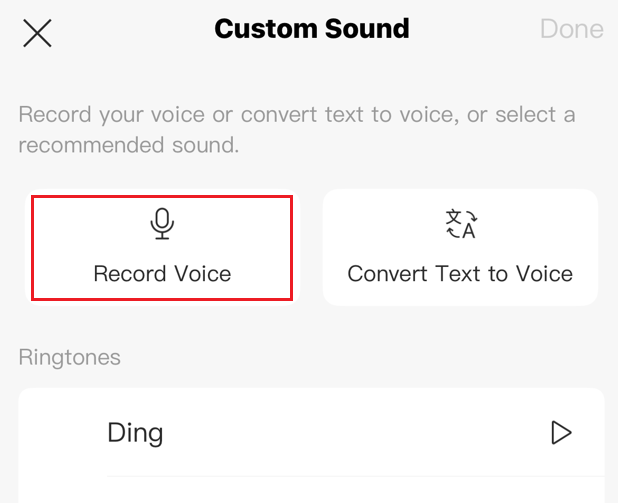
Step 2. Tap to record. Tap again to stop recording.
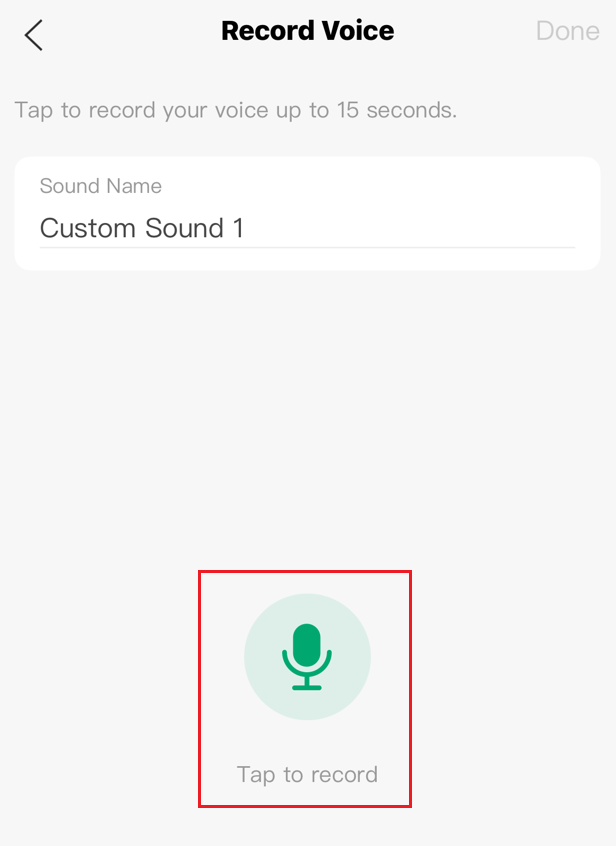
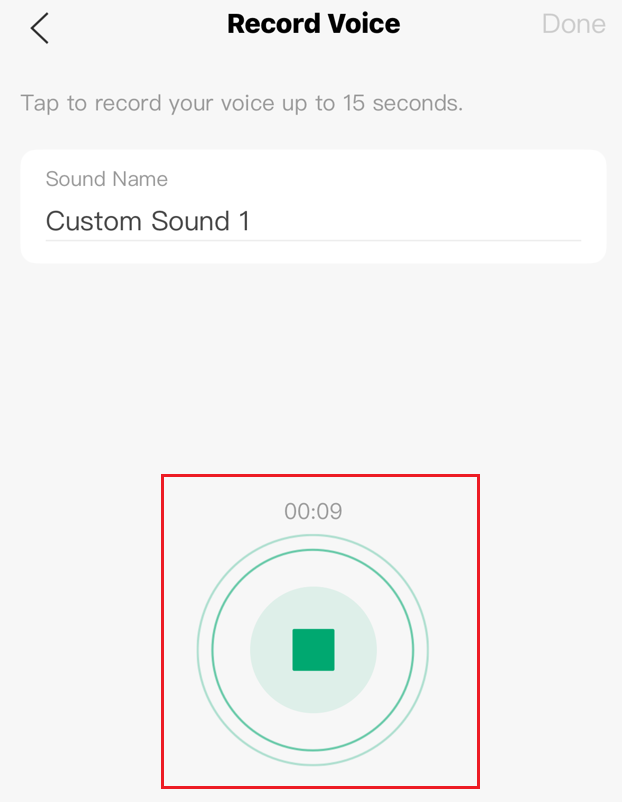
Note: The recording time cannot exceed 15 seconds. And you can also customize the name of this recorded voice.
Step 3. Tap Done to save the recorded voice.
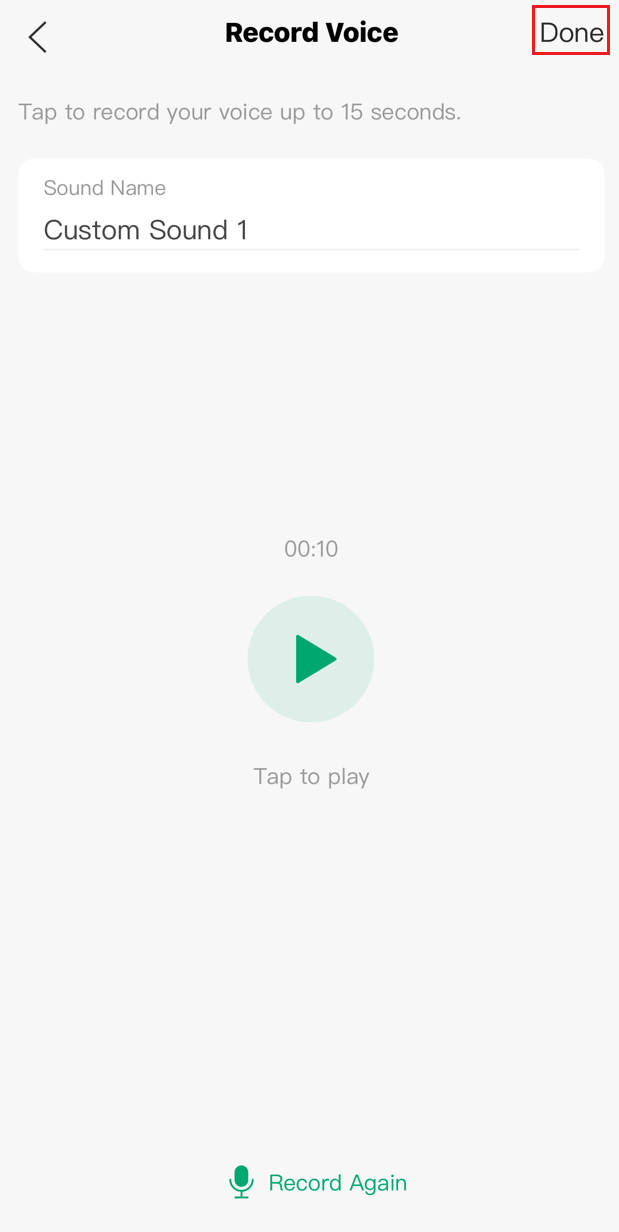
Note: You can Tap to play the recorded voice or click Record Again to re-record.
Step 4. You can see the recorded voice on the Custom Sounds. After taping Save, the recorded voice will take effect under Sound Alarm.
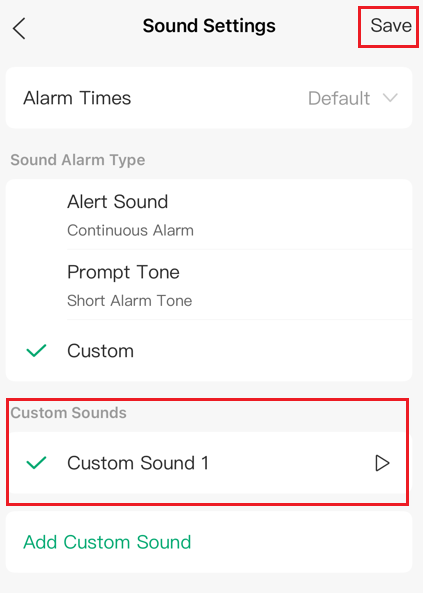
Note: If you click the Play button for the generated custom sound, the audio will be played by the camera, not by the mobile phone.
- Method 2: Convert Text to Voice
Step 1. Tap Convert Text to Voice.
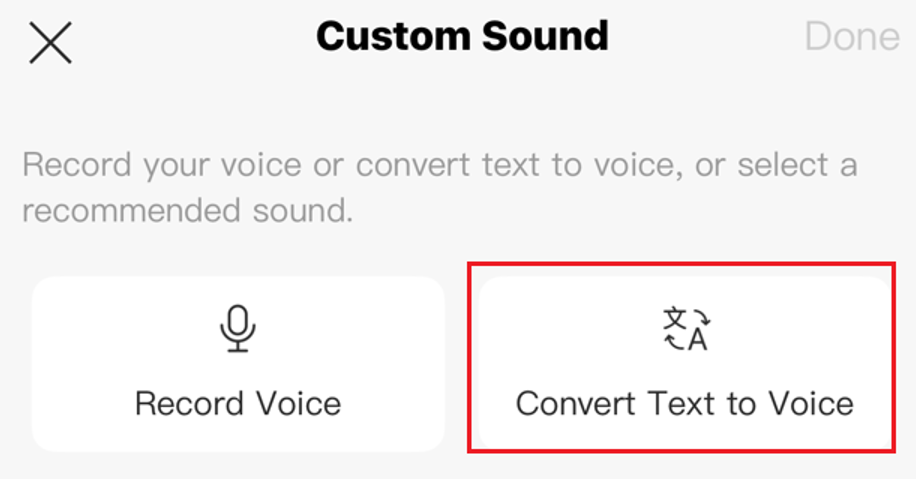
Step 2. Enter the text you want to convert to voice, select the Voice Type, and Tap Convert to Voice. Here we enter “Private area, please leave immediately”. Select Male Voice.
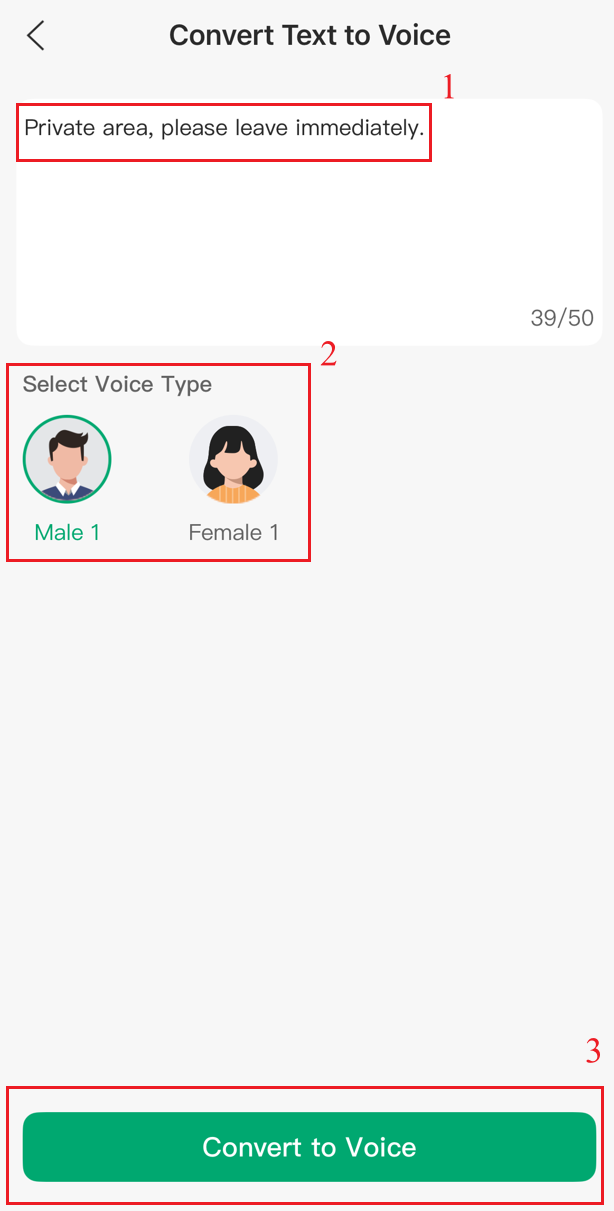
Note: The text cannot exceed 50 bytes. And you can tap the male or female portrait to preview the tone and voice used when generating voice from text.
Step 3. Tap Apply to save the converted voice.
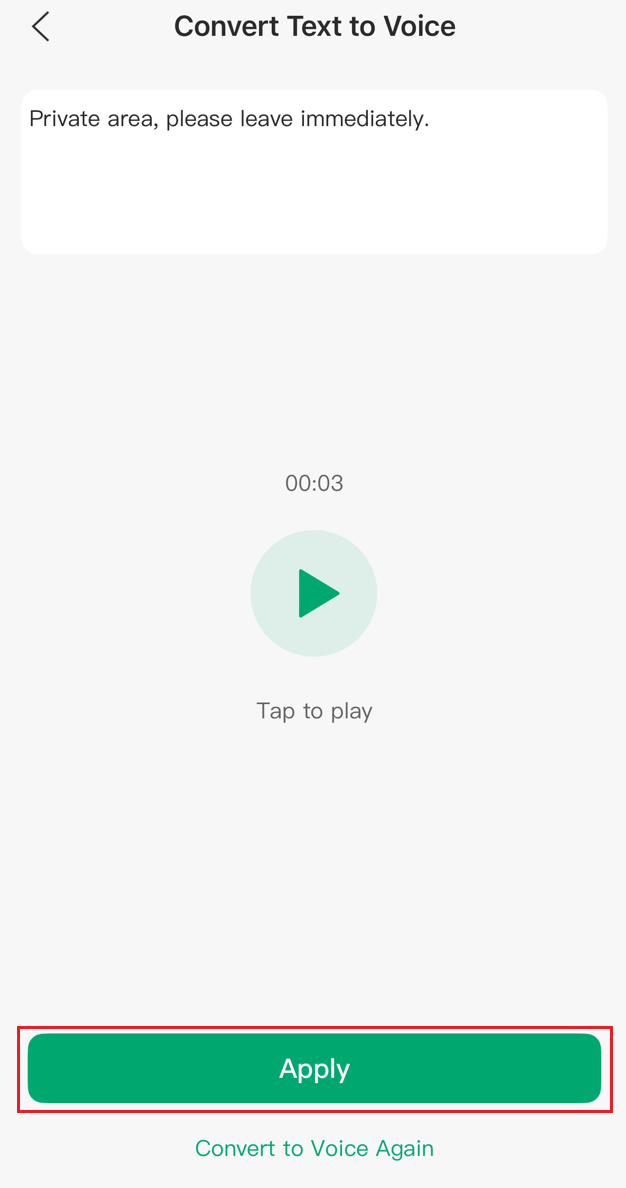
Note: You can Tap to play the converted voice or click Convert to Voice Again to regenerate.
Step 4. You can see the converted voice on the Custom Sounds. After taping Save, the converted voice will take effect under Sound Alarm.
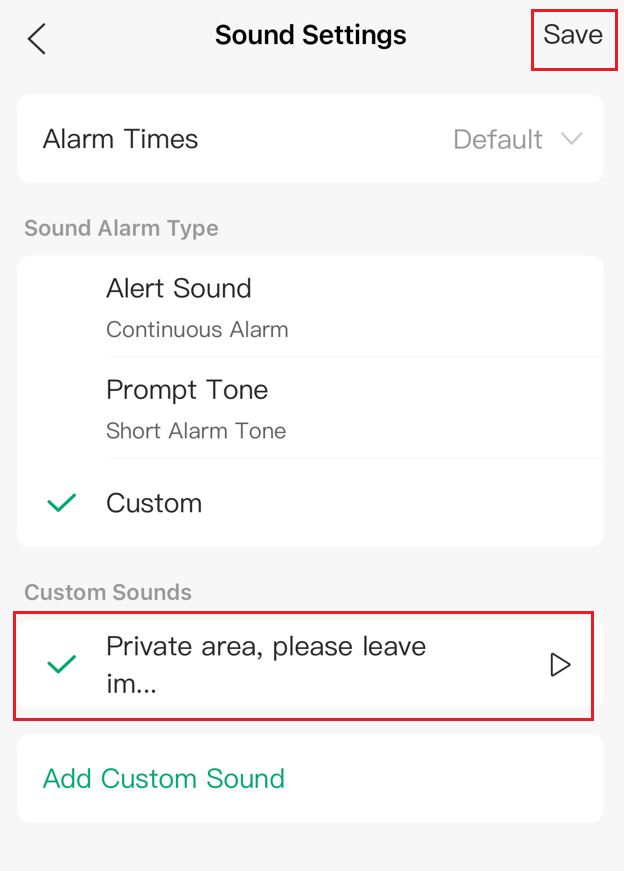
Note: If you click the Play button for the generated custom sound, the audio will be played by the camera, not by the mobile phone.
- Method 3: Recommended Ringtones or Sounds
Step 1. The VIGI APP provides several recommended Ringtones and Sounds. You can tap the play icon on the right to listen to the default sounds. Select one as your custom sound, here we choose “Private area, do not enter.”, then tap Done.
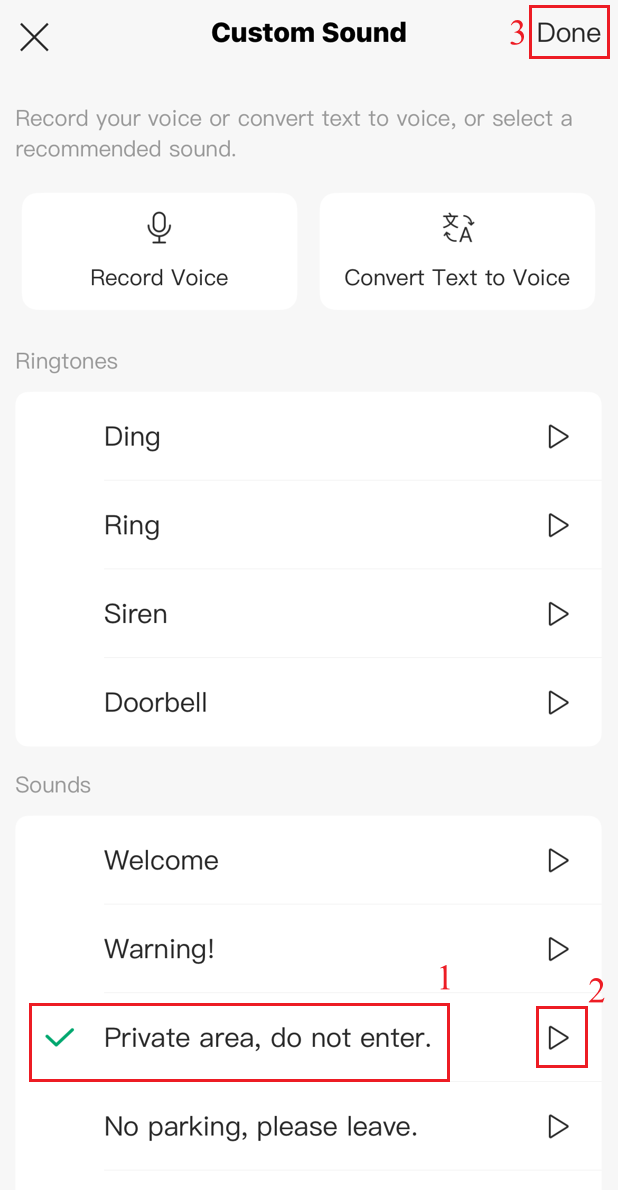
Step 2. You can see the selected ringtones or sound on the Custom Sounds. After taping Save, the selected ringtones or sound will take effect under Sound Alarm.
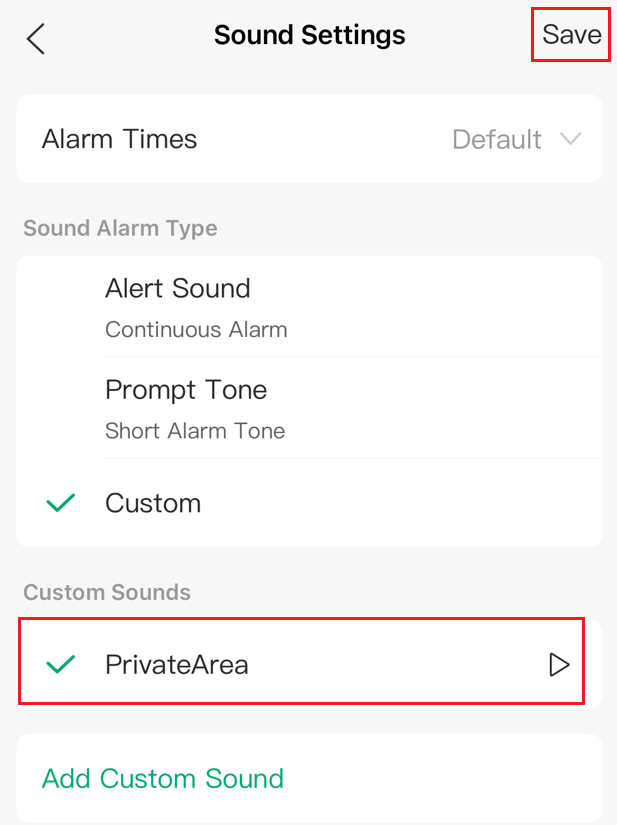
Note: If you click the Play button for the default custom sound, the audio will be played by the camera, not by the mobile phone.
Verification
Step 1. Navigate to More Settings > Detection. For example, we select Motion Detection, enable Motion Detection, and then enable Sound Alarm under Notification & Alarm.
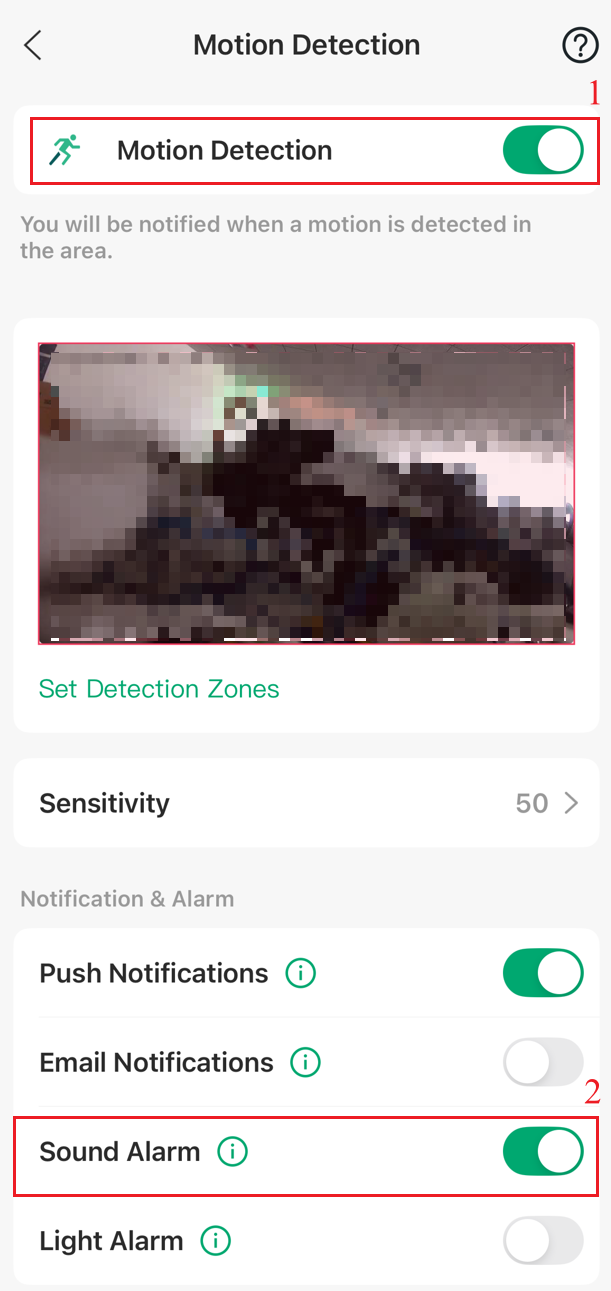
Step 2. Go to the front of this configured camera and trigger motion detection to check whether the camera plays the configured custom sound alarm.
Conclusion
You have successfully configured the custom sound alarm for Active Defense in the VIGI APP.
Get to know more details of each function and configuration please go to Download Center to download the manual of your product.
Câu hỏi thường gặp này có hữu ích không?
Phản hồi của bạn giúp cải thiện trang web này.